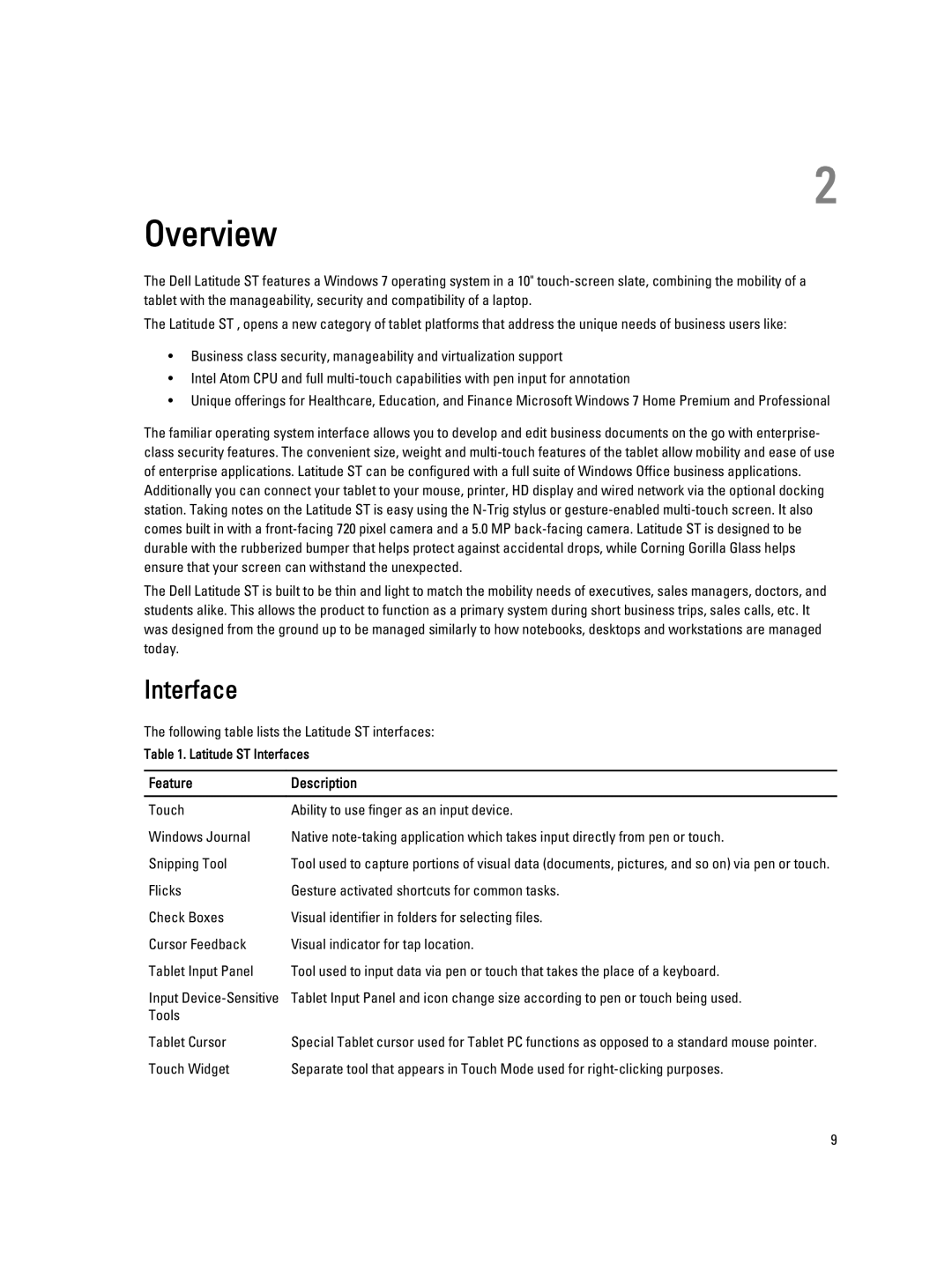2
Overview
The Dell Latitude ST features a Windows 7 operating system in a 10"
The Latitude ST , opens a new category of tablet platforms that address the unique needs of business users like:
•Business class security, manageability and virtualization support
•Intel Atom CPU and full
•Unique offerings for Healthcare, Education, and Finance Microsoft Windows 7 Home Premium and Professional
The familiar operating system interface allows you to develop and edit business documents on the go with enterprise- class security features. The convenient size, weight and
The Dell Latitude ST is built to be thin and light to match the mobility needs of executives, sales managers, doctors, and students alike. This allows the product to function as a primary system during short business trips, sales calls, etc. It was designed from the ground up to be managed similarly to how notebooks, desktops and workstations are managed today.
Interface
The following table lists the Latitude ST interfaces:
Table 1. Latitude ST Interfaces
Feature | Description |
|
|
Touch | Ability to use finger as an input device. |
Windows Journal | Native |
Snipping Tool | Tool used to capture portions of visual data (documents, pictures, and so on) via pen or touch. |
Flicks | Gesture activated shortcuts for common tasks. |
Check Boxes | Visual identifier in folders for selecting files. |
Cursor Feedback | Visual indicator for tap location. |
Tablet Input Panel | Tool used to input data via pen or touch that takes the place of a keyboard. |
Input | Tablet Input Panel and icon change size according to pen or touch being used. |
Tools |
|
Tablet Cursor | Special Tablet cursor used for Tablet PC functions as opposed to a standard mouse pointer. |
Touch Widget | Separate tool that appears in Touch Mode used for |
9