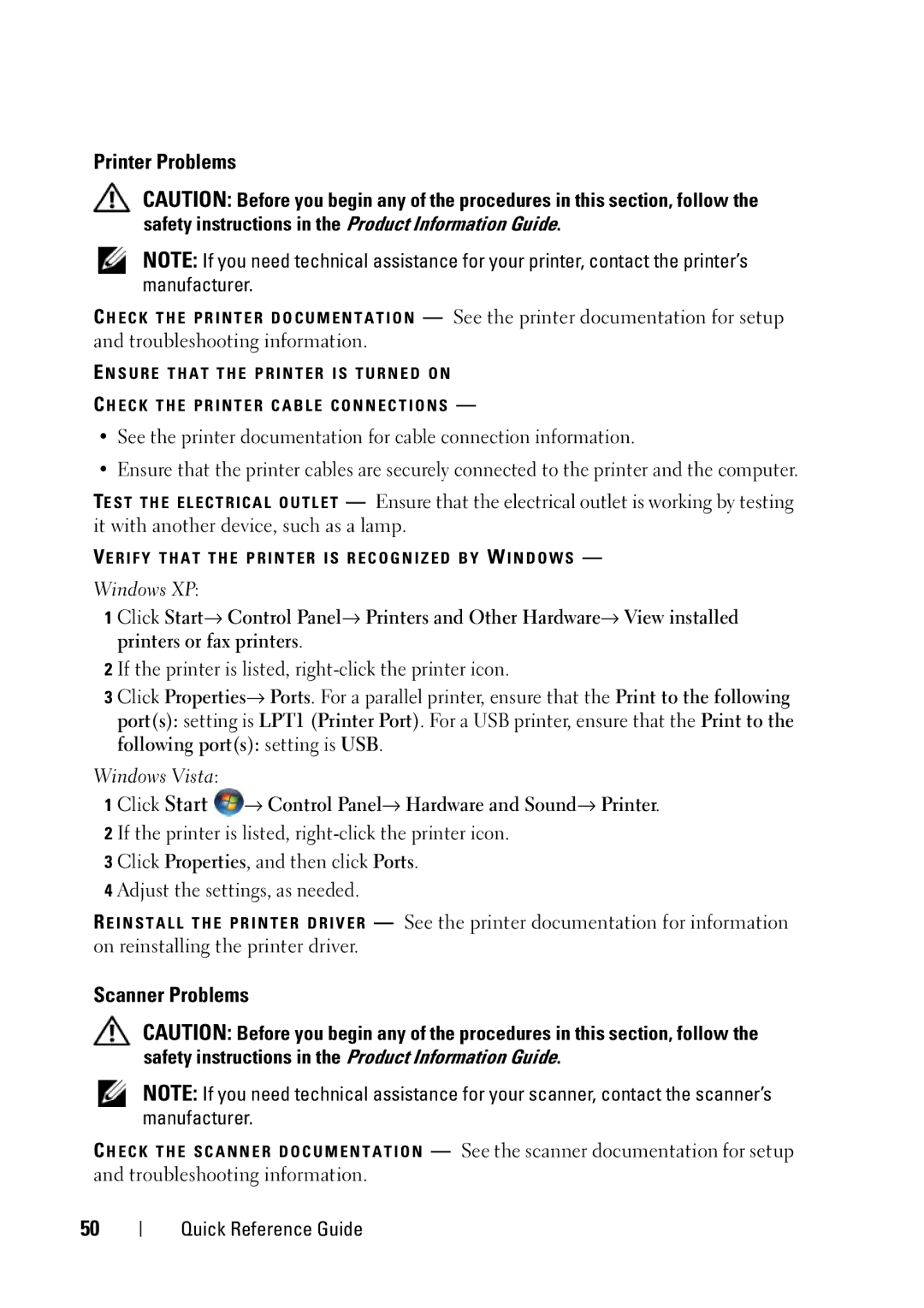Dell Precision T5400 Quick Reference Guide
W . d e l l . c o m s u p p o r t . d e l l . c o m
September GX738
Contents
Contents
Microsoft Windows XP Windows Vista Help and Support Center
Drivers and Utilities disc to reinstall
What Are You Looking For? Find It Here
Quick Reference Guide
Warranty information
Dell Product Information Guide
What Are You Looking For?
Microsoft Windows Vista
Microsoft Windows XP
Support
Your User’s Guide
On the operating system you ordered
Changing Between Tower and Desktop Orientations
Switching From Tower to Desktop Orientation
Switching From Desktop to Tower Orientation
Installing Your Computer in an Enclosure
Quick Reference Guide
Transferring Information to a New Computer
Microsoft Windows XP
Click Next
Under Now go to your old computer, click Next
Power Protection Devices
Microsoft Windows Vista
Line Conditioners
Uninterruptible Power Supplies
Surge Protectors
Front View Tower Orientation
Headphone connector
Power button
Power light
Handle behind the badge
Back View Tower Orientation
Back Panel Connectors Tower Orientation
USB connector
When setting up multiple network connections such as
Modified through System Setup in your User’s Guide
Keys or cameras, or for bootable USB devices
Front View Desktop Orientation
Dell rotatable
See Power Lights on
Diagnostic
Badge
Back View Desktop Orientation
Computer, Keyboard, and Monitor
Mouse Non-Optical
CDs and DVDs
Power Lights
Floppy Drive
Quick Reference Guide
Light Pattern Problem Description Suggested Resolution
Diagnostic Lights
Diagnostic Light Codes During Post
User’s Guide
Guide
Hardware failure
Light Pattern
Code Description Suggested Remedy Repetitive Short beeps
Beep Codes
Code Cause
System Messages
Fix a Problem section, click Hardware Troubleshooter
Hardware Troubleshooter
Dell Diagnostics
Starting the Dell Diagnostics From Your Hard Drive
Dell Diagnostics Main Menu
Option Function
Tab Function
Drive Problems
Troubleshooting
Battery Problems
Windows XP
Windows Vista
Optical Drive Problems
Problems Writing to an Optical Drive
Click Properties→ Tools→ Check Now
Hard Drive Problems
Mail, Modem, and Internet Problems
Click Start → All Programs→ Modem Diagnostic Tool
Click Start→ All Programs→ Modem Helper
Error Messages
Click Uninstall
Ieee 1394 Device Problems
Keyboard Problems
Program stops responding
Lockups and Software Problems Computer does not start up
Computer stops responding
Program crashes repeatedly
Solid blue screen appears
Other software problems
Program is designed for an earlier Windows operating system
Memory Problems
Mouse Problems
Click Start → Control Panel→ Hardware and Sound→ Mouse
Network Problems
Click Start→ Control Panel→ Mouse
Power Problems
Power Lights on
Click Start → Control Panel→ Hardware and Sound→ Printer
Printer Problems
Scanner Problems
Sound and Speaker Problems No sound from speakers
No sound from headphones
Video and Monitor Problems Screen is blank
Screen is difficult to read
Click Start→ Control Panel→ Appearance and Themes
3D image quality is poor
Only part of the screen is readable
Index
Index
Internet
Index
Index
Index
Index
Dell Precision T5400 Rövid referencia útmutató
Megjegyzések, figyelmeztetések és óvintézkedések
Tartalomjegyzék
129
Információkeresés
Drivers and Utilities Illesztő- és
Dell User and System Guides Dell
Microsoft Windows XP and Windows
Vista Help and Support Center
Licenc
Megjegyzések a megfelel ő
Szegmensét
Megjegyzések
Válassza ki a Drivers & Downloads
Kézikönyvben
Megjegyzések Az Operating
Megjegyzések a lemez színét
Torony Tower és Asztal Desktop orientáció közötti váltás
Webhelyek
Toronyról asztal orientációra váltás
Számítógép telepítése zárt helyen
Rövid referencia útmutató
Információk átvitele egy új számítógépre
Microsoft Windows XP
Microsoft Windows XP operációs rendszer használatával?
A T O K Á T V I T E L E a C É L S Z Á M Í T Ó G É P R E
R Á Z S L Ó L E M E Z L É T R E H O Z Á S a
Microsoft Windows Vista
Hálózati kiegyenlítők
Tápfeszültség védő eszközök
Túlfeszültség védők
Szünetmentes tápegységek
Számítógép
Elölnézet Torony orientáció
Figyelmeztetés Az adatvesztés
Csatlakozó Szolgál Mikrofon csatlakozó
Hátulnézet Torony orientáció
Hátlapi csatlakozók Torony orientáció
Jelzőlámpa Sárga Jó a kapcsolat egy 1000 Mbps vagy 1 Gbps
Elölnézet Asztal orientáció
Felhasználói kézikönyvben, fordítsa meg, majd
Két PCI Express x16 b ővít őhely
Számítógép, billentyűzet és monitor
Egér Nem optikai
Hajlékonylemez-meghajtó
CD-k és DVD-k
Hibaelhárító eszközök
Tápfeszültség jelzőlámpák
Felhasználói kézikönyvben
Felhasználói kézikönyvben
Diagnosztikai jelzőlámpák
Diagnosztikai lámpakódok a Post folyamán
Utána tegyen vissza egy modult, majd
Ha van kéznél, akkor tegyen be
Felhasználói Kézikönyvben szereplő
Ha a probléma továbbra is fennáll
Hangjelzés kódok
100
Felhasználói kézikönyvben , utána
101
Rendszerüzenetek
102
103
Rendszer JELENTETTE, Hogy EGY Paraméter Túllépte a Normális
Hardver hibaelhárítás
104
105
Dell Diagnostics Dell-diagnosztika
Dell-diagnosztika elindítása merevlemezes meghajtóról
106
Dell-diagnosztika főmenüje
107
Hibaelhárítás
108
109
Elemmel kapcsolatos problémák
Meghajtóval kapcsolatos problémák
Részt a Felhasználói kézikönyvben
Merevlemezes meghajtóval kapcsolatos problémák
Optikai meghajtóval kapcsolatos problémák
Problémák optikai meghajtóra írásnál
110
Mail, modem és Internet problémák
111
112
Modems Modemek pontra
Hibaüzenetek
113
Ieee 1394 eszköz problémák
114
Billentyűzet problémák
115
Számítógép nem reagál
Lefagyások és szoftver problémák
Számítógép nem indul el
Program nem reagál
Egyéb szoftver-problémák
Egy program régebbi Windows operációs rendszerre készült
Teljesen kék képernyő jelenik meg
117
Memória problémák
118
Címszót a Felhasználói kézikönyvben
Egérproblémák
119
120
Hálózati problémák
Tápfeszültség problémák
121
Nyomtató problémák
122
123
Szkenner problémák
Hang- és hangszóró problémák
124
Hangszórók nem szólnak
Fejhallgatók nem szólnak
125
Video és monitor problémák
Képernyő üres
Képernyőt nehéz olvasni
126
127
3D képminőség gyenge
Képernyőnek csak egy része olvasható
128
Tárgymutató
129
130
131
Problémák Folytatás
132
133
134
Dell Precision T5400 Skrócone informacje o systemie
Uwagi, ostrzeżenia i przestrogi
Spis treści
137
138
Wyszukiwanie informacji
139
140
Witrynie support.euro.dell.com
141
Poszukiwana informacja? Znajdziesz ją tutaj
142
Dotyczące napraw
Wyrażenie Notebook System Software
143
Wybierz opcję Drivers and Downloads
144
Podręczniku użytkownika
145
Linux, obsługiwane przez firmę Dell
Zmienianie orientacji poziomej na orientację pionową
Instalowanie komputera w szafce
Zmienianie orientacji pionowej na orientację poziomą
146
147
148
Przenoszenie informacji do nowego komputera
149
150
151
System Microsoft Windows Vista
152
153
Urządzenia zabezpieczające zasilanie
Urządzenia przeciwprzepięciowe
154
Stabilizatory zasilania
Zasilacze awaryjne
Widok z przodu orientacja pionowa
155
156
Użytkownika
Widok z tyłu orientacja pionowa
157
Złącza na panelu tylnym orientacja pionowa
158
159
Został właściwie zamocowany
Widok z przodu orientacja pozioma
160
161
Widok z tyłu orientacja pozioma
162
163
Komputer, klawiatura i monitor
Mysz mechaniczna
Lampki zasilania
Napęd dyskietek
Dyski CD i DVD
164
165
166
Lampki diagnostyczne
Lampki diagnostyczne podczas testu Post
Dell w Podręczniku użytkownika
167
Użytkownika
168
USB
169
Upewnij się, że komputer obsługuje
Kody dźwiękowe
170
Podręczniku użytkownika, zainstaluj
171
Firmą Dell w Podręczniku użytkownika
„Pamięć w Podręczniku użytkownika
Komunikaty systemowe
172
173
Podręczniku użytkownika, aby uzyskać pomoc
Narzędzie do rozwiązywania problemów ze sprzętem
174
175
Dell Diagnostics
Uruchamianie programu Dell Diagnostics z dysku twardego
176
Menu główne programu Dell Diagnostics
177
Rozwiązywanie problemów
178
179
Problemy z baterią
Problemy z napędami
Problemy z dyskiem twardym
Problemy z napędami optycznymi
Problemy z zapisem w napędzie optycznym
180
Problemy z pocztą e-mail, modemem i Internetem
181
182
Kliknij Start→ Wszystkie programy→ Modem Helper
183
Programs and Features Programy i funkcje
Komunikaty o błędach
Problemy z urządzeniami Ieee
184
Nie można uruchomić komputera
Problemy z klawiaturą
Blokowanie się komputera i problemy z oprogramowaniem
Komputer nie reaguje na polecenia
186
Program nie reaguje na polecenia
Powtarzające się awarie programu
Został wyświetlony niebieski ekran
Inne problemy z oprogramowaniem
Problemy z pamięcią
187
Kliknij Start→ Panel sterowania→ Mysz
Problemy z myszą
188
189
Problemy z siecią
Problemy z zasilaniem
Problemy z drukarką
190
Problemy ze skanerem
191
192
Problemy z dźwiękiem i głośnikami
Brak dźwięku z głośników
Na ekranie nie ma obrazu
Problemy z obrazem i monitorem
Brak dźwięku w słuchawkach
193
Obraz na ekranie jest nieczytelny
194
195
Niska jakość obrazu trójwymiarowego
Tylko fragment ekranu jest czytelny
Kliknij Start→ Panel sterowania→ Wygląd i kompozycje
196
Indeks
197
198
Problemy Ciąg dalszy
199
USB
200
201
202
Dell Precision T5400 Краткий справочник
Примечания, замечания и предупреждения
205
Диагностические индикаторы 237
206
Средства поиска и устранения
Средство устранения неполадок
Документация на устройства Документация и драйверы уже
ПРИМЕЧАНИЕ. Драйверы
207
Диагностическую программу Dell
Support.dell.com
208
Dell→ System Guides Системные
Обслуживания
209
Что требуется найти? Информация находится здесь
Лицензионная этикетка
210
ПРИМЕЧАНИЕ. Интерфейс
211
212
213
Операционная система
Операционной системы Linux
214
Обсуждение по электронной почте
Изменение горизонтального положения корпуса на вертикальное
Изменение вертикального положения корпуса на горизонтальное
Настольном исполнении» в Руководстве пользователя
215
Обеспечьте зазор не менее 10,2 см со всех сторон компьютера
216
217
Перенос информации на новый компьютер
218
219
Нажмите кнопку Готово, а затем перезагрузите компьютер
220
221
Устройства защиты питания
222
223
Сведения о компьютере
224
225
226
Вид сзади вертикальное положение корпуса
227
228
Надежную работу
229
Передачи данных до 10 Мбит/с, чтобы обеспечить
Например, флэш-накопителей или камер, или
230
Которыми вы пользуетесь время от времени
Загрузочных устройств USB
Вид спереди горизонтальное положение корпуса
231
232
233
Два слота PCI-X
Уход за компьютером
234
Дисковод гибких дисков
235
Средства поиска и устранения неисправностей
236
Диагностические индикаторы
237
238
239
Произошел сбой Проверьте правильность Устройства USB
240
Диска
241
Переустановите один модуль
Памяти или Руководстве пользователя Совместимости
242
Имеется ошибка Памяти и разъемов для модулей Конфигурации
Компьютером смотрите раздел
Плату, а затем извлеките другую
243
Платы расширения Не графический адаптер
На наличие конфликта ресурсов
244
Кодовые сигналы
245
246
247
248
ПРИМЕЧАНИЕ. Если какого-либо полученного сообщения нет
Вставьте загрузочный гибкий диск и перезагрузите компьютер
249
Dell» в Руководстве пользователя
Средство устранения неполадок оборудования
250
251
252
Главное меню программы Dell Diagnostics
253
Устройств
254
Описание аппаратной конфигурации выбранного
255
Неполадки батарейки
Неполадки дисководов
Нажмите кнопку Пуск и выберите пункт Мой компьютер
256
Неполадки оптического дисковода
Неполадки записи на оптический дисковод
Горизонтальное положение корпуса» на стр
Неполадки жесткого диска
257
258
? Не используйте эти символы в именах файлов
Сообщения об ошибках
259
Вставьте диск в дисковод и повторите попытку
Диск из дисковода и перезагрузите компьютер
Неполадки устройства Ieee
260
Нажмите кнопку Пуск и выберите Панель управления
Компьютер не запускается
Неполадки клавиатуры
Зависания и неполадки программного обеспечения
261
Неоднократное аварийное завершение программы
Компьютер не реагирует на действия пользователя
Программа не реагирует на действия пользователя
262
Появляется сплошной синий экран
263
Неполадки памяти
264
Неполадки мыши
265
266
Неполадки сети
Неполадки питания
Неполадки принтера
267
Драйвера принтера смотрите в документации по принтеру
Неполадки сканера
268
269
Неполадки, связанные со звуком и динамиками
Не слышен звук из динамиков
Документации по сканеру
270
Не слышен звук из наушников
Неполадки видеоадаптера и монитора
271
На экране нет изображения
Текст на экране трудночитаем
Компьютеру напрямую
272
Что он находится на расстоянии не менее 60 см от монитора
273
Плохое качество трехмерного изображения
Информация нормально читается только на части экрана
274
275
Индикаторы, 226, 233, 237 кодовые сигналы
Жесткий диск индикатор активности
Продуктам, 208 Лицензионное соглашение
Запуск программы Dell
276
Неполадки Продолжение
Модем неполадки
Наушники разъем, 226 Неполадки
277
278
279
Разъем, 230 разъемы, 225
Мастер переноса файлов Параметров, 218 переустановка
280
סקדניא
339 סקדניא
סקדניא
337 סקדניא
ךשמה תויעב 328 ,למשח
סקדניא
335 סקדניא
ריהמ רזע ךירדמ
333 ריהמ רזע ךירדמ
תידממ-תלת הנומת לש הכומנ תוכיא
יוארכ גצומ גצהמ קלח קר
גצה לש םילבכה ירוביח תא קודב
גצה לש הלעפהה תירונ תא קודב
ךסמה לע גצומש טסקט אורקל השק
גצה לש הלעפהה תירונ תא קודב
קיר ךסמה
לילצ תועימשמ ןניא תוינזואה
גצו ואדיו תויעב
גצה לש םילבכה ירוביח תא קודב
לילצ םיעימשמ םניא םילוקמרה
קרוס תויעב
םילוקמרו לוק תויעב
קרוסה ןרצי לא הנפ ,קרוסל תינכט הכימת ךל השורד םא הרעה
תלעפומ תספדמהש אדו תספדמה לש םילבכה ירוביח תא קודב
תספדמ תויעב
תספדמה ןרצי לא הנפ ,תספדמל תינכט הכימת ךל השורד םא הרעה
תספדמה תא ההזמ WINDOWS-ש אדו
שמתשמל ךירדמב PCI
למשח תויעב
שמתשמל ךירדמב
רבכעה תורדגה תא קודב
תשר תויעב
בשחמה תא שדחמ לעפה
שדחמ תשרל סנכיהו בשחמה תא שדחמ לעפה
ןורכיז קיפסמ ןיאש ךכ לע העדוה העיפומ םא
ןורכיז תויעב
רבכעב תויעב
תורחא ןורכיז תויעבב לקתנ התא םא
אלמ לוחכ עבצב ךסמ עיפומ
בושו בוש תסרוק תינכות
Windows הלעפהה תכרעמ לש תמדוק הסרגל תדעוימ תינכות
תורחא הנכות תויעב
הלוע וניא בשחמה
תדלקמב תויעב
הנכות תויעבו תוליענ
ביגהל קיספמ בשחמה
Ieee 1394 ןקתה תא ההזמ Windows -ש אדו
Ieee 1394 ןקתהב תויעב
Dell לא הנפ האצמנ אל הלעפה תכרעמ Operating System not Found
שמתשמל ךירדמב Dell
ןיא \ / * ? םיאבה םיוותהמ דחא ףא ליכהל לוכי וניא ץבוק םש
האיגש תועדוה
322
ריהמ רזע ךירדמ
Windows םע רשקתמ םדומהש אדו
םדומב תולקת ןוחבאל ילכ Modem Diagnostic Tool תא לעפה
Modem Helper Iתוינכותה לכ All Programs Iלחתה Start לע ץחל
321 ריהמ רזע ךירדמ
טנרטניאו םדומ ,ינורטקלא ראודל תורושקה תויעב
יטפוא ןנוכל הביתכב תויעב
חישקה ןנוכב תויעב
Windows לש לוקה תמצוע תרקב תא ןנווכ
ןנוכה תא ההזמ Microsoft Windows -ש אדו
ןנוכב תויעב
יטפואה ןנוכב תויעב
ןנוכה תא קודב
הלועפ הייסיטרכ
תויעב ןורתפ
הללוס תויעב
317 ריהמ רזע ךירדמ
Dell לש ןוחבאה תינכות לש ישארה טירפתה
הלועפ תורשפא
Drivers and Utilities רוטילקתהמ Dell לש ןוחבאה תינכות תלעפה
חישקה ןנוכהמ Dell לש ןוחבאה תינכות תלעפה
316
Dell לש ןוחבאה תינכות
315 ריהמ רזע ךירדמ
הרמוחה תויעב רתופ
שמתשמל ךירדמב תדלקמ
שמתשמל ךירדמ ב Dell
תכרעמ תועדוה
ןורתפ תעצה רואית דוק םירצק םיפוצפצ םירזוח
313 ריהמ רזע ךירדמ
ףוצפצ ידוק
םרוג דוק
311 ריהמ רזע ךירדמ
עצומ ןורתפ היעבה רואית תוירונ סופד
שמתשמל ךירדמב הלעפהה
310
לוחתאב תימצע הקידב Post ךלהמב ןוחבא תוירונ ידוק
309 ריהמ רזע ךירדמ
ןוחבא תוירונ
הלעפה תוירונ
םינוטילקת ןנוכ
DVD -ו םירוטילקת
תיבוביס העונתב ותוא בגנל ןיא ,רוטילקתל קזנ עונמל ידכ בל םיש
תופקתשה ענומה
גצו תדלקמ ,בשחמ
יטפוא-אל רבכע
הדובע ןחלוש תרוצת רוחאמ טבמ
ססבתהב ,בשחמב תולקת ןורתפב עייסל ידכ הלא תוירונב שמתשה
הדובע ןחלוש תרוצת םינפלמ טבמ
שמתשמל ךירדמב
Tower תרוצת ירוחאה חולה ירבחמ
שמתשמל ךירדמ ב
Tower תרוצת רוחאמ טבמ
307 דומעב הלעפה 299 ריהמ רזע ךירדמ
יטפוא ןנוכ ליכמ
Tower תרוצת םינפלמ טבמ
298
וק יבציימ
למשח תויעב ינפמ הנגה ינקתה
םילושחנ יניגמ
קספ לא
דעיה בשחמל םינותנ רבעה
296
רוקמה בשחממ םינותנ קתעה
ףשא רוטילקת רוצ
295 ריהמ רזע ךירדמ
הלעפהה תכרעמ רוטילקת םע תורדגהו םיצבק תרבעה ףשא
םיצבקה תרבעהל דעיה בשחמ תא ןכה
שדח בשחמל עדימ תרבעה
ריהמ רזע ךירדמ
ןגמ תפטעמב בשחמה תנקתה
291 ריהמ רזע ךירדמ
הדובע ןחלוש תרוצתל Tower תרוצתמ רבעמ
הדובע ןחלוש תרוצתל Tower תרוצתמ רבעמ
290
Tower תרוצתל הדובע ןחלוש תרוצתמ רבעמ
םאתהב הנתשמ רוטילקתה עבצ הרעה תנמזהש הלעפהה תכרעמל
ןאכ תאז רתא ?שפחמ התא המ
בשחמל ףרוצמ היהי אלש ןכתייו ילנויצפוא ךתושרבש
289 ריהמ רזע ךירדמ
הכימתו הרזע Help and Support
םינקתה ילהנמ Drivers & Downloads רחב
287 ריהמ רזע ךירדמ
Dell לש רצומ עדימ ךירדמ
ךירדמ Iהכימתו הרזע Iלחתה לע ץחל
285
ןתינ דועיתלו םינקתה ילהנמל םינוכדע הרעה
יכירדמ IDell לש תכרעמ ךירדמו שמתשמל
ןכות
283 ןכות
עדימ שופיח
תורהזאו תורעה ,תוצע
תוומ וא תינפוג העיגפ ,שוכרל קזנ לש תורשפא תנייצמ תוריהז
Dell Precision T5400 ריהמ רזע ךירדמ
 → Control Panel→ Hardware and Sound→ Printer.
→ Control Panel→ Hardware and Sound→ Printer.