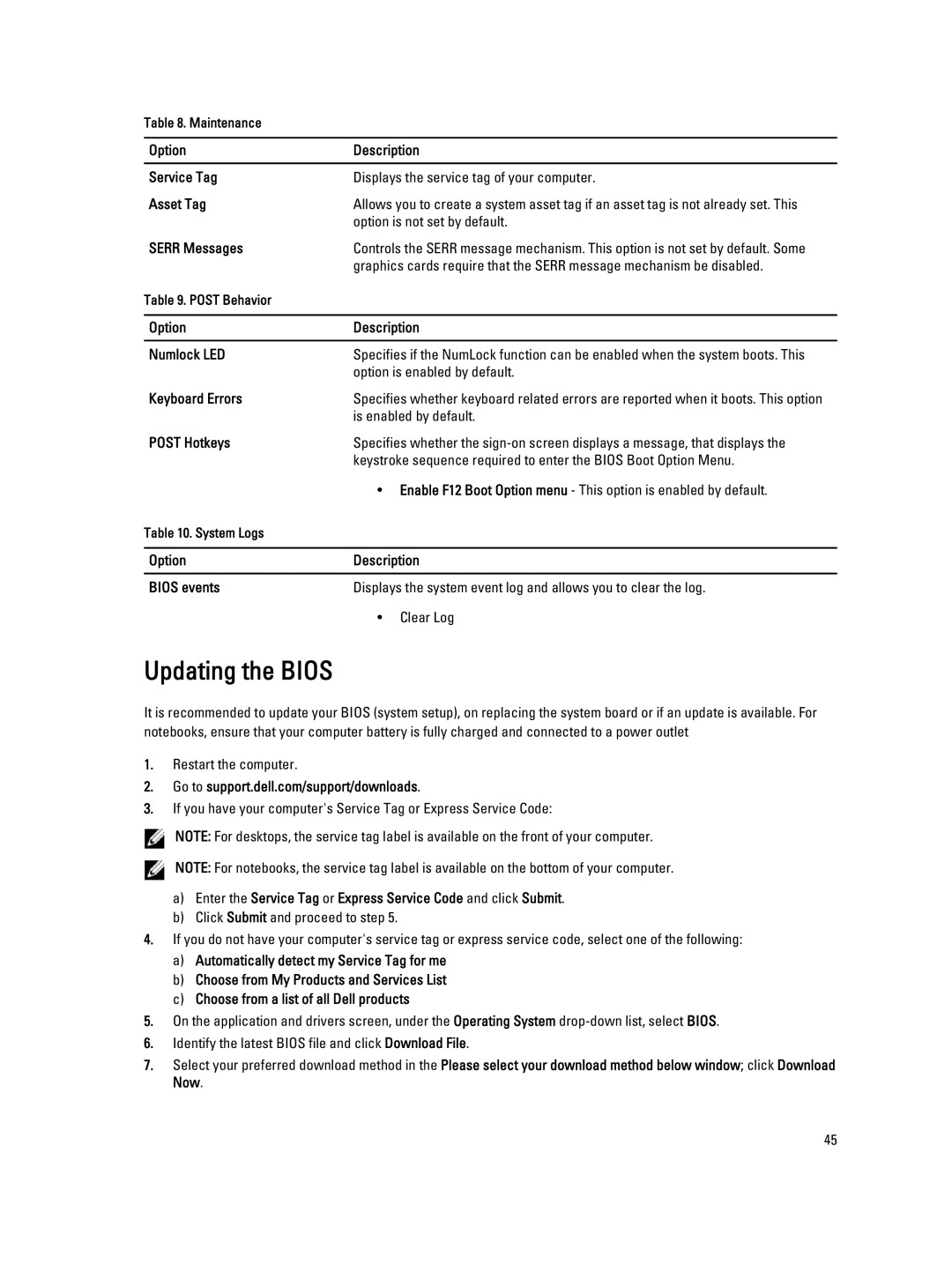Table 8. Maintenance
Option | Description |
|
|
Service Tag | Displays the service tag of your computer. |
Asset Tag | Allows you to create a system asset tag if an asset tag is not already set. This |
| option is not set by default. |
SERR Messages | Controls the SERR message mechanism. This option is not set by default. Some |
| graphics cards require that the SERR message mechanism be disabled. |
Table 9. POST Behavior |
|
|
|
Option | Description |
|
|
Numlock LED | Specifies if the NumLock function can be enabled when the system boots. This |
| option is enabled by default. |
Keyboard Errors | Specifies whether keyboard related errors are reported when it boots. This option |
| is enabled by default. |
POST Hotkeys | Specifies whether the |
| keystroke sequence required to enter the BIOS Boot Option Menu. |
| • Enable F12 Boot Option menu - This option is enabled by default. |
Table 10. System Logs |
|
|
|
Option | Description |
|
|
BIOS events | Displays the system event log and allows you to clear the log. |
| • Clear Log |
Updating the BIOS
It is recommended to update your BIOS (system setup), on replacing the system board or if an update is available. For notebooks, ensure that your computer battery is fully charged and connected to a power outlet
1.Restart the computer.
2.Go to support.dell.com/support/downloads.
3.If you have your computer's Service Tag or Express Service Code:
![]() NOTE: For desktops, the service tag label is available on the front of your computer.
NOTE: For desktops, the service tag label is available on the front of your computer. ![]() NOTE: For notebooks, the service tag label is available on the bottom of your computer.
NOTE: For notebooks, the service tag label is available on the bottom of your computer.
a)Enter the Service Tag or Express Service Code and click Submit.
b)Click Submit and proceed to step 5.
4.If you do not have your computer's service tag or express service code, select one of the following:
a)Automatically detect my Service Tag for me
b)Choose from My Products and Services List
c)Choose from a list of all Dell products
5.On the application and drivers screen, under the Operating System
6.Identify the latest BIOS file and click Download File.
7.Select your preferred download method in the Please select your download method below window; click Download Now.
45