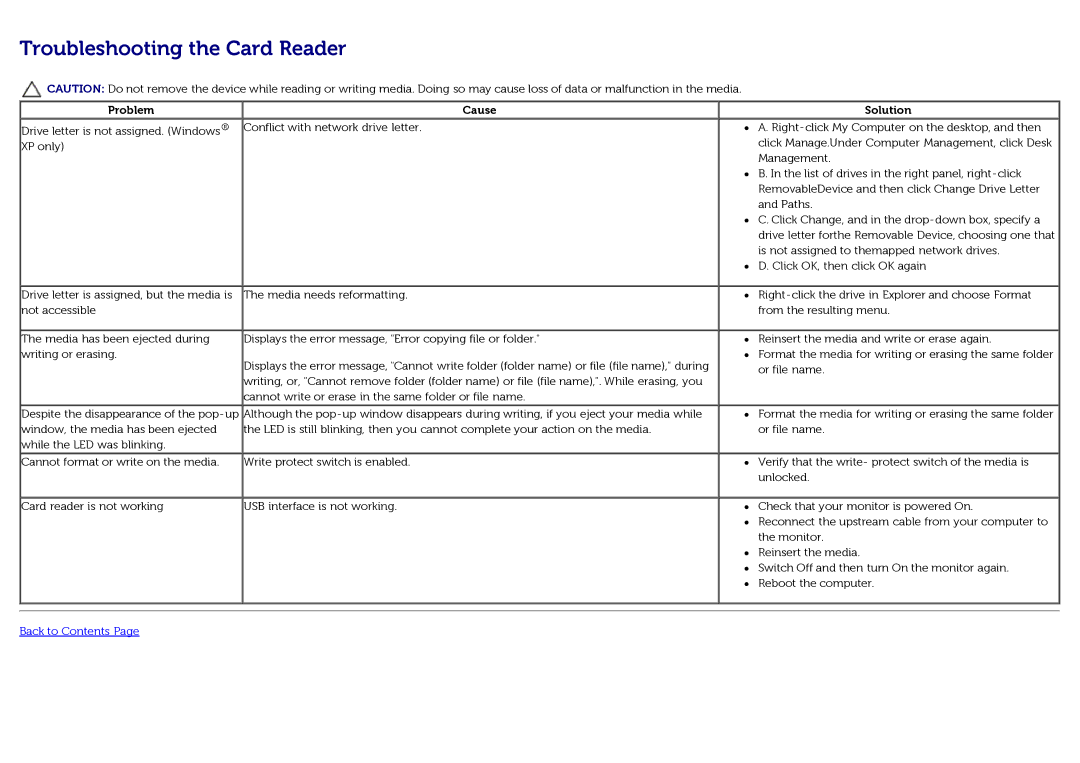Troubleshooting the Card Reader
![]() CAUTION: Do not remove the device while reading or writing media. Doing so may cause loss of data or malfunction in the media.
CAUTION: Do not remove the device while reading or writing media. Doing so may cause loss of data or malfunction in the media.
Problem |
| Cause |
Drive letter is not assigned. (Windows | ® | Conflict with network drive letter. |
|
| |
XP only) |
|
|
Drive letter is assigned, but the media is | The media needs reformatting. |
not accessible |
|
The media has been ejected during | Displays the error message, "Error copying file or folder." |
writing or erasing. | Displays the error message, "Cannot write folder (folder name) or file (file name)," during |
| |
| writing, or, "Cannot remove folder (folder name) or file (file name),". While erasing, you |
| cannot write or erase in the same folder or file name. |
Despite the disappearance of the
window, the media has been ejected the LED is still blinking, then you cannot complete your action on the media. while the LED was blinking.
Cannot format or write on the media. | Write protect switch is enabled. |
Card reader is not working | USB interface is not working. |
Solution
A.
B.In the list of drives in the right panel,
C.Click Change, and in the
D.Click OK, then click OK again
Reinsert the media and write or erase again.
Format the media for writing or erasing the same folder or file name.
Format the media for writing or erasing the same folder or file name.
Verify that the write- protect switch of the media is unlocked.
Check that your monitor is powered On.
Reconnect the upstream cable from your computer to the monitor.
Reinsert the media.
Switch Off and then turn On the monitor again. Reboot the computer.