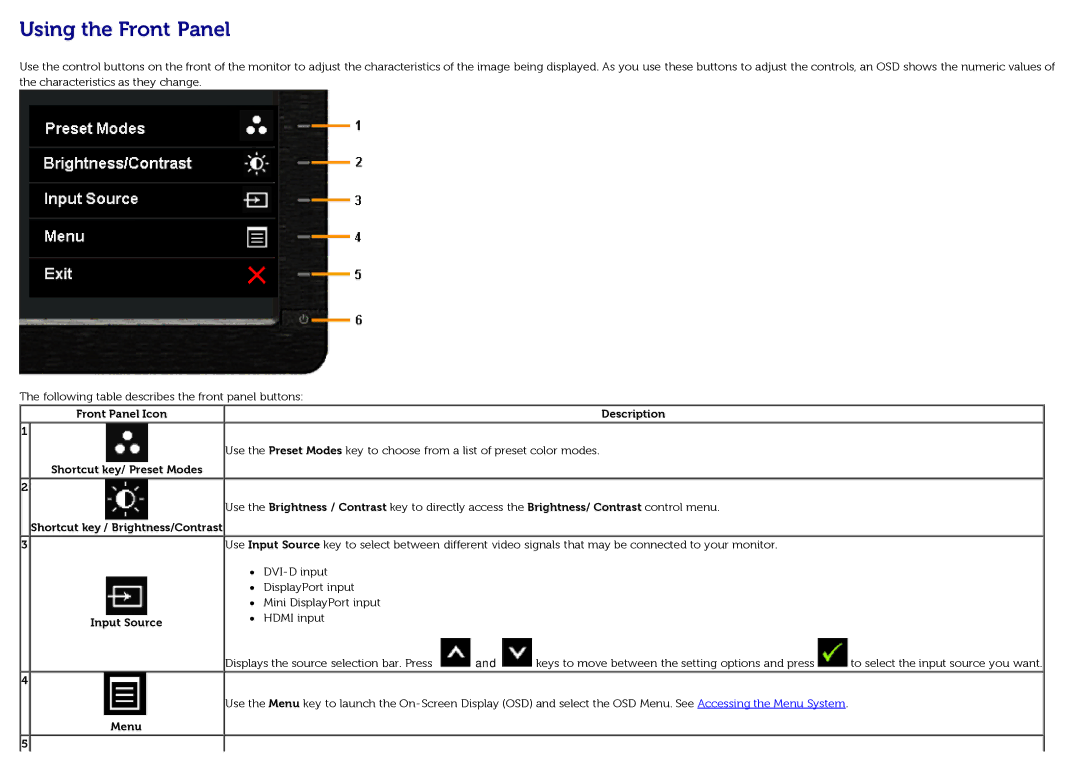Using the Front Panel
Use the control buttons on the front of the monitor to adjust the characteristics of the image being displayed. As you use these buttons to adjust the controls, an OSD shows the numeric values of the characteristics as they change.
The following table describes the front panel buttons:
Front Panel Icon
1
Shortcut key/ Preset Modes
2
Shortcut key / Brightness/Contrast
3
Input Source
4
Menu
Description
Use the Preset Modes key to choose from a list of preset color modes.
Use the Brightness / Contrast key to directly access the Brightness/ Contrast control menu.
Use Input Source key to select between different video signals that may be connected to your monitor.
DisplayPort input
Mini DisplayPort input
HDMI input
Displays the source selection bar. Press ![]() and
and ![]() keys to move between the setting options and press
keys to move between the setting options and press ![]() to select the input source you want.
to select the input source you want.
Use the Menu key to launch the
![]() 5
5![]()