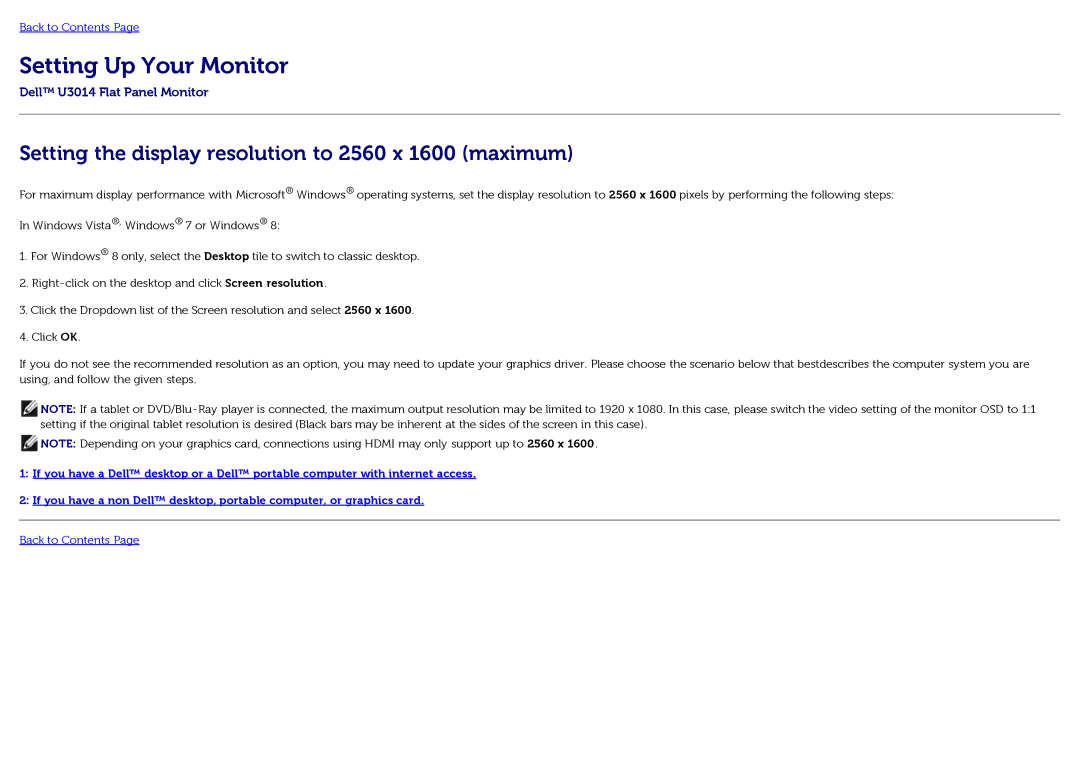Back to Contents Page
Setting Up Your Monitor
Dell™ U3014 Flat Panel Monitor
Setting the display resolution to 2560 x 1600 (maximum)
For maximum display performance with Microsoft® Windows® operating systems, set the display resolution to 2560 x 1600 pixels by performing the following steps:
In Windows Vista®, Windows® 7 or Windows® 8:
1.For Windows® 8 only, select the Desktop tile to switch to classic desktop.
2.
3.Click the Dropdown list of the Screen resolution and select 2560 x 1600.
4.Click OK.
If you do not see the recommended resolution as an option, you may need to update your graphics driver. Please choose the scenario below that bestdescribes the computer system you are using, and follow the given steps.
![]() NOTE: If a tablet or
NOTE: If a tablet or
![]() NOTE: Depending on your graphics card, connections using HDMI may only support up to 2560 x 1600.
NOTE: Depending on your graphics card, connections using HDMI may only support up to 2560 x 1600.
1:If you have a Dell™ desktop or a Dell™ portable computer with internet access.
2:If you have a non Dell™ desktop, portable computer, or graphics card.
Back to Contents Page