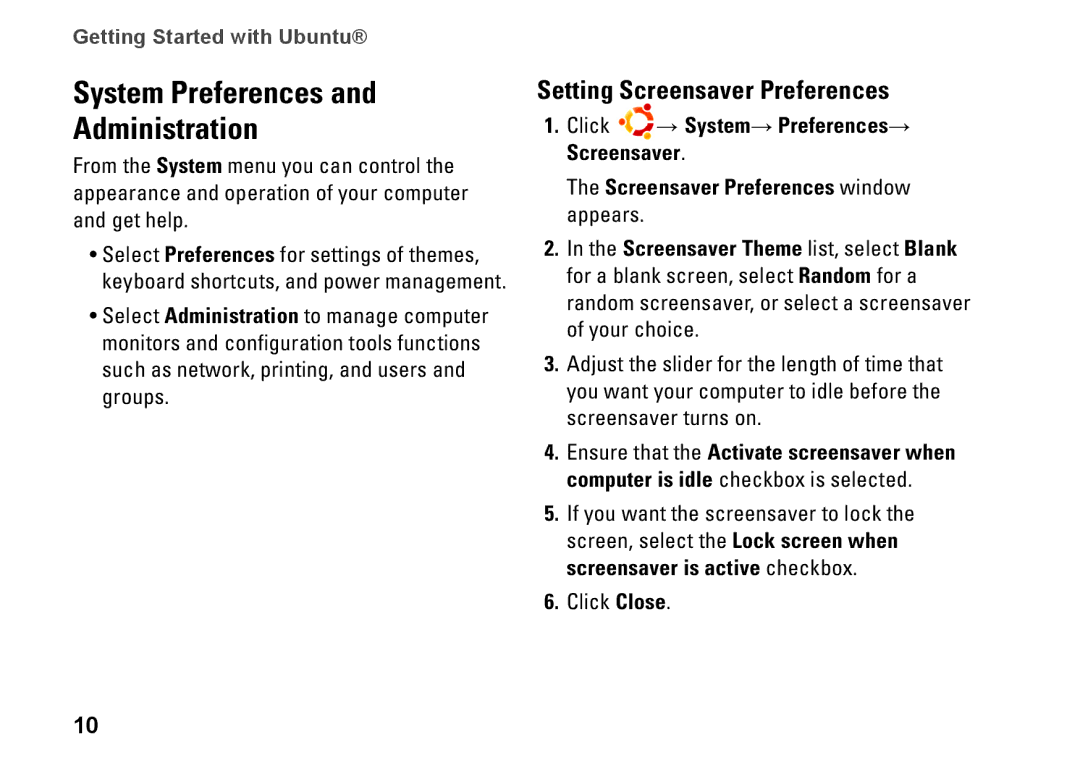Getting Started with Ubuntu®
System Preferences and
Administration
From the System menu you can control the appearance and operation of your computer and get help.
•Select Preferences for settings of themes, keyboard shortcuts, and power management.
•Select Administration to manage computer monitors and configuration tools functions such as network, printing, and users and groups.
Setting Screensaver Preferences
1.Click → System→ Preferences→ Screensaver.
The Screensaver Preferences window appears.
2.In the Screensaver Theme list, select Blank for a blank screen, select Random for a random screensaver, or select a screensaver of your choice.
3.Adjust the slider for the length of time that you want your computer to idle before the screensaver turns on.
4.Ensure that the Activate screensaver when computer is idle checkbox is selected.
5.If you want the screensaver to lock the screen, select the Lock screen when screensaver is active checkbox.
6.Click Close.
10