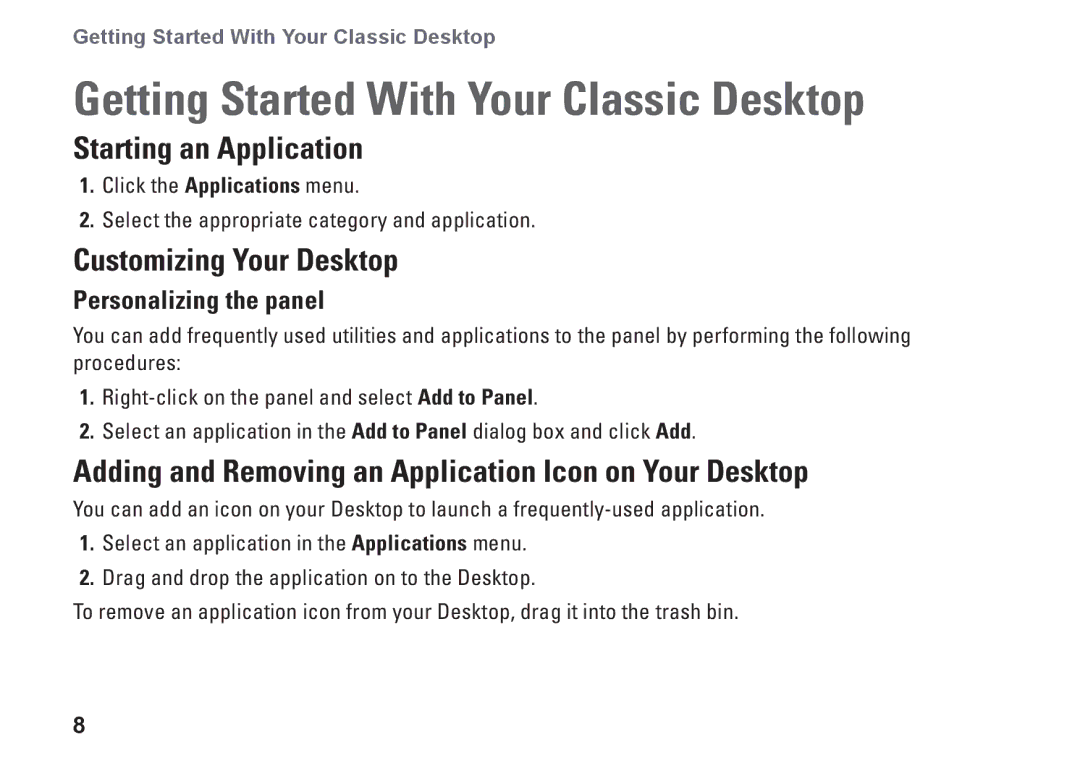Getting Started With Your Classic Desktop
Getting Started With Your Classic Desktop
Starting an Application
1.Click the Applications menu.
2.Select the appropriate category and application.
Customizing Your Desktop
Personalizing the panel
You can add frequently used utilities and applications to the panel by performing the following procedures:
1.
2.Select an application in the Add to Panel dialog box and click Add.
Adding and Removing an Application Icon on Your Desktop
You can add an icon on your Desktop to launch a
1.Select an application in the Applications menu.
2.Drag and drop the application on to the Desktop.
To remove an application icon from your Desktop, drag it into the trash bin.
8