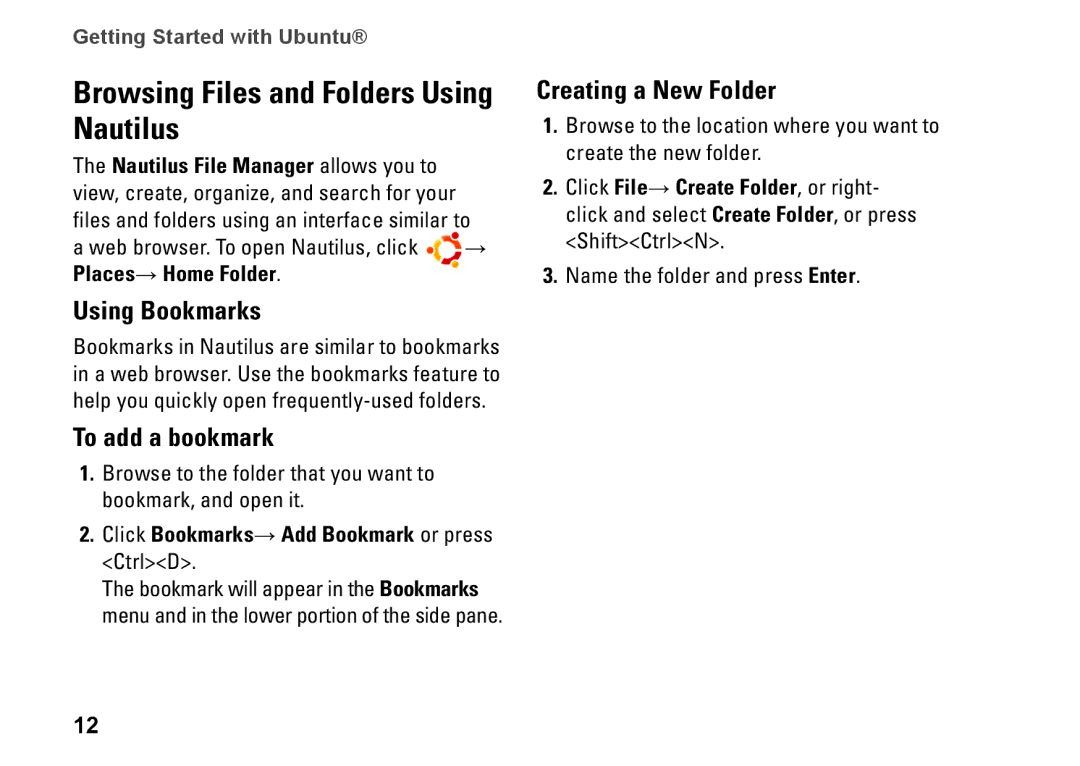Getting Started with Ubuntu®
Browsing Files and Folders Using Nautilus
The Nautilus File Manager allows you to view, create, organize, and search for your files and folders using an interface similar to
a web browser. To open Nautilus, click → Places→ Home Folder.
Using Bookmarks
Bookmarks in Nautilus are similar to bookmarks in a web browser. Use the bookmarks feature to help you quickly open
To add a bookmark
1.Browse to the folder that you want to bookmark, and open it.
2.Click Bookmarks→ Add Bookmark or press <Ctrl><D>.
The bookmark will appear in the Bookmarks menu and in the lower portion of the side pane.
Creating a New Folder
1.Browse to the location where you want to create the new folder.
2.Click File→ Create Folder, or right- click and select Create Folder, or press <Shift><Ctrl><N>.
3.Name the folder and press Enter.
12