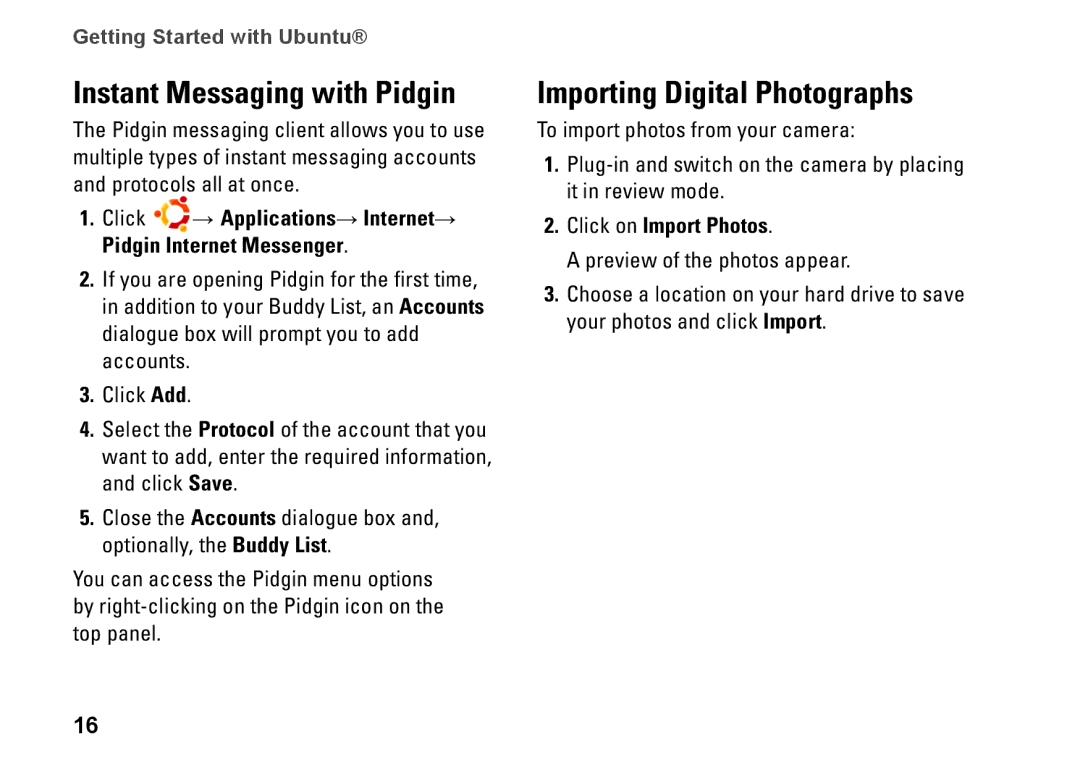Getting Started with Ubuntu®
Instant Messaging with Pidgin
The Pidgin messaging client allows you to use multiple types of instant messaging accounts and protocols all at once.
1.Click → Applications→ Internet→ Pidgin Internet Messenger.
2.If you are opening Pidgin for the first time, in addition to your Buddy List, an Accounts dialogue box will prompt you to add accounts.
3.Click Add.
4.Select the Protocol of the account that you want to add, enter the required information, and click Save.
5.Close the Accounts dialogue box and, optionally, the Buddy List.
You can access the Pidgin menu options by
16
Importing Digital Photographs
To import photos from your camera:
1.
2.Click on Import Photos.
A preview of the photos appear.
3.Choose a location on your hard drive to save your photos and click Import.