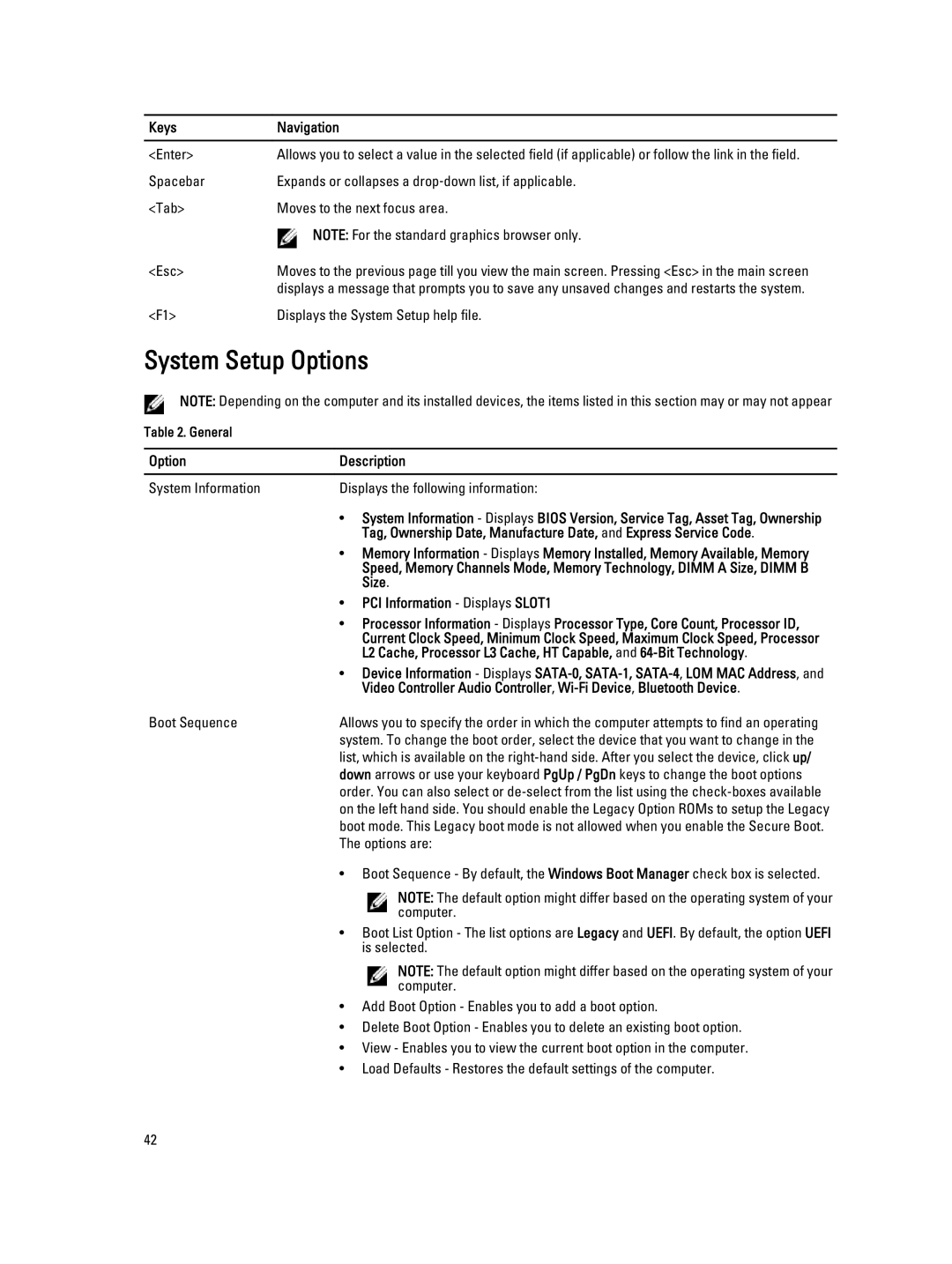W04C specifications
The Dell W04C,9010 is a powerful and versatile workstation designed for professionals who demand high performance and reliability for their demanding tasks. Combining cutting-edge technology with a user-friendly design, this workstation is an ideal choice for industries such as engineering, 3D modeling, video editing, and scientific computing.One of the main features of the Dell W04C,9010 is its processing power. It is equipped with the latest Intel Core or Xeon processors, which provide exceptional performance and multi-threading capabilities. This allows professionals to run multiple applications simultaneously without any lag, streamlining their workflow and enhancing productivity. With options for numerous cores and threads, users can choose a processor that best meets their specific needs.
In terms of graphics capabilities, the Dell W04C,9010 supports a range of high-performance GPUs, including NVIDIA and AMD options. These graphic cards offer remarkable rendering performance, making them suitable for graphic-intensive tasks such as 3D rendering, gaming, and complex visual simulations. With advanced technologies such as NVIDIA's RTX series, users benefit from real-time ray tracing and AI-assisted workflows, further improving their creative processes.
The workstation also boasts impressive memory and storage configurations. With support for up to 128GB of RAM or more, users can handle large datasets and resource-intensive applications effortlessly. Moreover, it features multiple storage options that include SSDs and HDDs, providing users with the flexibility to balance speed and capacity.
In terms of connectivity, the Dell W04C,9010 is equipped with an array of ports, including USB 3.1, USB-C, HDMI, and Ethernet options. This ensures seamless integration with various peripherals and networks, optimizing the overall user experience.
The Dell W04C,9010 is designed with cooling technologies that manage heat effectively, allowing for sustained performance even under heavy loads. Its sleek and durable chassis not only enhances aesthetics but also ensures longevity and reliability.
With its powerful hardware, advanced graphics capabilities, ample memory and storage options, and user-friendly design, the Dell W04C,9010 is an ideal workstation for professionals seeking high performance and reliability in their computing environment.