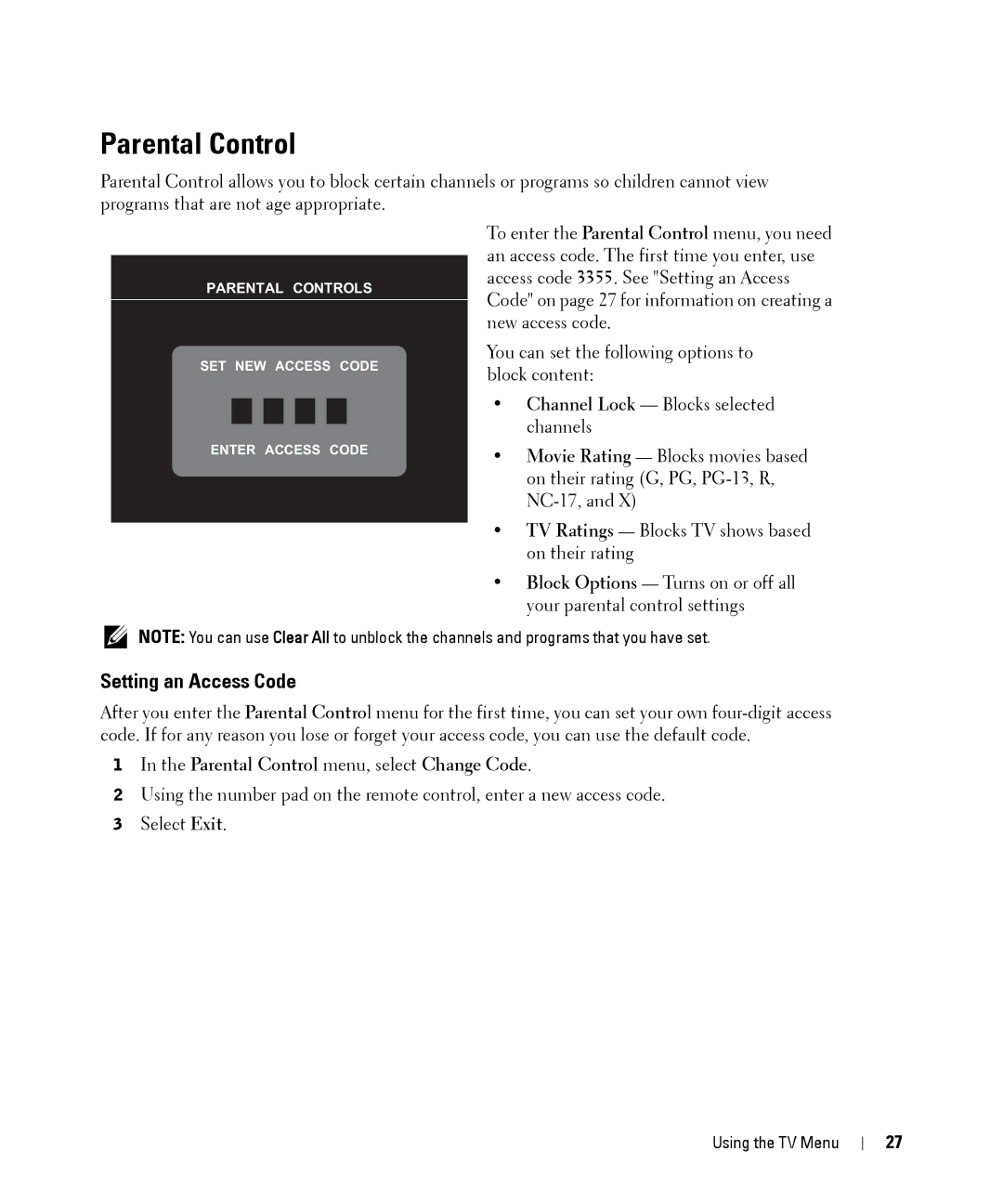Parental Control
Parental Control allows you to block certain channels or programs so children cannot view programs that are not age appropriate.
|
|
|
|
|
|
|
|
| To enter the Parental Control menu, you need | ||
|
|
|
|
|
|
|
|
| an access code. The first time you enter, use | ||
PARENTAL CONTROLS | access code 3355. See "Setting an Access | ||||||||||
Code" on page 27 for information on creating a | |||||||||||
|
|
|
|
|
|
|
|
| |||
|
|
|
|
|
|
|
|
| new access code. | ||
SET NEW ACCESS CODE | You can set the following options to | ||||||||||
block content: | |||||||||||
|
|
|
|
|
|
|
|
| |||
|
|
|
|
|
|
|
|
| • Channel Lock — Blocks selected | ||
|
|
|
|
|
|
|
|
| |||
|
|
|
|
|
|
|
|
| • | channels | |
|
|
|
|
|
|
|
|
| |||
ENTER ACCESS CODE | Movie Rating — Blocks movies based | ||||||||||
on their rating (G, PG,
• TV Ratings — Blocks TV shows based on their rating
• Block Options — Turns on or off all your parental control settings
NOTE: You can use Clear All to unblock the channels and programs that you have set.
Setting an Access Code
After you enter the Parental Control menu for the first time, you can set your own
1In the Parental Control menu, select Change Code.
2Using the number pad on the remote control, enter a new access code.
3Select Exit.
Using the TV Menu
27