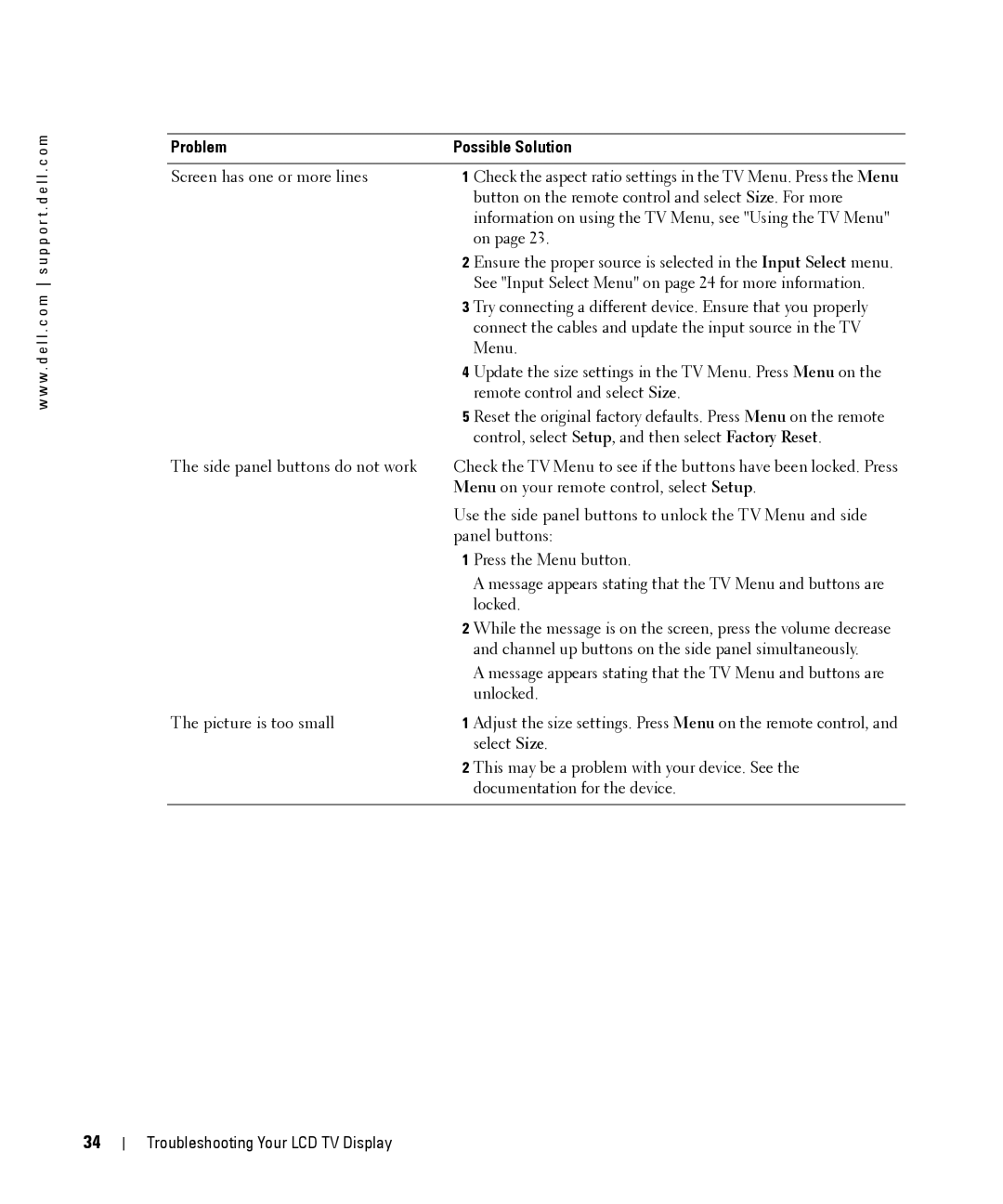w w w . d e l l . c o m s u p p o r t . d e l l . c o m
Problem | Possible Solution | |
|
| |
Screen has one or more lines | 1 Check the aspect ratio settings in the TV Menu. Press the Menu | |
|
| button on the remote control and select Size. For more |
|
| information on using the TV Menu, see "Using the TV Menu" |
|
| on page 23. |
| 2 | Ensure the proper source is selected in the Input Select menu. |
|
| See "Input Select Menu" on page 24 for more information. |
| 3 | Try connecting a different device. Ensure that you properly |
|
| connect the cables and update the input source in the TV |
|
| Menu. |
| 4 | Update the size settings in the TV Menu. Press Menu on the |
|
| remote control and select Size. |
| 5 | Reset the original factory defaults. Press Menu on the remote |
|
| control, select Setup, and then select Factory Reset. |
The side panel buttons do not work | Check the TV Menu to see if the buttons have been locked. Press | |
| Menu on your remote control, select Setup. | |
| Use the side panel buttons to unlock the TV Menu and side | |
| panel buttons: | |
| 1 | Press the Menu button. |
|
| A message appears stating that the TV Menu and buttons are |
|
| locked. |
| 2 | While the message is on the screen, press the volume decrease |
|
| and channel up buttons on the side panel simultaneously. |
|
| A message appears stating that the TV Menu and buttons are |
|
| unlocked. |
The picture is too small | 1 Adjust the size settings. Press Menu on the remote control, and | |
|
| select Size. |
| 2 | This may be a problem with your device. See the |
|
| documentation for the device. |
|
|
|
34
Troubleshooting Your LCD TV Display