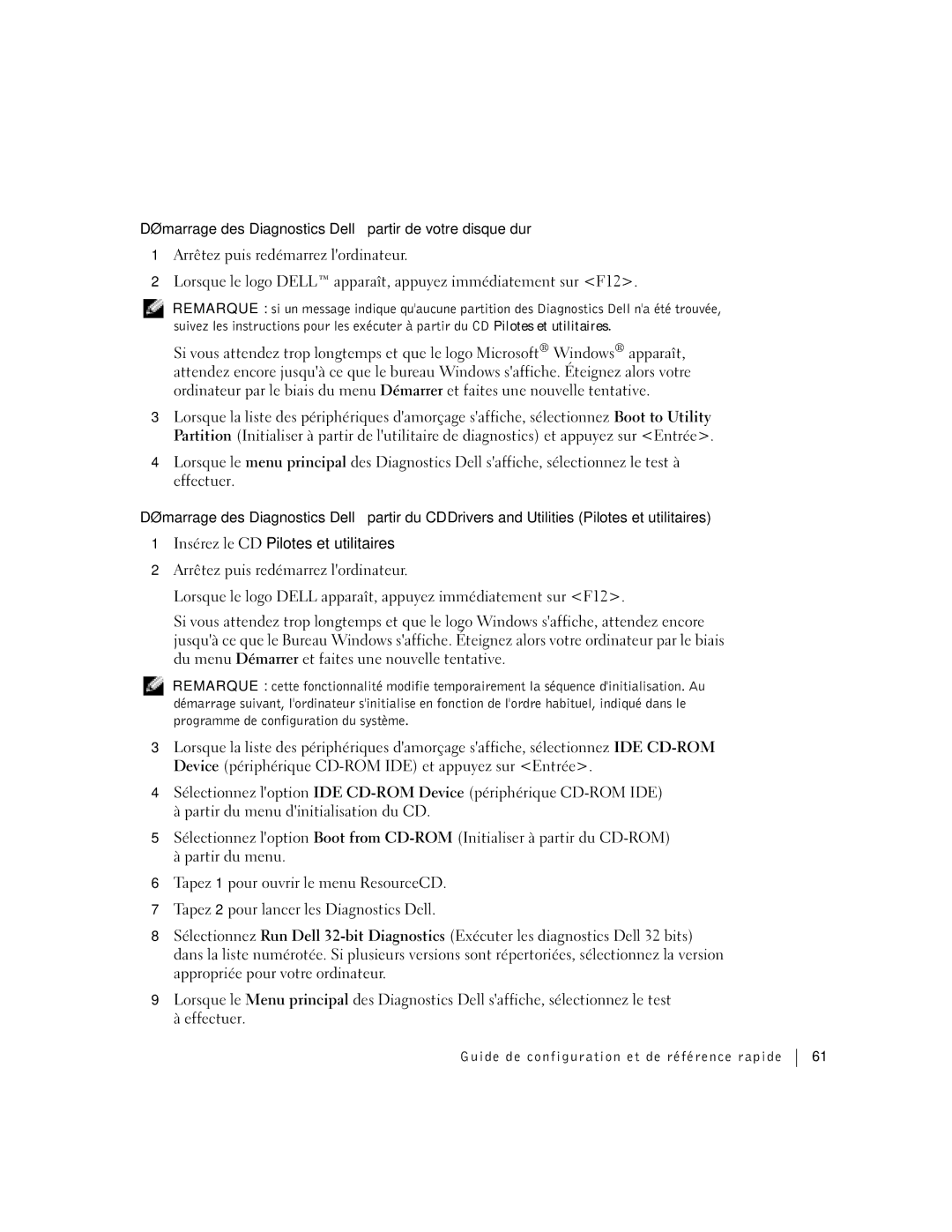Workstation 360 specifications
The Dell Workstation 360 is designed to meet the needs of professionals who require powerful computing capabilities for demanding applications in fields like engineering, graphics design, and data analysis. This workstation brings together a blend of robust performance, advanced technologies, and reliability, making it an ideal choice for users looking to push the boundaries of creativity and productivity.One of the standout features of the Dell Workstation 360 is its multi-core processor options. Users can choose from the latest Intel Xeon or Core processors, enabling them to handle complex tasks and run multiple applications simultaneously without compromising performance. The workstation is optimized to provide excellent processing power, ensuring that heavy workloads can be managed efficiently.
Graphics capabilities are crucial for any workstation, and the Dell Workstation 360 does not disappoint. It offers a range of professional-grade GPUs, including NVIDIA Quadro and AMD Radeon Pro options. These high-performance graphics cards deliver stunning visuals and realistic rendering for applications involving 3D modeling, simulations, and graphic design.
Memory options are extensive, with the ability to configure the workstation with up to 128GB of RAM. This massive memory capacity allows users to work with large datasets and run resource-intensive applications seamlessly. Moreover, the Dell Workstation 360 supports high-speed storage solutions, including NVMe SSDs, which further enhance data access speeds and overall system responsiveness.
In terms of connectivity, the workstation features multiple USB ports, Thunderbolt support, and Ethernet options, making it easy for users to connect to various devices and networks. Its robust cooling system ensures that components operate at optimal temperatures, preserving performance and longevity even during intensive tasks.
Additionally, the Dell Workstation 360 is designed with expandability in mind, providing ample room for future upgrades. Users can easily add more storage, memory, or graphics capabilities as their needs evolve, ensuring that the workstation remains relevant in a fast-changing technological landscape.
With a focus on durability, the Dell Workstation 360 undergoes rigorous testing to meet stringent standards for reliability. This makes it suitable for deployment in critical environments where downtime is not an option. Overall, the Dell Workstation 360 is a powerful and versatile workstation that caters to the demanding requirements of professionals, reinforcing Dell's commitment to delivering high-performance computing solutions.