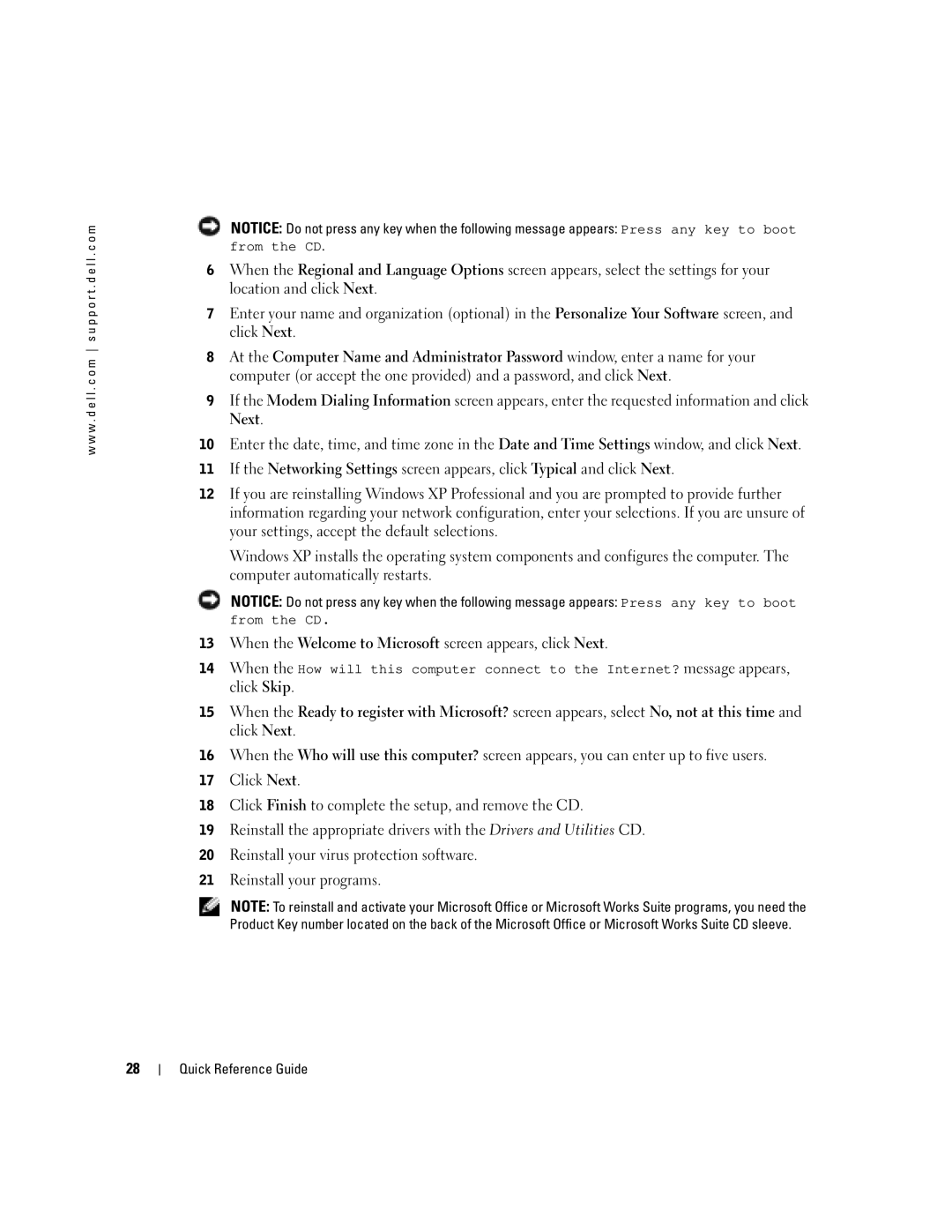w w w . d e l l . c o m s u p p o r t . d e l l . c o m
28
![]() NOTICE: Do not press any key when the following message appears: Press any key to boot from the CD.
NOTICE: Do not press any key when the following message appears: Press any key to boot from the CD.
6When the Regional and Language Options screen appears, select the settings for your location and click Next.
7Enter your name and organization (optional) in the Personalize Your Software screen, and click Next.
8At the Computer Name and Administrator Password window, enter a name for your computer (or accept the one provided) and a password, and click Next.
9If the Modem Dialing Information screen appears, enter the requested information and click
Next.
10Enter the date, time, and time zone in the Date and Time Settings window, and click Next.
11If the Networking Settings screen appears, click Typical and click Next.
12If you are reinstalling Windows XP Professional and you are prompted to provide further information regarding your network configuration, enter your selections. If you are unsure of your settings, accept the default selections.
Windows XP installs the operating system components and configures the computer. The computer automatically restarts.
NOTICE: Do not press any key when the following message appears: Press any key to boot
from the CD.
13When the Welcome to Microsoft screen appears, click Next.
14When the How will this computer connect to the Internet? message appears, click Skip.
15When the Ready to register with Microsoft? screen appears, select No, not at this time and click Next.
16When the Who will use this computer? screen appears, you can enter up to five users.
17Click Next.
18Click Finish to complete the setup, and remove the CD.
19Reinstall the appropriate drivers with the Drivers and Utilities CD.
20Reinstall your virus protection software.
21Reinstall your programs.
NOTE: To reinstall and activate your Microsoft Office or Microsoft Works Suite programs, you need the Product Key number located on the back of the Microsoft Office or Microsoft Works Suite CD sleeve.
Quick Reference Guide