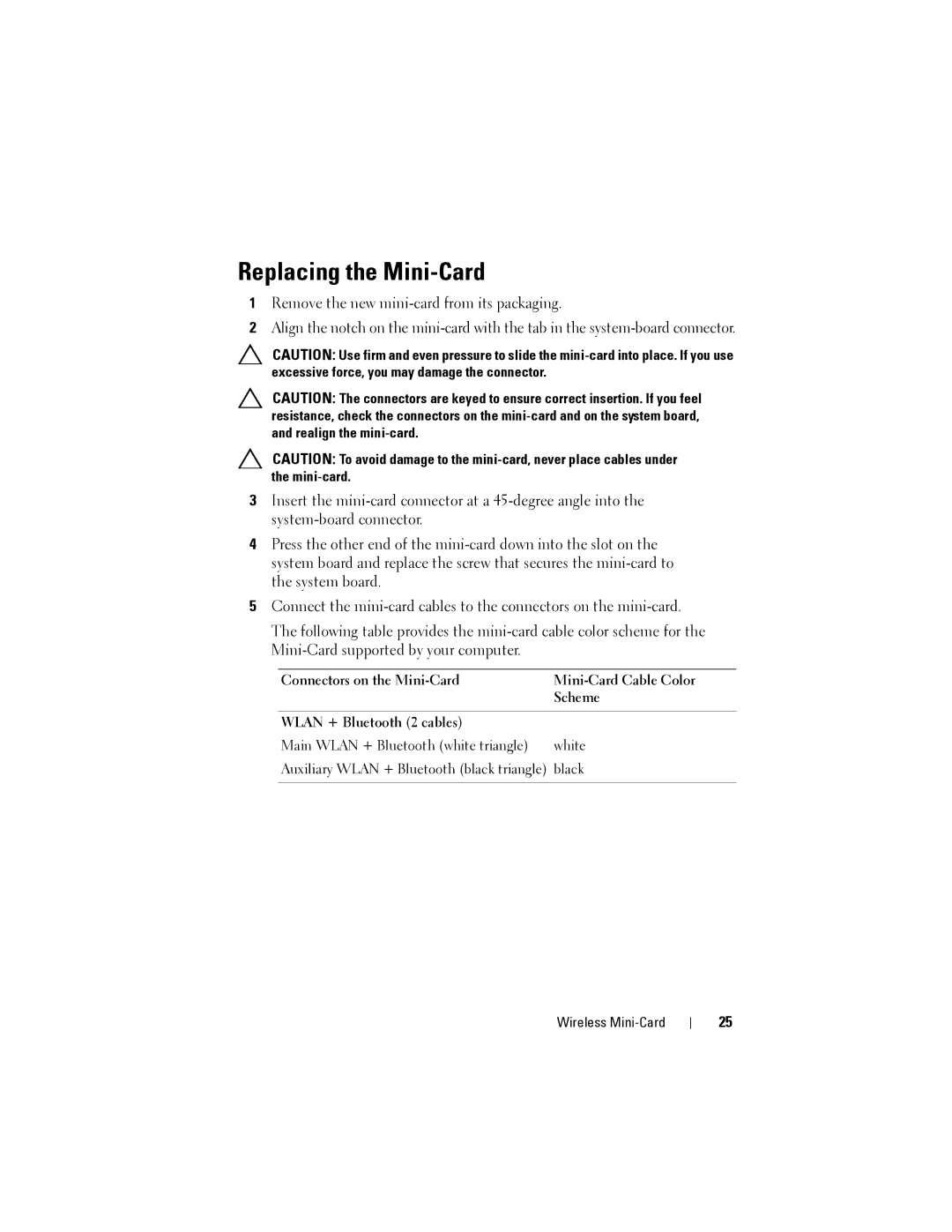Replacing the Mini-Card
1Remove the new mini-card from its packaging.
2Align the notch on the mini-card with the tab in the system-board connector.
CAUTION: Use firm and even pressure to slide the mini-card into place. If you use excessive force, you may damage the connector.
CAUTION: The connectors are keyed to ensure correct insertion. If you feel resistance, check the connectors on the mini-card and on the system board, and realign the mini-card.
CAUTION: To avoid damage to the mini-card, never place cables under the mini-card.
3Insert the mini-card connector at a 45-degree angle into the system-board connector.
4Press the other end of the mini-card down into the slot on the system board and replace the screw that secures the mini-card to the system board.
5Connect the mini-card cables to the connectors on the mini-card.
The following table provides the mini-card cable color scheme for the Mini-Card supported by your computer.
Connectors on the Mini-Card | Mini-Card Cable Color |
| Scheme |
| |
WLAN + Bluetooth (2 cables) | |
Main WLAN + Bluetooth (white triangle) | white |
Auxiliary WLAN + Bluetooth (black triangle) | black |
| |