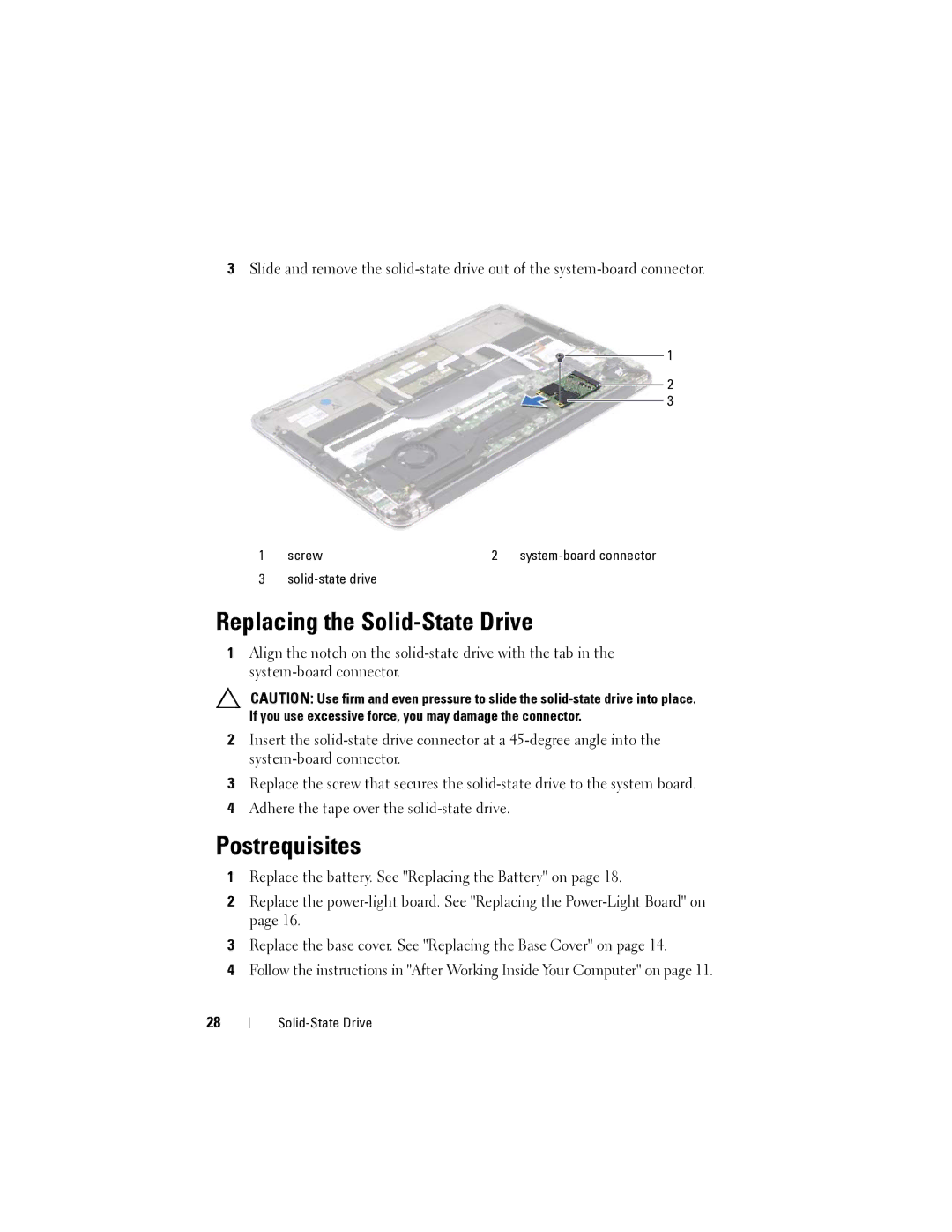3Slide and remove the
1
2
3
1 | screw | 2 | |
3 |
|
|
Replacing the Solid-State Drive
1Align the notch on the
CAUTION: Use firm and even pressure to slide the
2Insert the
3Replace the screw that secures the
4Adhere the tape over the
Postrequisites
1Replace the battery. See "Replacing the Battery" on page 18.
2Replace the
3Replace the base cover. See "Replacing the Base Cover" on page 14.
4Follow the instructions in "After Working Inside Your Computer" on page 11.
28