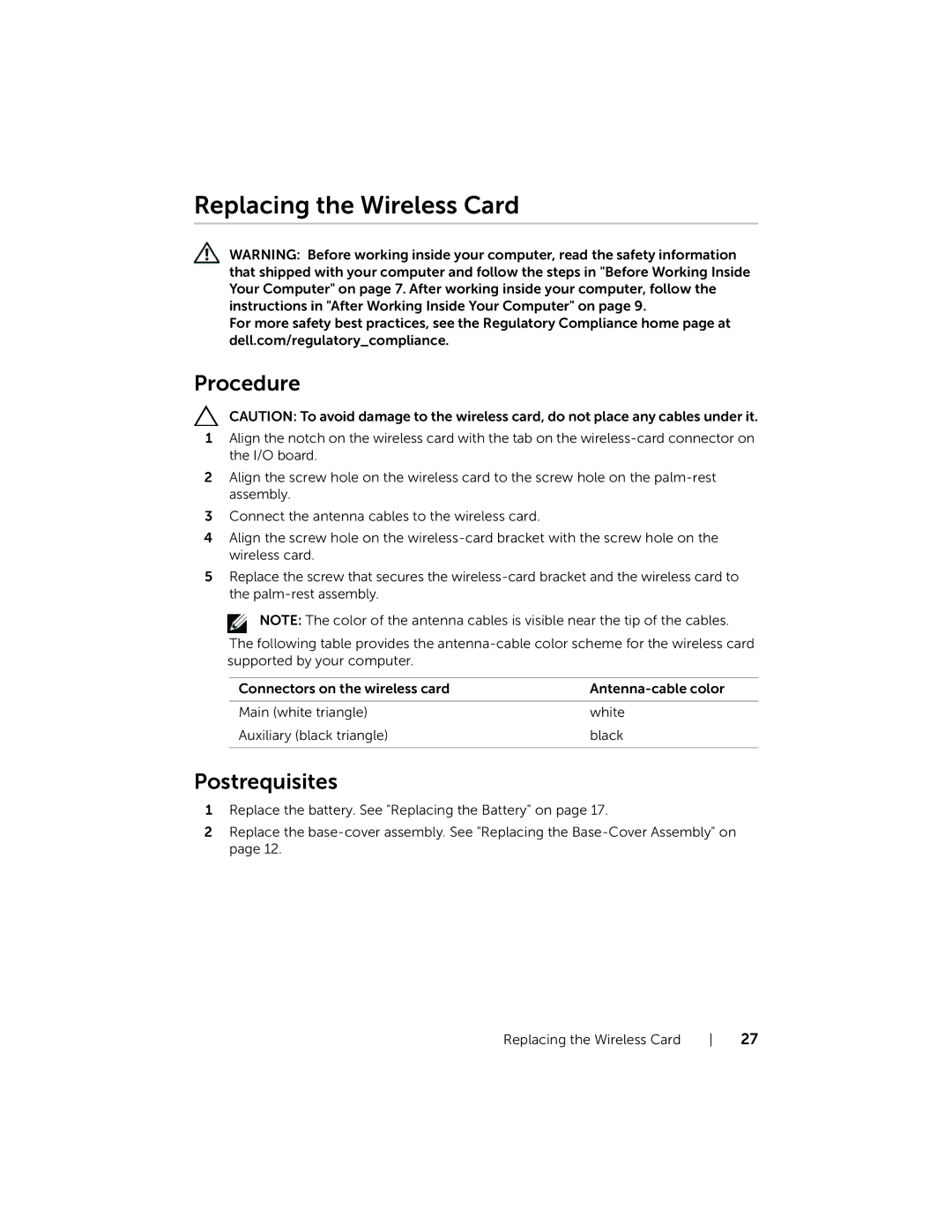Replacing the Wireless Card
WARNING: Before working inside your computer, read the safety information that shipped with your computer and follow the steps in "Before Working Inside Your Computer" on page 7. After working inside your computer, follow the instructions in "After Working Inside Your Computer" on page 9.
For more safety best practices, see the Regulatory Compliance home page at dell.com/regulatory_compliance.
Procedure
CAUTION: To avoid damage to the wireless card, do not place any cables under it.
1Align the notch on the wireless card with the tab on the
2Align the screw hole on the wireless card to the screw hole on the
3Connect the antenna cables to the wireless card.
4Align the screw hole on the
5Replace the screw that secures the
NOTE: The color of the antenna cables is visible near the tip of the cables.
The following table provides the
Connectors on the wireless card | |
Main (white triangle) | white |
Auxiliary (black triangle) | black |
|
|
Postrequisites
1Replace the battery. See "Replacing the Battery" on page 17.
2Replace the
Replacing the Wireless Card | 27 |