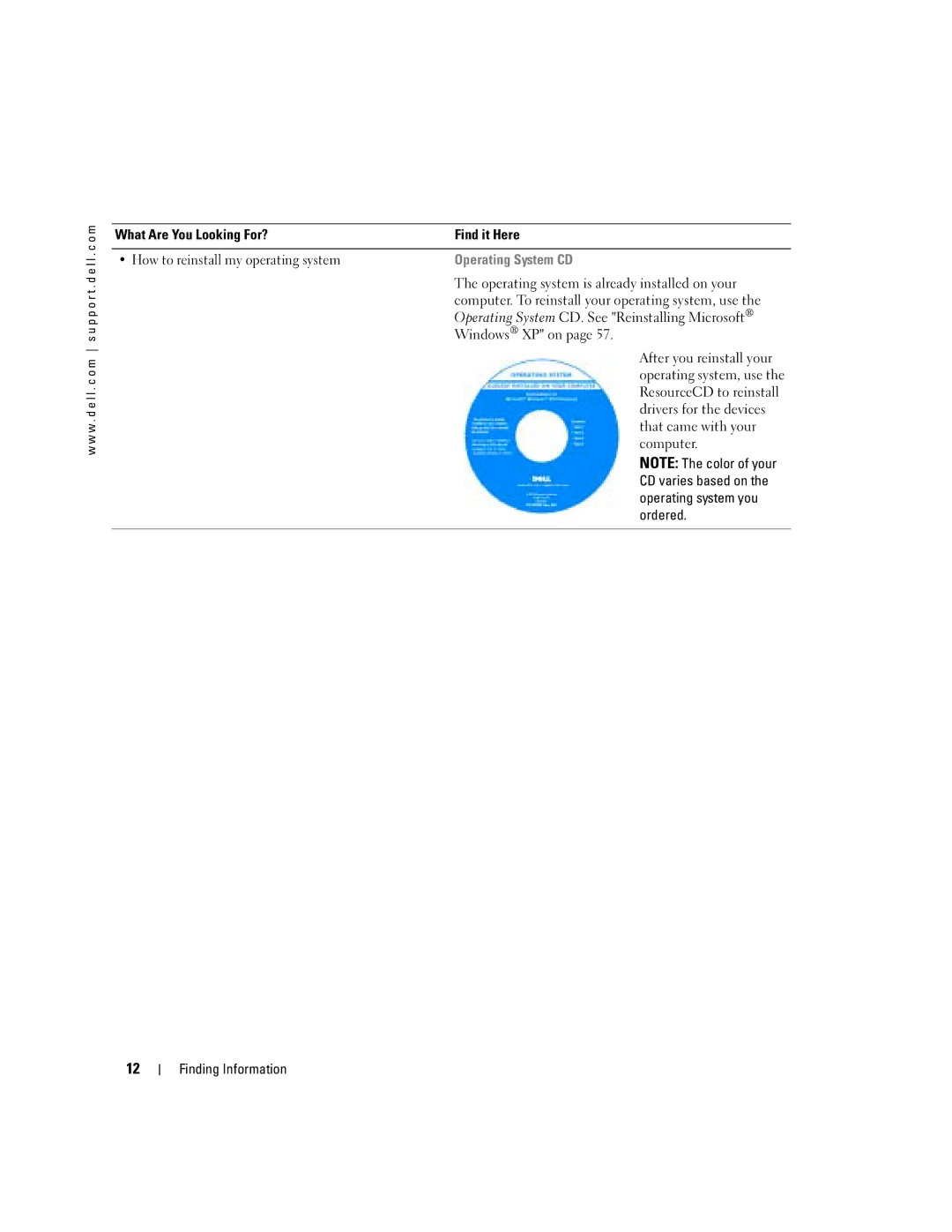W . d e l l . c o m s u p p o r t . d e l l . c o m
Abbreviations and Acronyms
Contents
Solving Problems
Mail, Modem, and Internet Problems
Using Microsoft Windows XP System Restore
Restoring the Computer to an Earlier Operating State
Resolving Software and Hardware Incompatibilities
Before Working Inside Your Computer
100
109
113
114
115
Contents
Finding Information
Tips on using Microsoft Windows
How to play CDs and DVDs
How to use standby mode and hibernate mode
When you use
Warranty, and repair information
Specifications, and white papers
How to use Windows XP
Operating System CD
Setting Up and Using Your Computer
Opening the Drive Door Changing the Backlight Color
Backlight Badge
Connecting Two Monitors
Connecting Two Monitors With VGA Connectors
Connecting a TV
TV-OUT connector VGA blue connector
Optional DVI adapter
About Your RAID Configuration
Changing the Display Settings
About Serial ATA Drives
RAID Level
Segment
Hard drive
Configuring Your Computer for RAID
Setting Your Computer to RAID-Enabled Mode
Configuring for RAID Using the IntelR Option ROM Utility
Creating a RAID Level 0 Configuration
Creating a RAID Level 1 Configuration
Deleting a RAID Volume
Creating a RAID 0 Volume
Creating a RAID 1 Volume
On the Delete RAID Volume Wizard screen, click Next
Migrating to a RAID 0 Volume
Migrating to a RAID 1 Volume
Creating a Spare Hard Drive
To Mark a Drive as a Spare Hard Drive
Click Mark as Spare
Transferring Information to a New Computer
To Remove Spare Marking From a Spare Hard Drive
How to Copy a CD or DVD
Copying CDs and DVDs
Next
Using Blank CD-Rs, CD-RWs, DVD+Rs, and DVD+RWs
Helpful Tips
Click Exact Copy
Network Setup Wizard
Click Checklist for creating a network
Integrated firewall provided with Windows XP SP1
Hyper-Threading
Overclocking
Click Hardware and click Device Manager
Optimizing Performance
PCI Express Cards
Troubleshooting Tips
Battery Problems
Drive Problems
Solving Problems
CD and DVD drive problems
Problems writing to a CD/DVD-RW drive
Mail, Modem, and Internet Problems
Hard drive problems
Error Messages
Use these characters in filenames
Ieee 1394 Device Problems
Keyboard Problems
Lockups and Software Problems
Computer does not start up
Computer stops responding
Program stops responding
Other software problems
Program crashes repeatedly
Program is designed for an earlier Windows operating system
Solid blue screen appears
Memory Problems
Mouse Problems
Network Problems
Power Problems
Printer Problems
Scanner Problems
Sound and Speaker Problems
No sound from speakers
No sound from headphones
N T H E S P E a K E R D I a G N O S T I C S
Video and Monitor Problems
If the screen is blank
If the screen is difficult to read
J U S T T H E W I N D O W S D I S P L a Y S E T T I N G S
Solving Problems
Diagnostic Lights
Electrical outlet and press the power
Advanced Troubleshooting
Located in the Product Information Guide
Normally, reinstall an additional
Identified a faulty module or
If available, install properly working
If the problem persists, contact Dell
Error exists Requirements exist see
Your computer see
Determine if a conflict exists by
Occurred
Dell Diagnostics
When to Use the Dell Diagnostics
Starting the Dell Diagnostics From Your Hard Drive
Starting the Dell Diagnostics From the ResourceCD
Dell Diagnostics Main Menu
What Is a Driver?
Drivers
Identifying Drivers
Reinstalling Drivers
Using Windows XP Device Driver Rollback
Using the ResourceCD
Windows XP
Using Microsoft Windows XP System Restore
Manually Reinstalling Drivers
Creating a Restore Point
Undoing the Last System Restore
Restoring the Computer to an Earlier Operating State
Reinstalling Microsoft Windows XP
Enabling System Restore
Resolving Software and Hardware Incompatibilities
Before You Begin
Reinstalling Windows XP
Booting From the Operating System CD
Windows XP Setup
When the Welcome to Microsoft screen appears, click Next
Advanced Troubleshooting
Removing and Installing Parts
Before You Begin
Recommended Tools
Turning Off Your Computer
Before Working Inside Your Computer
Open the door to use the front-panel connectors
Front and Back View of the Computer
Front View
Press to turn on the computer
Front View Doors Open
Back View
X16 slot and one x1 slot
Opening the Computer Cover
Processor fan Power supply fans
System board Power supply Removing and Installing Parts
Inside View of Your Computer
Floppy drive CD/DVD drive
System Board Components
Memory
DDR2 Memory Overview
Installing Memory
Addressing Memory With 4-GB Configurations
Securing clips Connector
Notch Memory module Cutouts Crossbar
Cards
Removing Memory
Installing a PCI Card
PCI Cards
Not fully seated card Fully seated card
Removing a PCI Card
Retention arm Alignment guide Alignment bar Filler bracket
PCI Express Cards
PCI Express
Card PCI Express
Card slot
Installing a PCI Express Card
Tab
Not fully seated card Fully seated card
Retention arm Alignment guide Alignment bar Filler bracket
Removing a PCI Express Card
General Installation Guidelines
Drives
Floppy drive CD/DVD drives Hard drives
Connecting Drive Cables
Drive Interface Connectors
Serial ATA Connector Interface cable Interface connector
Power Cable Connector
Power cable
Hard Drive
Removing a Hard Drive
Installing a Hard Drive
Hard-drive cable Power cable Tabs
System board connector
Drive Bracket rails Screws
Removing and Installing Parts
Adding a Second Hard Drive
Floppy Drive
Removing a Floppy Drive
Rail tabs
First hard drive in lower bay Hard drive bay
Installing a Floppy Drive
Tabs Floppy drive
Data cable Power cable Tabs Floppy drive
CD/DVD Drive
Removing a CD/DVD Drive
Installing a CD/DVD Drive
Power cable Tabs Data cable CD/DVD drive
Drive Bracket rails Screws
Removing and Installing Parts
Processor Airflow Shroud
Removing the Processor Airflow Shroud
Installing the Processor Airflow Shroud
Processor
Removing the Processor
Anchor tabs Shroud release lever
Page
Installing the Processor
100
Processor cover Socket Release lever
101
Front Panel
Removing the Front Panel
102
Replacing the Front Panel
103
Drive Door
Removing the Drive Door
104
Replacing the Drive Door
105
Top bracket hinge Bottom bracket hinge
106
Hinge tab Door hinges Door bracket
Door
Battery
Replacing the Battery
107
Closing the Computer Cover
108
Specifications
109
110
Video
Expansion Bus
Drives
Connectors
111
Center/Low Frequency Effects LFE channel two front-panel
Controls and Lights
Power
112
Located in the Product Information
System Setup
Overview
113
Environmental
Entering System Setup
System Setup Screens
114
System Setup Options
115
116
117
Boot Sequence
Option Settings
Changing Boot Sequence for the Current Boot
118
Clearing Forgotten Passwords
Changing Boot Sequence for Future Boots
119
Clearing Cmos Settings
120
Definition of Dell-Installed Software and Peripherals
Dell Technical Support Policy U.S. Only
Contacting Dell
Definition of Third-Party Software and Peripherals
122
123
124
125
126
127
128
129
130
131
132
133
134
135
Employee Purchase Program EPP Support
Fax Technical Support
136
137
138
Index
Index 139
140 Index
Reinstalling Windows XP
Index 141
142 Index
Wizard, 37 reinstalling, 12, 57 scanner, 42 System Restore
Index 143
144 Index