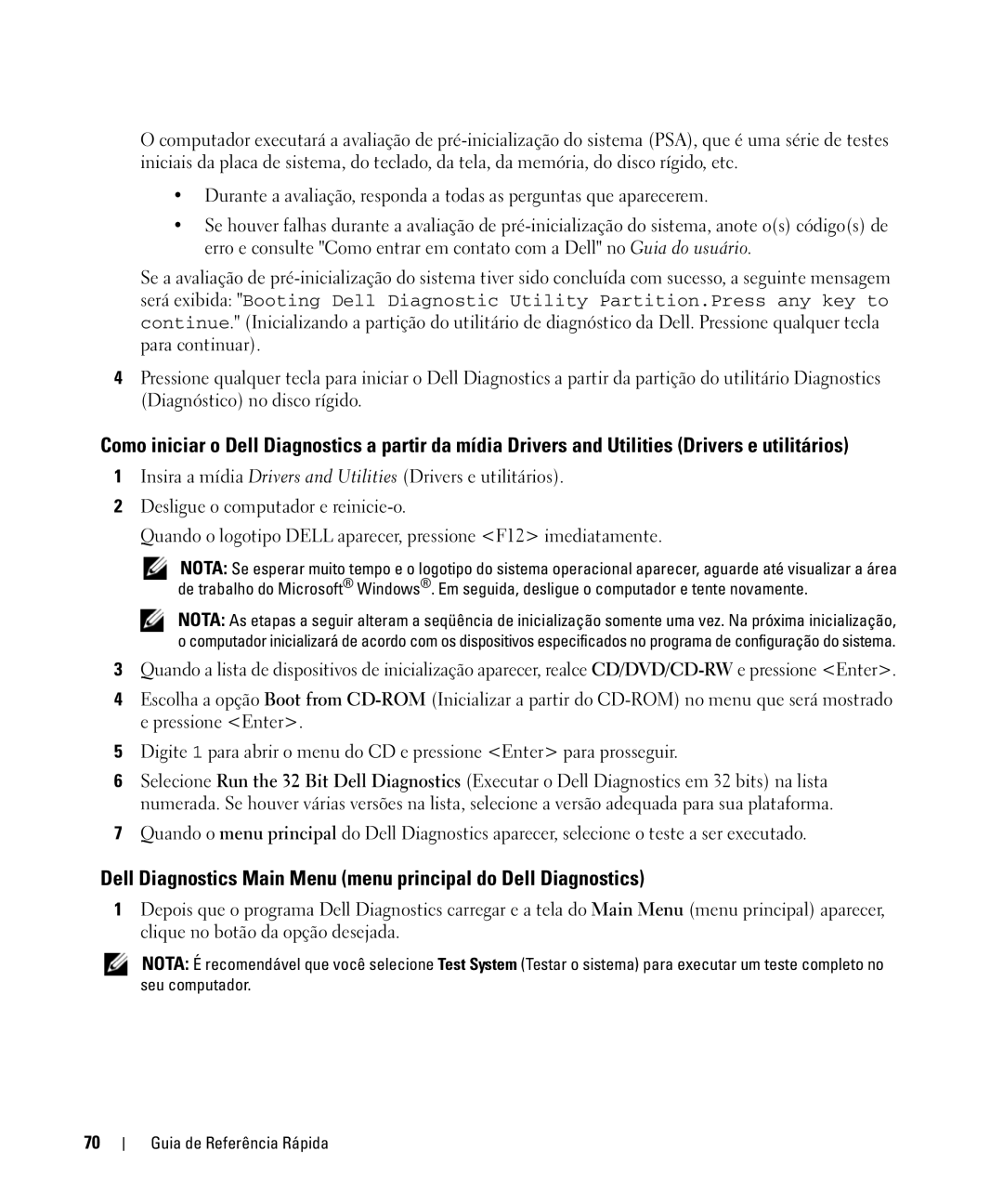ATG D630, YR870 specifications
The Dell YR870, ATG D630 is a robust and versatile mobile workstation designed for professionals who require high performance in challenging environments. Tailored primarily for field workers, engineers, and technicians, the ATG D630 combines durability with advanced technology, making it an ideal choice for those who need reliability on the go.One of the standout features of the ATG D630 is its rugged construction. Built to meet military specifications for durability, this laptop can withstand shocks, vibrations, and extreme temperatures, ensuring it operates reliably in challenging conditions. The spill-resistant keyboard adds an extra layer of protection, making it suitable for use in environments where liquid exposure is a concern.
Performance-wise, the Dell YR870 is equipped with Intel processors that provide a balance of power efficiency and processing capability. The device can be configured with up to 8GB of RAM and various storage options, including hard drives and solid-state drives (SSDs). This flexibility allows users to customize the workstation according to their specific needs, whether for data-heavy applications or lighter software.
The ATG D630 also features an impressive display. With a 14.1-inch screen, it offers vibrant colors and wide viewing angles, essential for graphics-intensive tasks or when working outdoors in bright sunlight. The display's anti-glare technology ensures visibility under various lighting conditions, enhancing user experience and productivity.
Connectivity is another strong point of the ATG D630. The laptop comes with multiple ports, including USB, Ethernet, and audio jacks, facilitating seamless integration with peripheral devices and networks. Optional wireless connectivity capabilities, including Wi-Fi and Bluetooth, further enhance its versatility, allowing users to stay connected no matter where they are.
For those who prioritize data security, the YR870 offers various features, including a fingerprint reader and smart card reader, enabling secure access to sensitive information. This is particularly important for professionals in sectors such as healthcare, engineering, and government, where data protection is critical.
In summary, the Dell YR870, ATG D630 stands out for its ruggedness, powerful performance, and user-friendly features, making it an exceptional choice for professionals who require a reliable mobile workstation. Its combination of durability and advanced technology ensures that it can handle the demands of any job, whether in the office or the field.