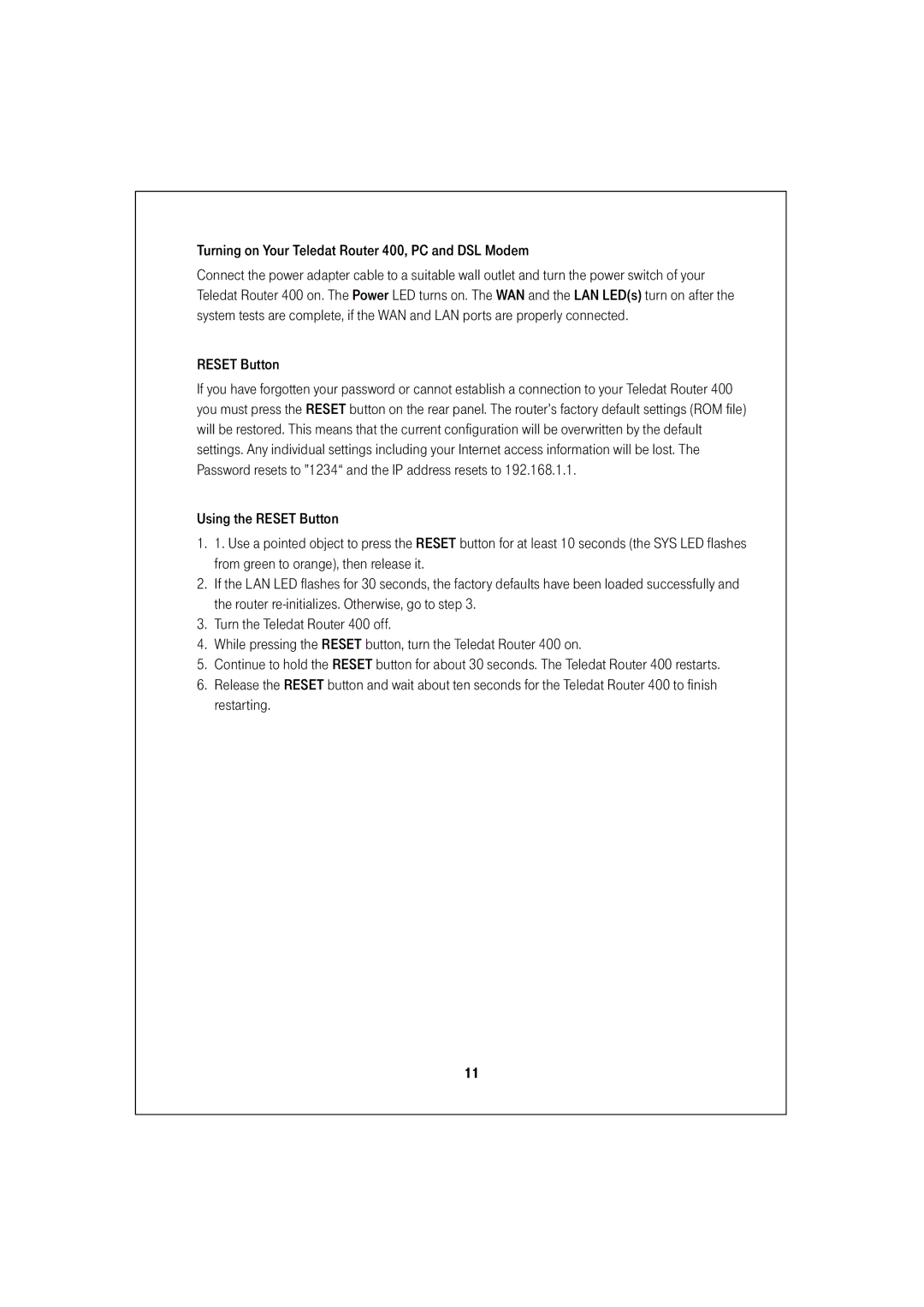Turning on Your Teledat Router 400, PC and DSL Modem
Connect the power adapter cable to a suitable wall outlet and turn the power switch of your Teledat Router 400 on. The Power LED turns on. The WAN and the LAN LED(s) turn on after the system tests are complete, if the WAN and LAN ports are properly connected.
RESET Button
If you have forgotten your password or cannot establish a connection to your Teledat Router 400 you must press the RESET button on the rear panel. The router’s factory default settings (ROM file) will be restored. This means that the current configuration will be overwritten by the default settings. Any individual settings including your Internet access information will be lost. The Password resets to ”1234“ and the IP address resets to 192.168.1.1.
Using the RESET Button
1.1. Use a pointed object to press the RESET button for at least 10 seconds (the SYS LED flashes from green to orange), then release it.
2.If the LAN LED flashes for 30 seconds, the factory defaults have been loaded successfully and the router
3.Turn the Teledat Router 400 off.
4.While pressing the RESET button, turn the Teledat Router 400 on.
5.Continue to hold the RESET button for about 30 seconds. The Teledat Router 400 restarts.
6.Release the RESET button and wait about ten seconds for the Teledat Router 400 to finish restarting.
11