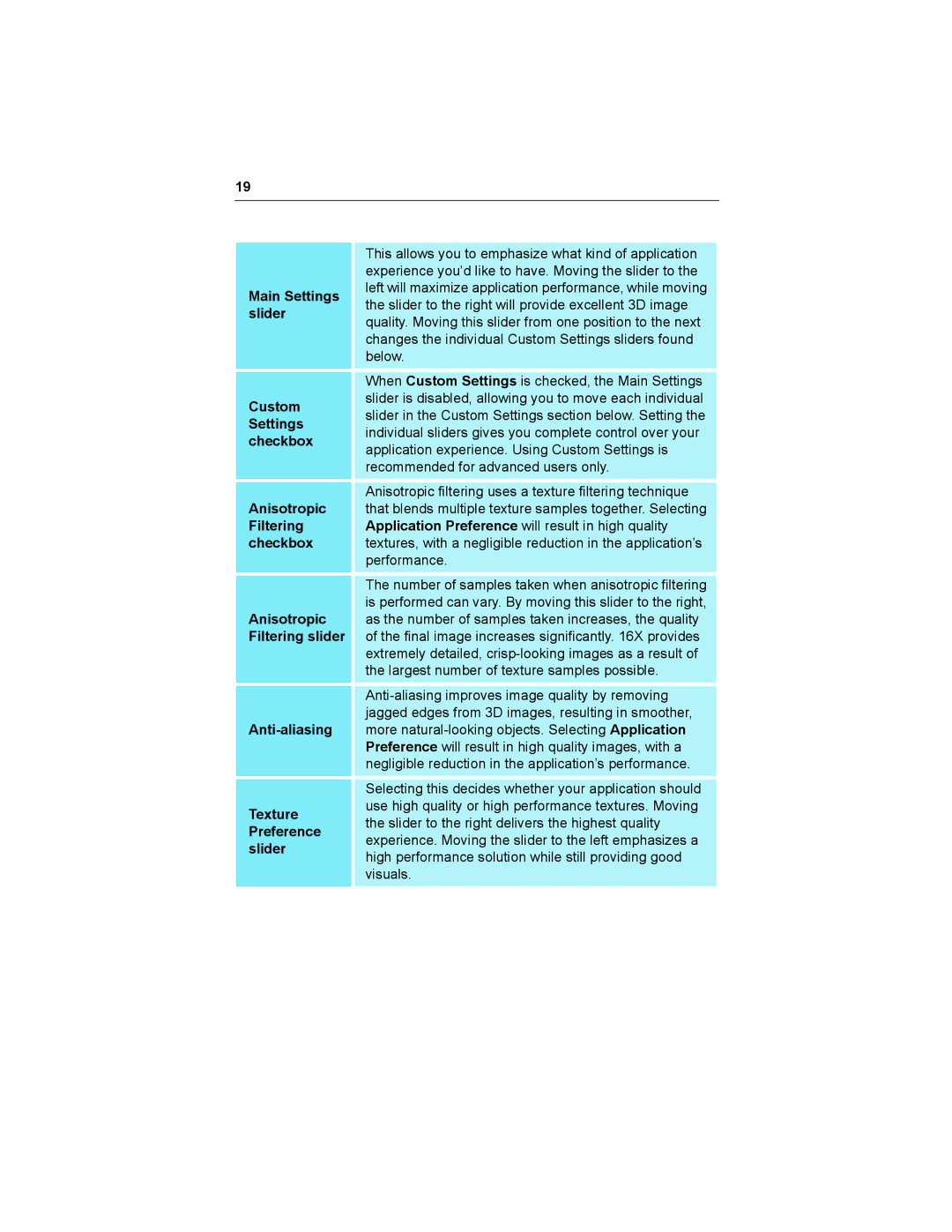19
| This allows you to emphasize what kind of application | |
| experience you’d like to have. Moving the slider to the | |
Main Settings | left will maximize application performance, while moving | |
the slider to the right will provide excellent 3D image | ||
slider | ||
quality. Moving this slider from one position to the next | ||
| ||
| changes the individual Custom Settings sliders found | |
| below. | |
| When Custom Settings is checked, the Main Settings | |
Custom | slider is disabled, allowing you to move each individual | |
slider in the Custom Settings section below. Setting the | ||
Settings | ||
individual sliders gives you complete control over your | ||
checkbox | ||
application experience. Using Custom Settings is | ||
| ||
| recommended for advanced users only. | |
| Anisotropic filtering uses a texture filtering technique | |
Anisotropic | that blends multiple texture samples together. Selecting | |
Filtering | Application Preference will result in high quality | |
checkbox | textures, with a negligible reduction in the application’s | |
| performance. | |
| The number of samples taken when anisotropic filtering | |
| is performed can vary. By moving this slider to the right, | |
Anisotropic | as the number of samples taken increases, the quality | |
Filtering slider | of the final image increases significantly. 16X provides | |
| extremely detailed, | |
| the largest number of texture samples possible. | |
| ||
| jagged edges from 3D images, resulting in smoother, | |
more | ||
| Preference will result in high quality images, with a | |
| negligible reduction in the application’s performance. | |
| Selecting this decides whether your application should | |
Texture | use high quality or high performance textures. Moving | |
the slider to the right delivers the highest quality | ||
Preference | ||
experience. Moving the slider to the left emphasizes a | ||
slider | ||
high performance solution while still providing good | ||
| ||
| visuals. | |
|
|