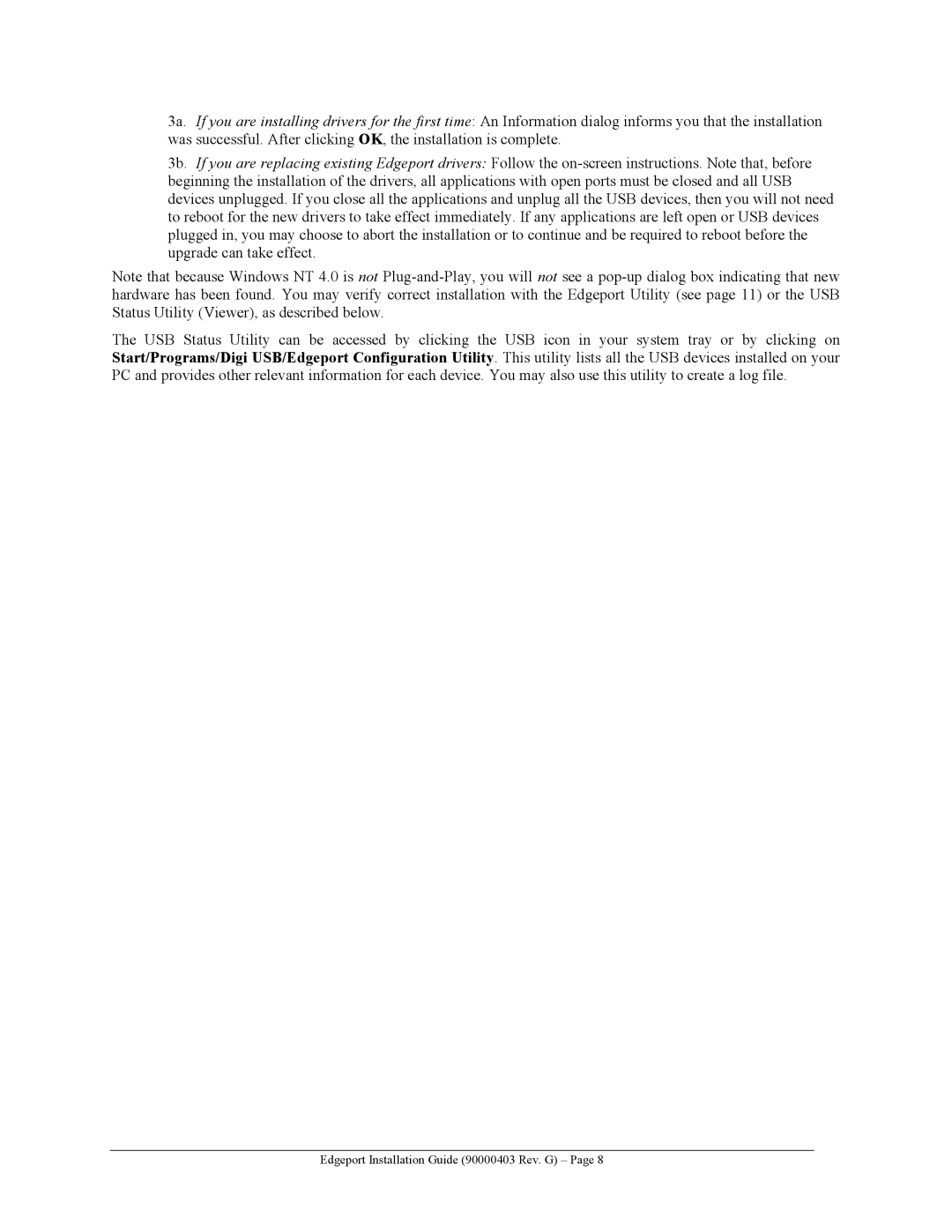3a. If you are installing drivers for the first time: An Information dialog informs you that the installation was successful. After clicking OK, the installation is complete.
3b. If you are replacing existing Edgeport drivers: Follow the on-screen instructions. Note that, before beginning the installation of the drivers, all applications with open ports must be closed and all USB devices unplugged. If you close all the applications and unplug all the USB devices, then you will not need to reboot for the new drivers to take effect immediately. If any applications are left open or USB devices plugged in, you may choose to abort the installation or to continue and be required to reboot before the upgrade can take effect.
Note that because Windows NT 4.0 is not Plug-and-Play, you will not see a pop-up dialog box indicating that new hardware has been found. You may verify correct installation with the Edgeport Utility (see page 11) or the USB Status Utility (Viewer), as described below.
The USB Status Utility can be accessed by clicking the USB icon in your system tray or by clicking on Start/Programs/Digi USB/Edgeport Configuration Utility. This utility lists all the USB devices installed on your PC and provides other relevant information for each device. You may also use this utility to create a log file.
Edgeport Installation Guide (90000403 Rev. G) – Page 8