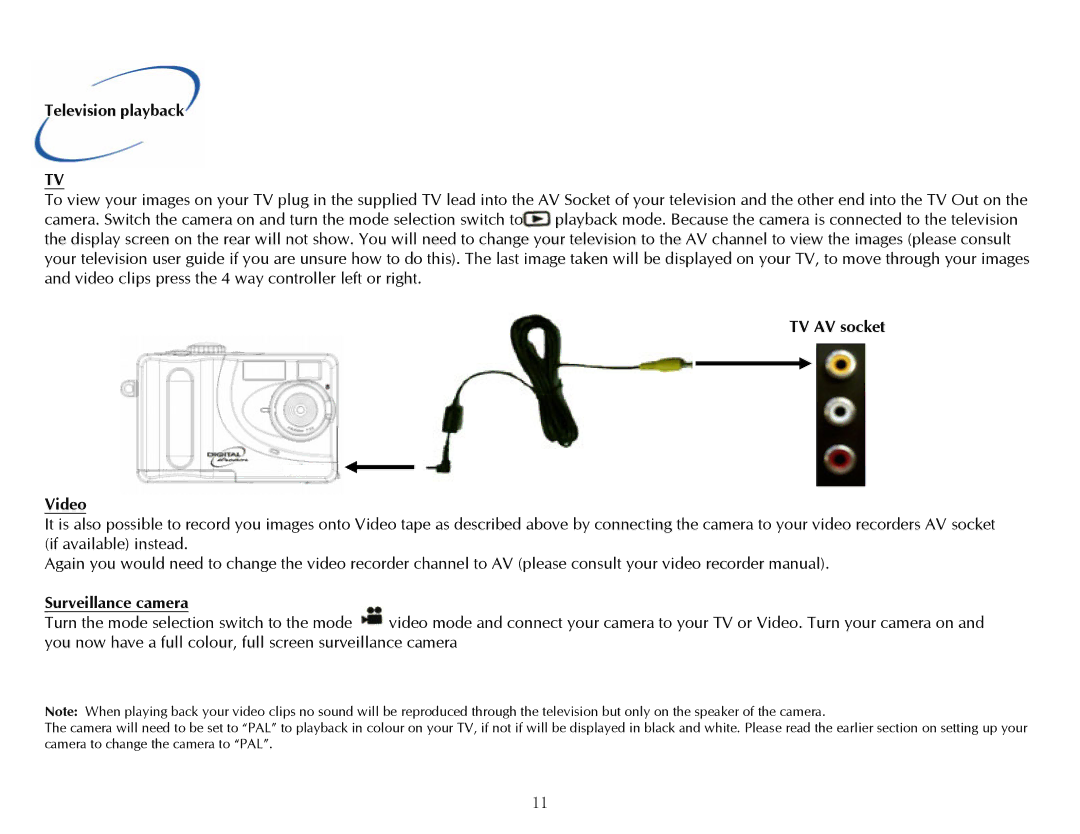Television playback
TV
To view your images on your TV plug in the supplied TV lead into the AV Socket of your television and the other end into the TV Out on the camera. Switch the camera on and turn the mode selection switch to![]() playback mode. Because the camera is connected to the television the display screen on the rear will not show. You will need to change your television to the AV channel to view the images (please consult your television user guide if you are unsure how to do this). The last image taken will be displayed on your TV, to move through your images and video clips press the 4 way controller left or right.
playback mode. Because the camera is connected to the television the display screen on the rear will not show. You will need to change your television to the AV channel to view the images (please consult your television user guide if you are unsure how to do this). The last image taken will be displayed on your TV, to move through your images and video clips press the 4 way controller left or right.
TV AV socket
Video
It is also possible to record you images onto Video tape as described above by connecting the camera to your video recorders AV socket (if available) instead.
Again you would need to change the video recorder channel to AV (please consult your video recorder manual).
Surveillance camera
Turn the mode selection switch to the mode video mode and connect your camera to your TV or Video. Turn your camera on and you now have a full colour, full screen surveillance camera
Note: When playing back your video clips no sound will be reproduced through the television but only on the speaker of the camera.
The camera will need to be set to “PAL” to playback in colour on your TV, if not if will be displayed in black and white. Please read the earlier section on setting up your camera to change the camera to “PAL”.
11