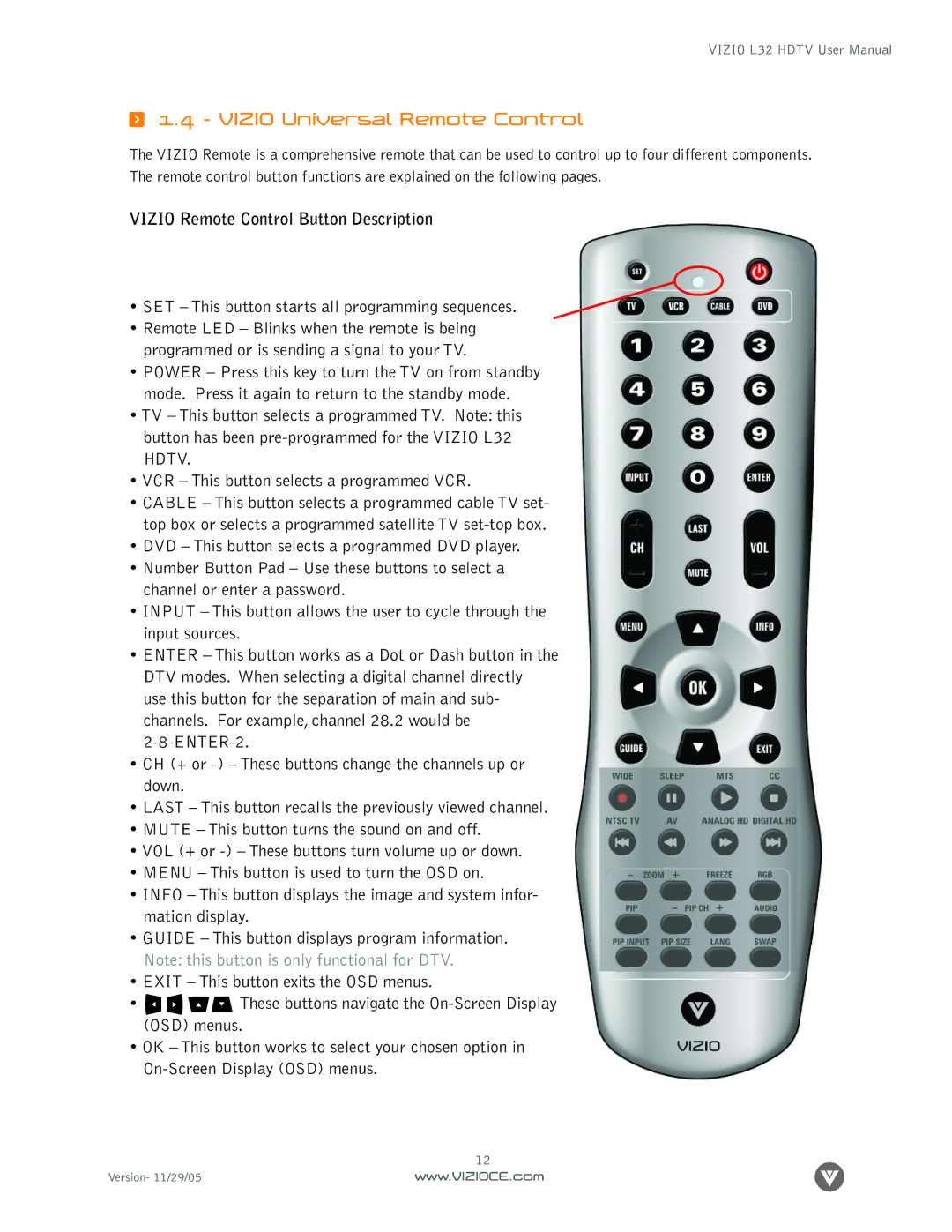VIZIO L32 HDTV User Manual
1.4 - VIZIO Universal Remote Control
The VIZIO Remote is a comprehensive remote that can be used to control up to four different components. The remote control button functions are explained on the following pages.
VIZIO Remote Control Button Description
• SET – This button starts all programming sequences.
•Remote LED – Blinks when the remote is being programmed or is sending a signal to your TV.
•POWER – Press this key to turn the TV on from standby mode. Press it again to return to the standby mode.
•TV – This button selects a programmed TV. Note: this button has been
•VCR – This button selects a programmed VCR.
•CABLE – This button selects a programmed cable TV set- top box or selects a programmed satellite TV
•DVD – This button selects a programmed DVD player.
•Number Button Pad – Use these buttons to select a channel or enter a password.
•INPUT – This button allows the user to cycle through the input sources.
•ENTER – This button works as a Dot or Dash button in the DTV modes. When selecting a digital channel directly use this button for the separation of main and sub- channels. For example, channel 28.2 would be
•CH (+ or
•LAST – This button recalls the previously viewed channel.
•MUTE – This button turns the sound on and off.
•VOL (+ or
•MENU – This button is used to turn the OSD on.
•INFO – This button displays the image and system infor- mation display.
•GUIDE – This button displays program information. Note: this button is only functional for DTV.
•EXIT – This button exits the OSD menus.
•![]()
![]()
![]()
![]() These buttons navigate the
These buttons navigate the
•OK – This button works to select your chosen option in
12
Version- 11/29/05www.VIZIOCE.com