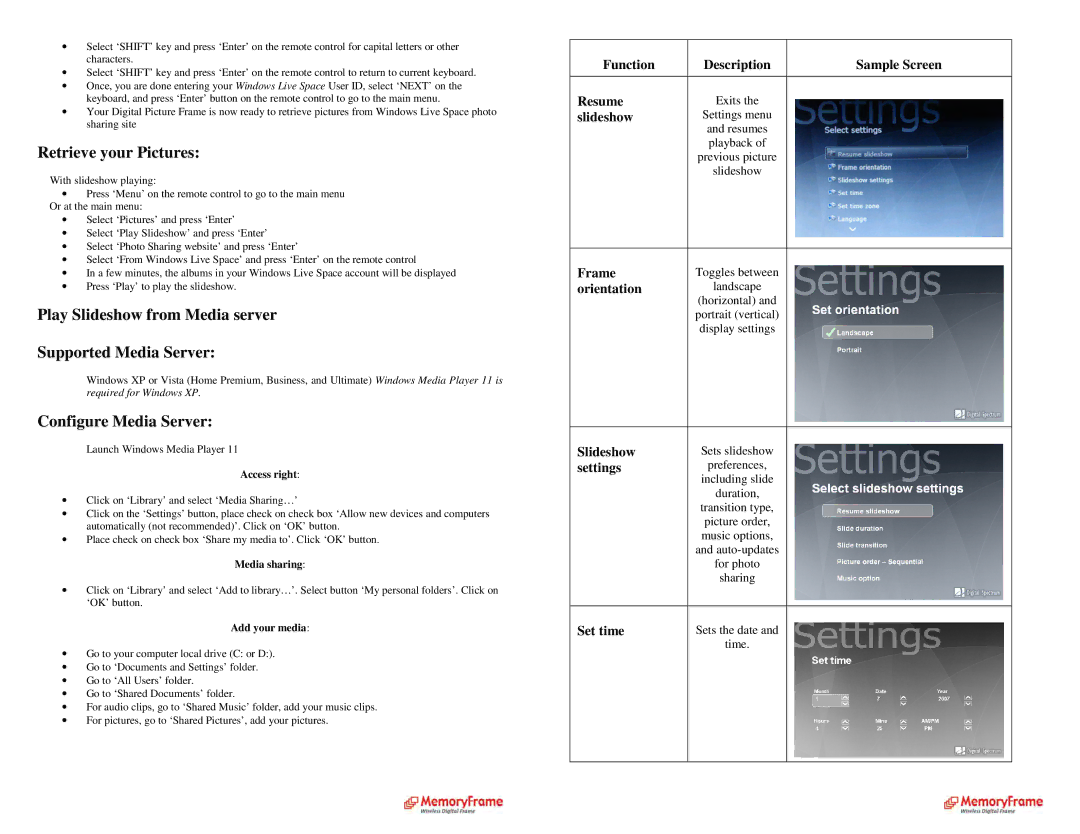∙Select ‘SHIFT’ key and press ‘Enter’ on the remote control for capital letters or other characters.
∙Select ‘SHIFT’ key and press ‘Enter’ on the remote control to return to current keyboard.
∙Once, you are done entering your Windows Live Space User ID, select ‘NEXT’ on the keyboard, and press ‘Enter’ button on the remote co ntrol to go to the main menu.
∙Your Digital Picture Frame is now ready to retrieve pictures from Windows Live Space photo sharing site
Retrieve your Pictures:
With slideshow playing:
∙Press ‘Menu’ on the remote control to go to the mai n menu Or at the main menu:
∙Select ‘Pictures’ and press ‘Enter’
∙Select ‘Play Slideshow’ and press ‘Enter’
∙Select ‘Photo Sharing website’ and press ‘Enter’
∙Select ‘From Windows Live Space’ and press ‘Enter’ on the remote control
∙In a few minutes, the albums in your Windows Live Space account will be displayed
∙Press ‘Play’ to play the slideshow.
Play Slideshow from Media server
Supported Media Server:
Windows XP or Vista (Home Premium, Business, and Ultimate) Windows Media Player 11 is required for Windows XP.
Configure Media Server:
Launch Windows Media Player 11
Access right:
∙Click on ‘Library’ and select ‘Media Sharing…’
∙Click on the ‘Settings’ button, place check on chec k box ‘Allow new devices and computers automatically (not recommended)’. Click on ‘OK’ but ton.
∙Place check on check box ‘Share my media to’. Click ‘OK’ button.
| Media sharing: |
∙ | Click on ‘Library’ and select ‘Add to library…’. Se lect button ‘My personal folders’. Click on |
| ‘OK’ button. |
| Add your media: |
∙Go to your computer local drive (C: or D:).
∙Go to ‘Documents and Settings’ folder.
∙Go to ‘All Users’ folder.
∙Go to ‘Shared Documents’ folder.
∙For audio clips, go to ‘Shared Music’ folder, add y our music clips.
∙For pictures, go to ‘Shared Pictures’, add your pic tures.
Function | Description | Sample Screen |
|
|
|
Resume | Exits the |
|
slideshow | Settings menu |
|
| and resumes |
|
| playback of |
|
| previous picture |
|
| slideshow |
|
|
|
|
Frame | Toggles between |
|
orientation | landscape |
|
| (horizontal) and |
|
| portrait (vertical) |
|
| display settings |
|
|
|
|
Slideshow | Sets slideshow |
|
settings | preferences, |
|
| including slide |
|
| duration, |
|
| transition type, |
|
| picture order, |
|
| music options, |
|
| and |
|
| for photo |
|
| sharing |
|
|
|
|
Set time | Sets the date and |
|
| time. |
|
|
|
|