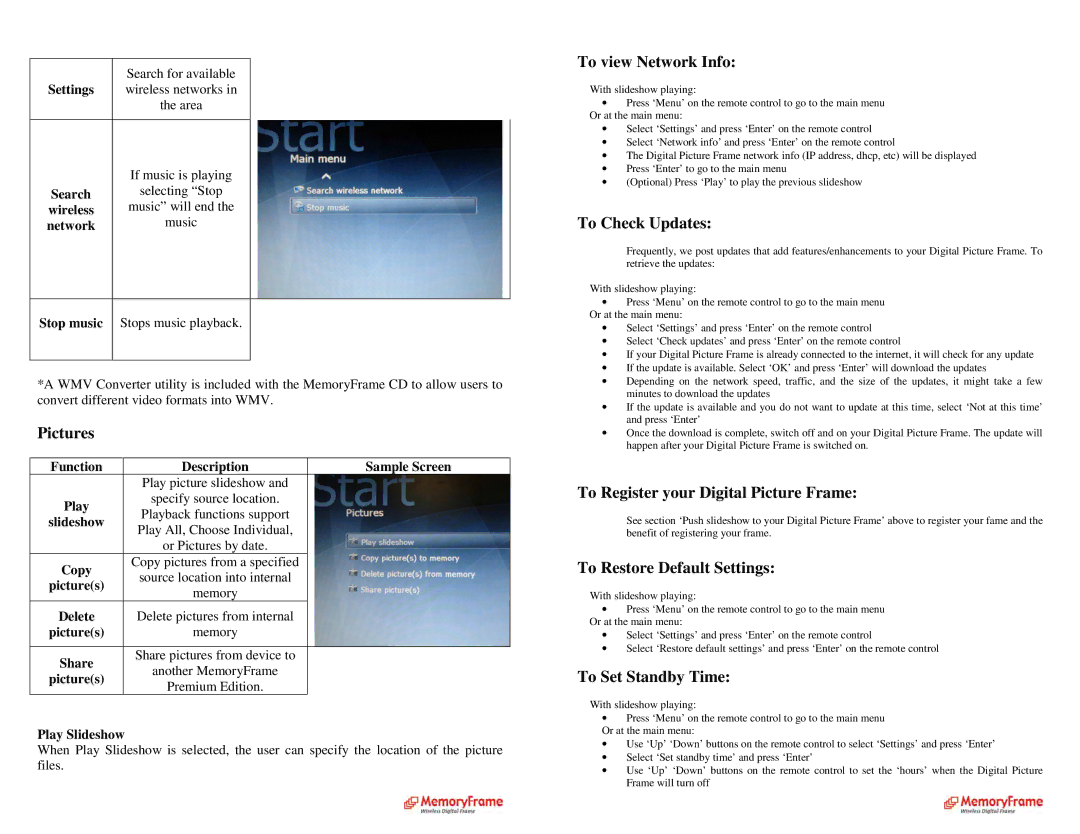| Search for available |
Settings | wireless networks in |
| the area |
| If music is playing |
Search | selecting “Stop |
wireless | music” will end the |
network | music |
Stop music Stops music playback.
*A WMV Converter utility is included with the MemoryFrame CD to allow users to convert different video formats into WMV.
Pictures
Function | Description | Sample Screen |
| Play picture slideshow and |
|
Play | specify source location. |
|
Playback functions support |
| |
slideshow |
| |
Play All, Choose Individual, |
| |
|
| |
| or Pictures by date. |
|
Copy | Copy pictures from a specified |
|
source location into internal |
| |
picture(s) |
| |
memory |
| |
|
| |
Delete | Delete pictures from internal |
|
picture(s) | memory |
|
|
|
|
Share | Share pictures from device to |
|
another MemoryFrame |
| |
picture(s) |
| |
Premium Edition. |
| |
|
|
Play Slideshow
When Play Slideshow is selected, the user can specify the location of the picture files.
To view Network Info:
With slideshow playing:
∙Press ‘Menu’ on the remote control to go to the mai n menu Or at the main menu:
∙Select ‘Settings’ and press ‘Enter’ on the remote c ontrol
∙Select ‘Network info’ and press ‘Enter’ on the remo te control
∙The Digital Picture Frame network info (IP address, dhcp, etc) will be displayed
∙Press ‘Enter’ to go to the main menu
∙(Optional) Press ‘Play’ to play the previous slides how
To Check Updates:
Frequently, we post updates that add features/enhancements to your Digital Picture Frame. To retrieve the updates:
With slideshow playing:
∙Press ‘Menu’ on the remote control to go to the mai n menu Or at the main menu:
∙Select ‘Settings’ and press ‘Enter’ on the remote c ontrol
∙Select ‘Check updates’ and press ‘Enter’ on the rem ote control
∙If your Digital Picture Frame is already connected to the internet, it will check for any update
∙If the update is available. Select ‘OK’ and press ‘ Enter’ will download the updates
∙Depending on the network speed, traffic, and the size of the updates, it might take a few minutes to download the updates
∙If the update is available and you do not want to update at this time, select ‘Not at this time’ and press ‘Enter’
∙Once the download is complete, switch off and on your Digital Picture Frame. The update will happen after your Digital Picture Frame is switched on.
To Register your Digital Picture Frame:
See section ‘Push slideshow to your Digital Picture Frame’ above to register your fame and the benefit of registering your frame.
To Restore Default Settings:
With slideshow playing:
∙Press ‘Menu’ on the remote control to go to the mai n menu Or at the main menu:
∙Select ‘Settings’ and press ‘Enter’ on the remote c ontrol
∙Select ‘Restore default settings’ and press ‘Enter’ on the remote control
To Set Standby Time:
With slideshow playing:
∙Press ‘Menu’ on the remote control to go to the mai n menu Or at the main menu:
∙Use ‘Up’ ‘Down’ buttons on the remote control to se lect ‘Settings’ and press ‘Enter’
∙Select ‘Set standby time’ and press ‘Enter’
∙Use ‘Up’ ‘Down’ buttons on the remote control to se t the ‘hours’ when the Digital Picture Frame will turn off