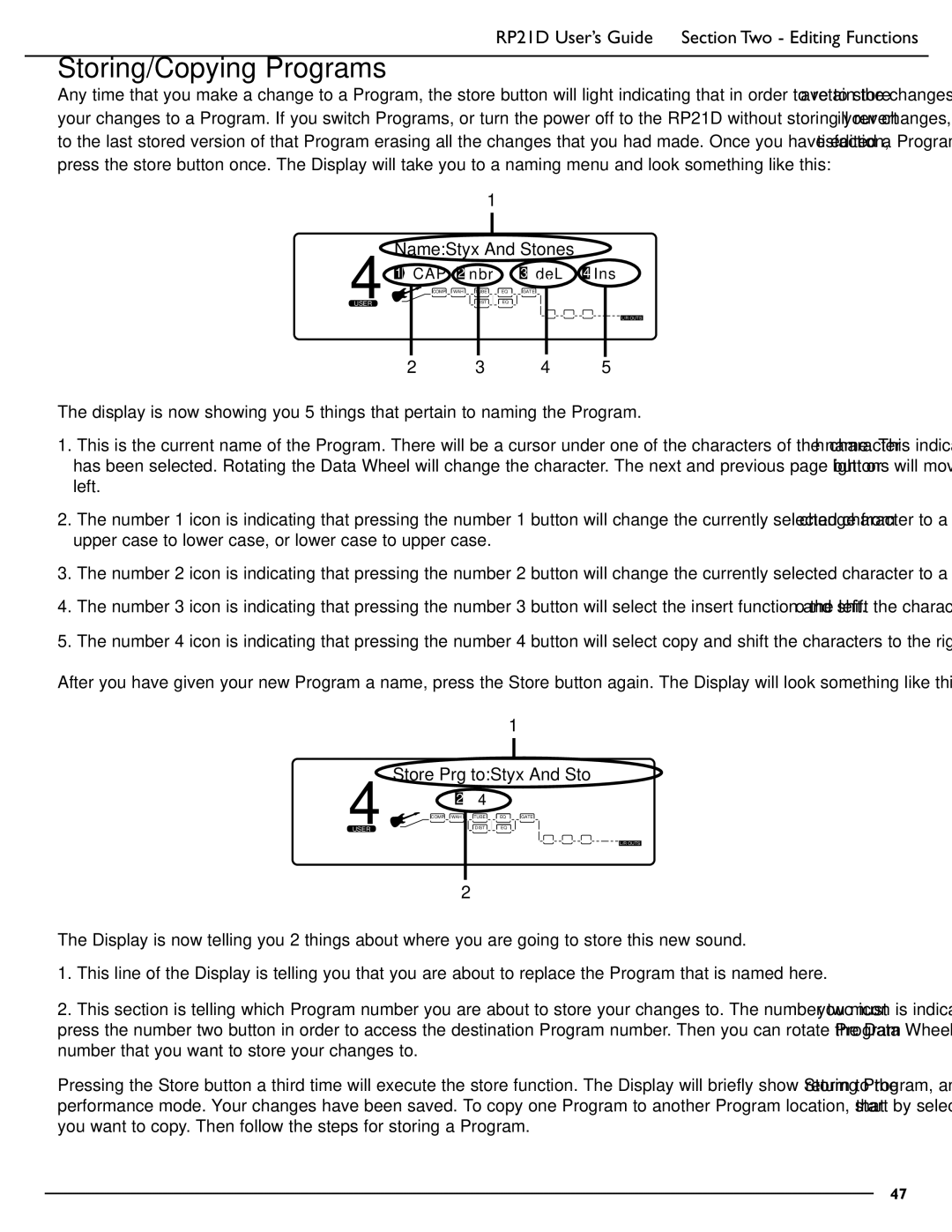RP21D specifications
The DigiTech RP21D is a versatile multi-effects processor designed for guitarists seeking to expand their sound palette. With its comprehensive range of features and user-friendly interface, this device stands out as a reliable tool for both live performances and studio recordings.At the core of the RP21D lies its extensive library of effects. Guitarists can choose from an impressive selection of up to 54 different effects, including distortion, overdrive, delay, chorus, reverb, and more. This variety allows musicians to create a unique sound that fits their style, whether they are seeking a classic rock tone or a more contemporary sound.
One of the standout features of the RP21D is its ability to store presets. With 40 user-defined patches and 40 factory presets, players can quickly recall their favorite sounds during a performance. This feature is particularly useful for guitarists who switch genres or styles frequently, as it allows for rapid transitions without the need for complex setups.
The device is equipped with a dual-analog distortion circuit, which provides a warm, tube-like tone that enhances the overall sound quality. Additionally, the RP21D includes a 24-bit A/D and D/A converter, ensuring high-resolution audio processing. This results in a cleaner and more dynamic sound, making it suitable for professional use.
The RP21D features a simple and intuitive interface, highlighted by a large LCD display that provides clear information about selected effects and parameters. Navigation is made easy with dedicated buttons for quickly adjusting settings and switching between effects.
Connectivity options are plentiful, including standard 1/4-inch inputs and outputs, as well as a built-in headphone jack for silent practice. The device also includes a direct output for connecting to a PA or recording system, making it an excellent choice for live situations and studio work alike.
In terms of power, the RP21D can be powered by either batteries or an AC adapter, offering flexibility for musicians on the go.
Overall, the DigiTech RP21D is an impressive multi-effects pedal that combines quality sound processing with a vast range of features. Whether you are a seasoned guitarist or a beginner, the RP21D offers everything needed to explore new sonic territories and refine your musical expression. Its robust construction and reliable performance make it a valuable addition to any guitarist’s rig.