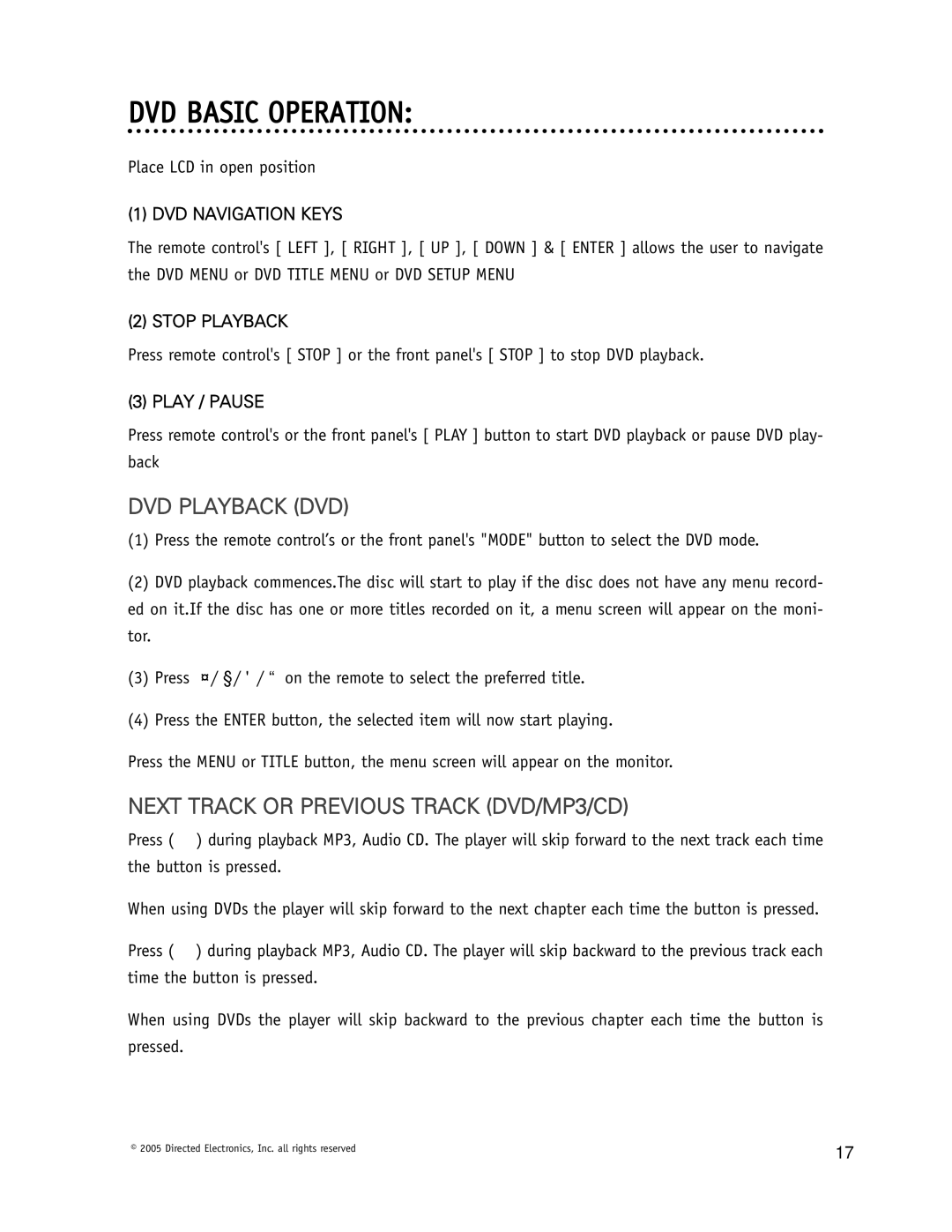DVD BASIC OPERATION:
Place LCD in open position
(1) DVD NAVIGATION KEYS
The remote control's [ LEFT ], [ RIGHT ], [ UP ], [ DOWN ] & [ ENTER ] allows the user to navigate the DVD MENU or DVD TITLE MENU or DVD SETUP MENU
(2) STOP PLAYBACK
Press remote control's [ STOP ] or the front panel's [ STOP ] to stop DVD playback.
(3) PLAY / PAUSE
Press remote control's or the front panel's [ PLAY ] button to start DVD playback or pause DVD play- back
DVD PLAYBACK (DVD)
(1)Press the remote control’s or the front panel's "MODE" button to select the DVD mode.
(2)DVD playback commences.The disc will start to play if the disc does not have any menu record- ed on it.If the disc has one or more titles recorded on it, a menu screen will appear on the moni- tor.
(3)Press ¨/§/©/ª on the remote to select the preferred title.
(4)Press the ENTER button, the selected item will now start playing.
Press the MENU or TITLE button, the menu screen will appear on the monitor.
NEXT TRACK OR PREVIOUS TRACK (DVD/MP3/CD)
Press ( ) during playback MP3, Audio CD. The player will skip forward to the next track each time the button is pressed.
When using DVDs the player will skip forward to the next chapter each time the button is pressed.
Press ( ) during playback MP3, Audio CD. The player will skip backward to the previous track each time the button is pressed.
When using DVDs the player will skip backward to the previous chapter each time the button is pressed.
© 2005 Directed Electronics, Inc. all rights reserved | 17 |
|