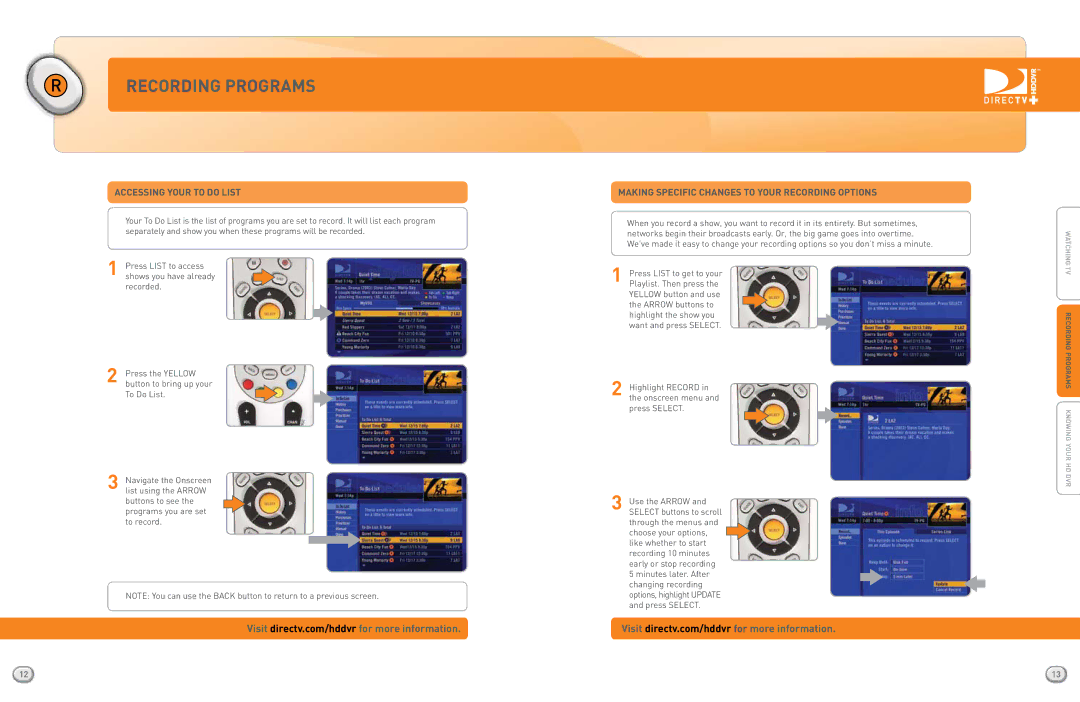RRECORDING PROGRAMS
ACCESSING YOUR To Do List
Your To Do List is the list of programs you are set to record. It will list each program separately and show you when these programs will be recorded.
1Press LIST to access shows you have already recorded.
2Press the YELLOW button to bring up your
To Do List.
3Navigate the Onscreen list using the ARROW buttons to see the programs you are set to record.
NOTE: You can use the BACK button to return to a previous screen.
Visit directv.com/hddvr for more information.
12
Making specific changes to your recording options
When you record a show, you want to record it in its entirety. But sometimes, networks begin their broadcasts early. Or, the big game goes into overtime. We’ve made it easy to change your recording options so you don’t miss a minute.
1Press LIST to get to your Playlist. Then press the YELLOW button and use
the ARROW buttons to highlight the show you want and press SELECT.
2Highlight RECORD in the onscreen menu and
press SELECT.
3Use the ARROW and SELECT buttons to scroll through the menus and choose your options, like whether to start recording 10 minutes early or stop recording 5 minutes later. After changing recording options, highlight UPDATE and press SELECT.
Visit directv.com/hddvr for more information.
V T INGWATCHAMS PROGR DING ORECR d
knowing your HD vr
13