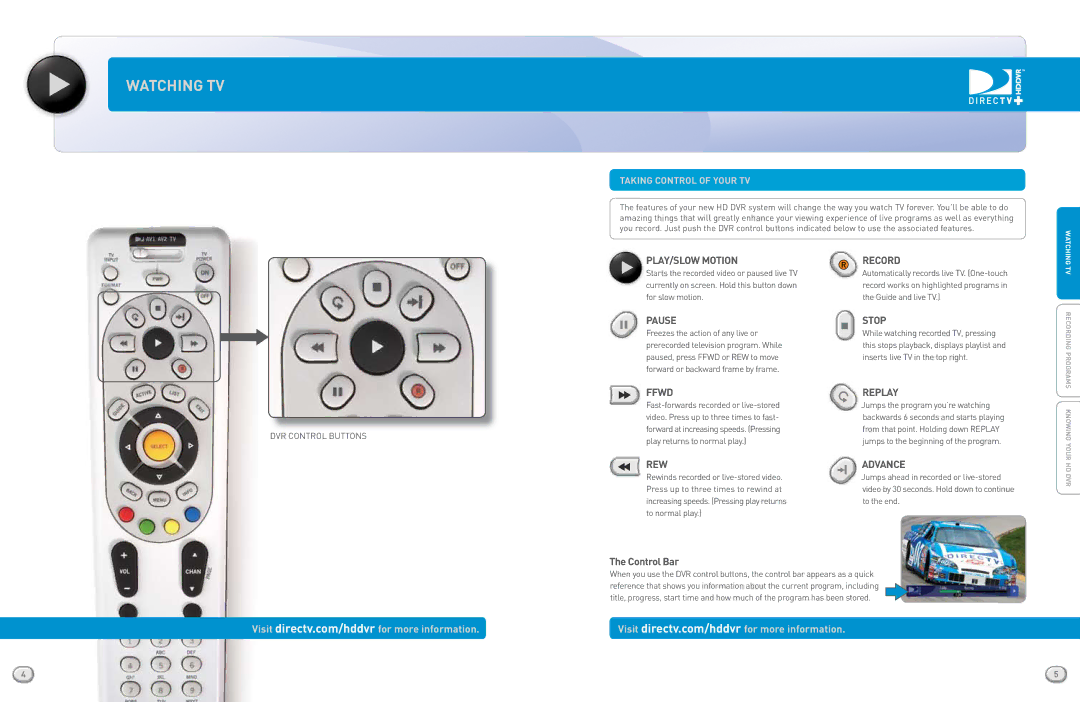WATCHING TV
Taking control of your TV
The features of your new HD DVR system will change the way you watch TV forever. You’ll be able to do amazing things that will greatly enhance your viewing experience of live programs as well as everything you record. Just push the DVR control buttons indicated below to use the associated features.
V T INGWATCH
DVR CONTROL BUTTONS
| PLAY/SLOW MOTION | R |
| Starts the recorded video or paused live TV | |
|
| |
| currently on screen. Hold this button down |
|
| for slow motion. |
|
II | PAUSE |
|
| ||
Freezes the action of any live or |
| |
|
| |
| prerecorded television program. While |
|
| paused, press FFWD or REW to move |
|
| forward or backward frame by frame. |
|
FFWD
REW
Rewinds recorded or
RECORD
Automatically records live TV.
STOP
While watching recorded TV, pressing this stops playback, displays playlist and inserts live TV in the top right.
REPLAY
Jumps the program you’re watching backwards 6 seconds and starts playing from that point. Holding down REPLAY jumps to the beginning of the program.
ADVANCE
Jumps ahead in recorded or
AMS PROGR DING ORECR d
knowing your HD vr
Visit directv.com/hddvr for more information.
The Control Bar
When you use the DVR control buttons, the control bar appears as a quick reference that shows you information about the current program, including title, progress, start time and how much of the program has been stored.
Visit directv.com/hddvr for more information.
4 | 5 |