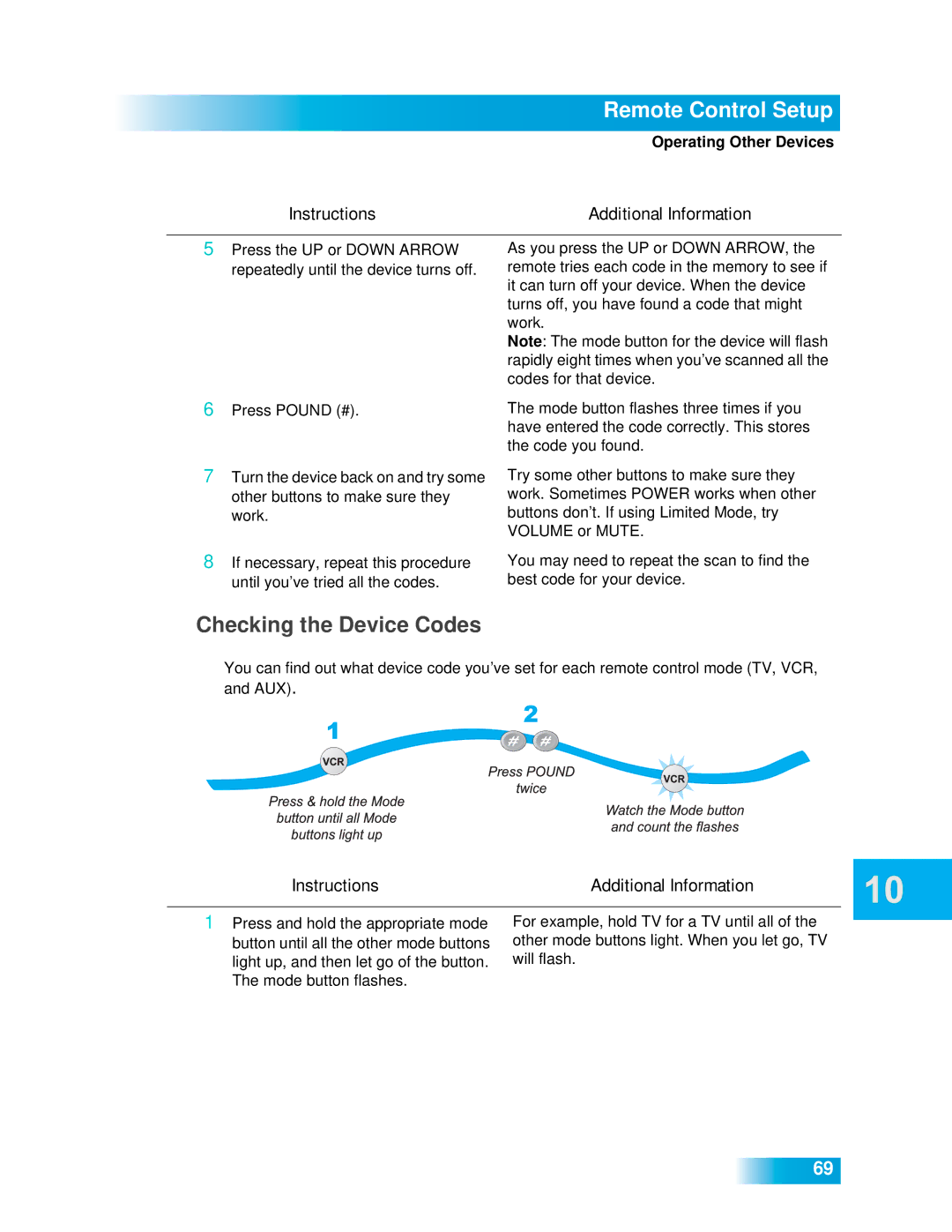Remote Control Setup
Operating Other Devices
Instructions | Additional Information |
5Press the UP or DOWN ARROW repeatedly until the device turns off.
As you press the UP or DOWN ARROW, the remote tries each code in the memory to see if it can turn off your device. When the device turns off, you have found a code that might work.
Note: The mode button for the device will flash rapidly eight times when you’ve scanned all the codes for that device.
6 Press POUND (#). | The mode button flashes three times if you |
| have entered the code correctly. This stores |
| the code you found. |
7Turn the device back on and try some other buttons to make sure they work.
8If necessary, repeat this procedure until you’ve tried all the codes.
Try some other buttons to make sure they work. Sometimes POWER works when other buttons don’t. If using Limited Mode, try VOLUME or MUTE.
You may need to repeat the scan to find the best code for your device.
Checking the Device Codes
You can find out what device code you’ve set for each remote control mode (TV, VCR, and AUX).
Instructions | Additional Information |
1Press and hold the appropriate mode button until all the other mode buttons light up, and then let go of the button. The mode button flashes.
For example, hold TV for a TV until all of the other mode buttons light. When you let go, TV will flash.
69