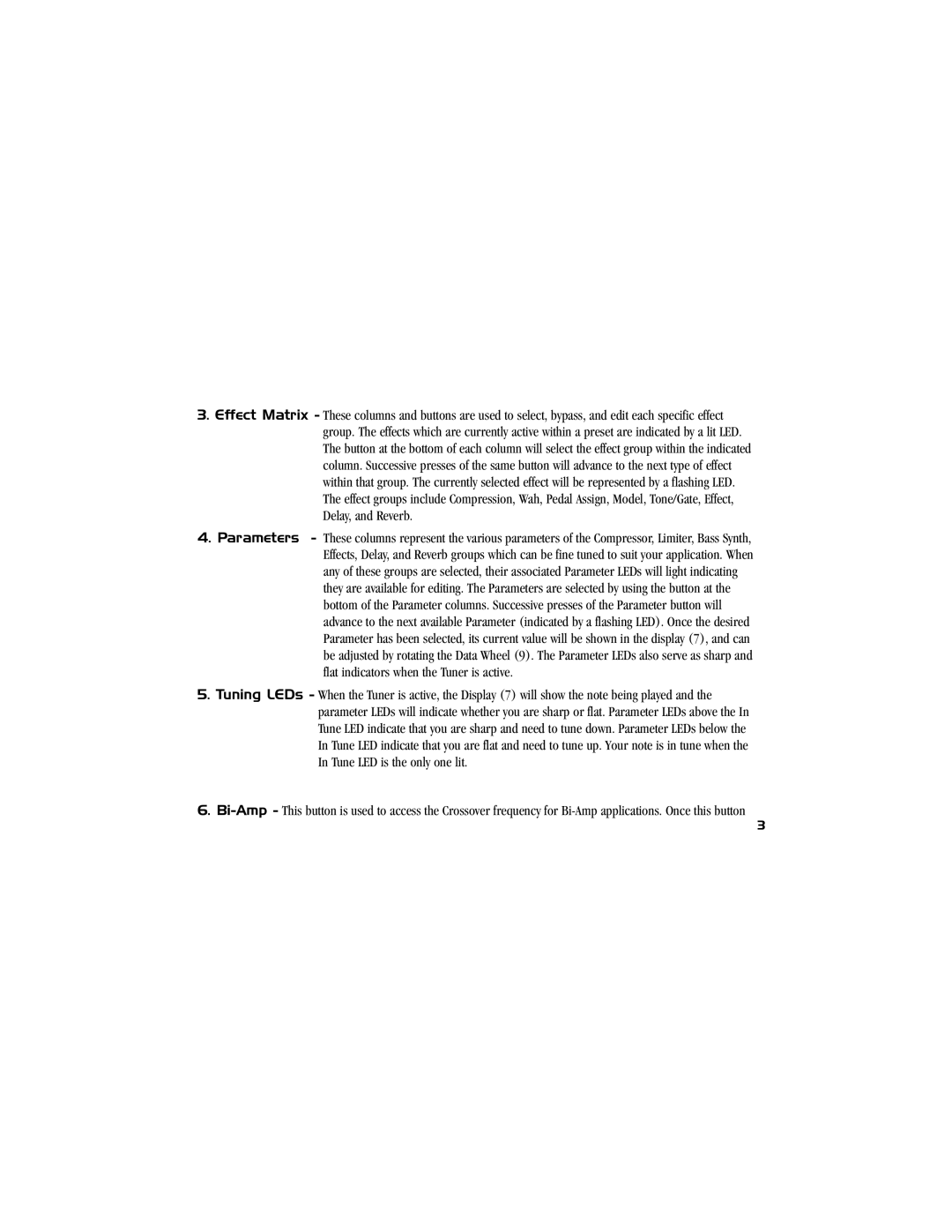3.Effect Matrix - These columns and buttons are used to select, bypass, and edit each specific effect group. The effects which are currently active within a preset are indicated by a lit LED. The button at the bottom of each column will select the effect group within the indicated column. Successive presses of the same button will advance to the next type of effect within that group. The currently selected effect will be represented by a flashing LED. The effect groups include Compression, Wah, Pedal Assign, Model, Tone/Gate, Effect, Delay, and Reverb.
4. Parameters - These columns represent the various parameters of the Compressor, Limiter, Bass Synth, Effects, Delay, and Reverb groups which can be fine tuned to suit your application. When any of these groups are selected, their associated Parameter LEDs will light indicating they are available for editing. The Parameters are selected by using the button at the bottom of the Parameter columns. Successive presses of the Parameter button will advance to the next available Parameter (indicated by a flashing LED). Once the desired Parameter has been selected, its current value will be shown in the display (7), and can be adjusted by rotating the Data Wheel (9). The Parameter LEDs also serve as sharp and flat indicators when the Tuner is active.
5.Tuning LEDs - When the Tuner is active, the Display (7) will show the note being played and the parameter LEDs will indicate whether you are sharp or flat. Parameter LEDs above the In Tune LED indicate that you are sharp and need to tune down. Parameter LEDs below the In Tune LED indicate that you are flat and need to tune up. Your note is in tune when the In Tune LED is the only one lit.
6.
3