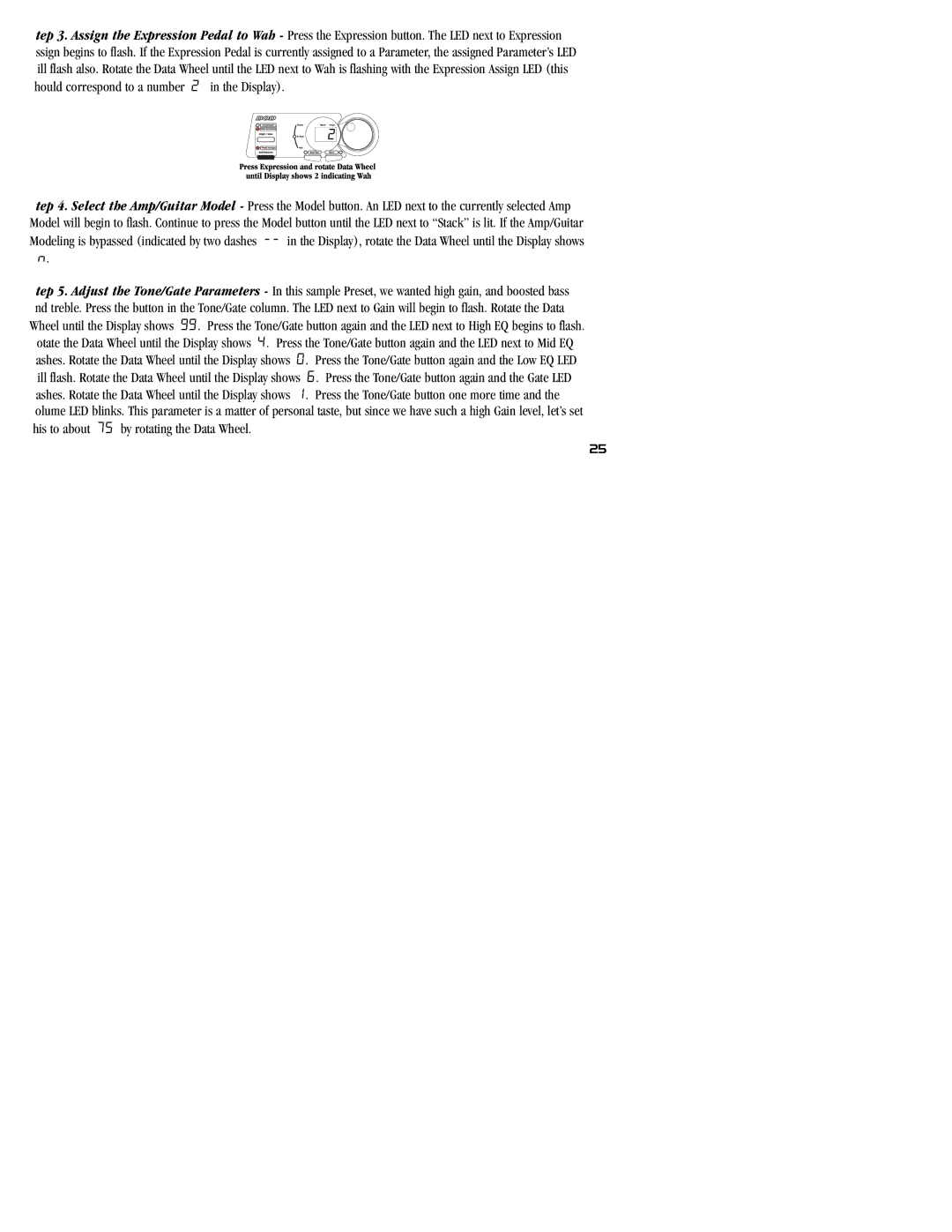tep 3. Assign the Expression Pedal to Wah - Press the Expression button. The LED next to Expression ssign begins to flash. If the Expression Pedal is currently assigned to a Parameter, the assigned Parameter’s LED ill flash also. Rotate the Data Wheel until the LED next to Wah is flashing with the Expression Assign LED (this hould correspond to a number 2 in the Display).
tep 4. Select the Amp/Guitar Model - Press the Model button. An LED next to the currently selected Amp Model will begin to flash. Continue to press the Model button until the LED next to “Stack” is lit. If the Amp/Guitar Modeling is bypassed (indicated by two dashes
n.
tep 5. Adjust the Tone/Gate Parameters - In this sample Preset, we wanted high gain, and boosted bass nd treble. Press the button in the Tone/Gate column. The LED next to Gain will begin to flash. Rotate the Data Wheel until the Display shows 99. Press the Tone/Gate button again and the LED next to High EQ begins to flash.
otate the Data Wheel until the Display shows 4. Press the Tone/Gate button again and the LED next to Mid EQ ashes. Rotate the Data Wheel until the Display shows 0. Press the Tone/Gate button again and the Low EQ LED ill flash. Rotate the Data Wheel until the Display shows 6. Press the Tone/Gate button again and the Gate LED ashes. Rotate the Data Wheel until the Display shows 1. Press the Tone/Gate button one more time and the olume LED blinks. This parameter is a matter of personal taste, but since we have such a high Gain level, let’s set his to about 75 by rotating the Data Wheel.
25