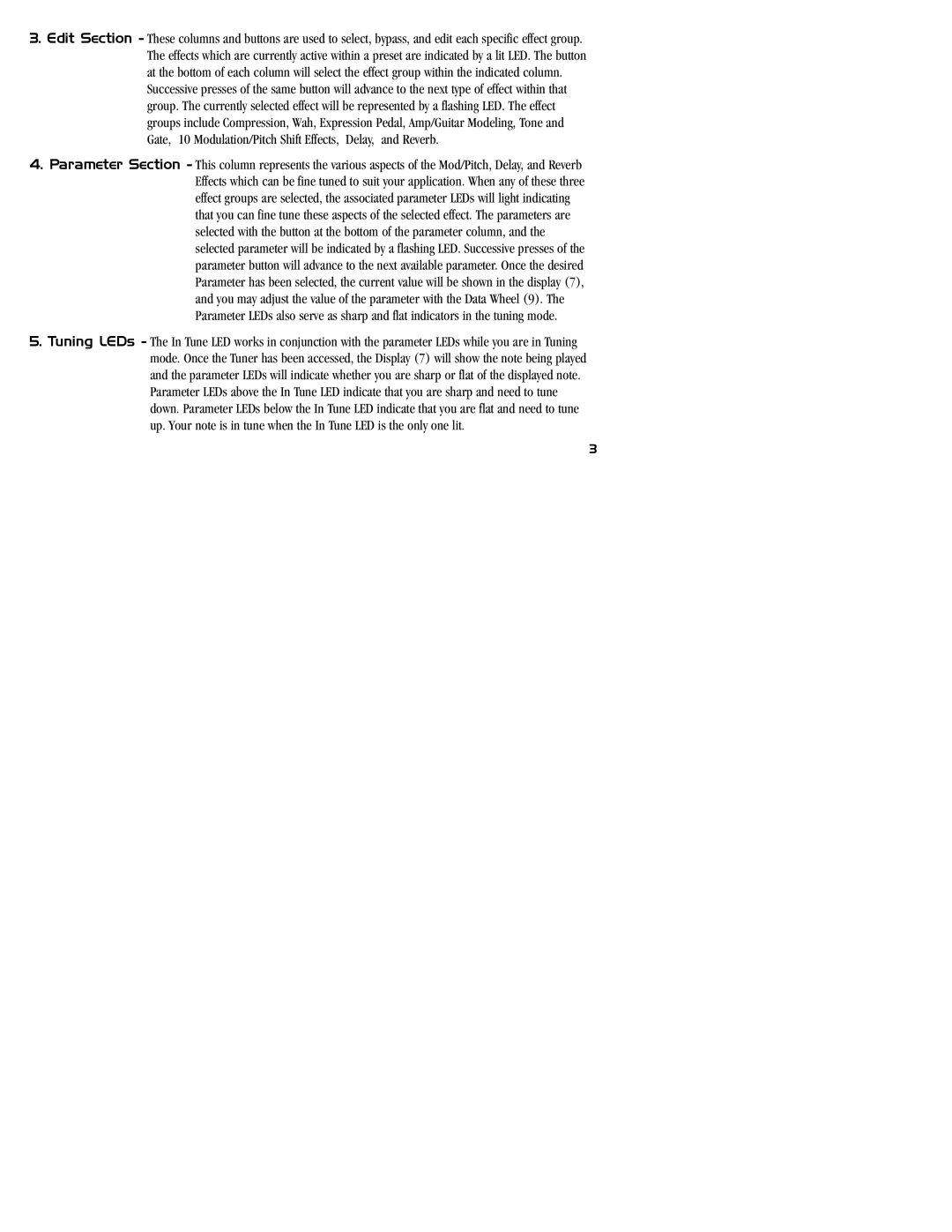3.Edit Section - These columns and buttons are used to select, bypass, and edit each specific effect group. The effects which are currently active within a preset are indicated by a lit LED. The button at the bottom of each column will select the effect group within the indicated column.
Successive presses of the same button will advance to the next type of effect within that group. The currently selected effect will be represented by a flashing LED. The effect groups include Compression, Wah, Expression Pedal, Amp/Guitar Modeling, Tone and Gate, 10 Modulation/Pitch Shift Effects, Delay, and Reverb.
4.Parameter Section - This column represents the various aspects of the Mod/Pitch, Delay, and Reverb Effects which can be fine tuned to suit your application. When any of these three effect groups are selected, the associated parameter LEDs will light indicating that you can fine tune these aspects of the selected effect. The parameters are selected with the button at the bottom of the parameter column, and the selected parameter will be indicated by a flashing LED. Successive presses of the parameter button will advance to the next available parameter. Once the desired Parameter has been selected, the current value will be shown in the display (7), and you may adjust the value of the parameter with the Data Wheel (9). The Parameter LEDs also serve as sharp and flat indicators in the tuning mode.
5.Tuning LEDs - The In Tune LED works in conjunction with the parameter LEDs while you are in Tuning mode. Once the Tuner has been accessed, the Display (7) will show the note being played and the parameter LEDs will indicate whether you are sharp or flat of the displayed note. Parameter LEDs above the In Tune LED indicate that you are sharp and need to tune down. Parameter LEDs below the In Tune LED indicate that you are flat and need to tune up. Your note is in tune when the In Tune LED is the only one lit.
3