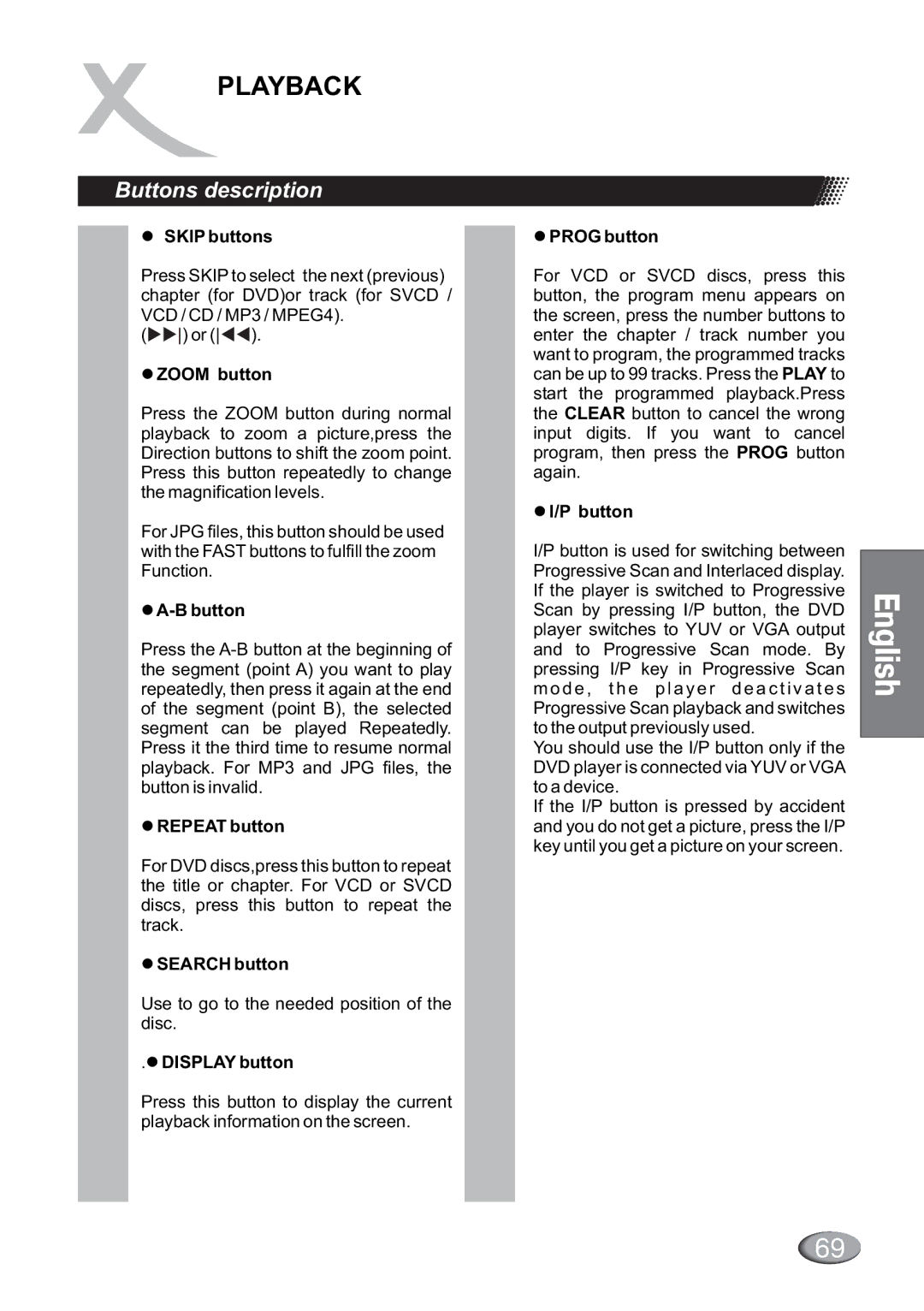PLAYBACK
Buttons description
•SKIP buttons
Press SKIP to select the next (previous) chapter (for DVD)or track (for SVCD / VCD / CD / MP3 / MPEG4).
(uu) or (tt).
•ZOOM button
Press the ZOOM button during normal playback to zoom a picture,press the Direction buttons to shift the zoom point. Press this button repeatedly to change the magnification levels.
For JPG files, this button should be used with the FAST buttons to fulfill the zoom Function.
•A-B button
Press the
•REPEAT button
For DVD discs,press this button to repeat the title or chapter. For VCD or SVCD discs, press this button to repeat the track.
•SEARCH button
Use to go to the needed position of the disc.
.•DISPLAY button
Press this button to display the current playback information on the screen.
•PROG button
For VCD or SVCD discs, press this button, the program menu appears on the screen, press the number buttons to enter the chapter / track number you want to program, the programmed tracks can be up to 99 tracks. Press the PLAY to start the programmed playback.Press the CLEAR button to cancel the wrong input digits. If you want to cancel program, then press the PROG button again.
•I/P button
I/P button is used for switching between Progressive Scan and Interlaced display. If the player is switched to Progressive Scan by pressing I/P button, the DVD player switches to YUV or VGA output and to Progressive Scan mode. By pressing I/P key in Progressive Scan m o d e , t h e p l a y e r d e a c t i v a t e s Progressive Scan playback and switches to the output previously used.
You should use the I/P button only if the DVD player is connected via YUV or VGA to a device.
If the I/P button is pressed by accident and you do not get a picture, press the I/P key until you get a picture on your screen.
En
glis h
69