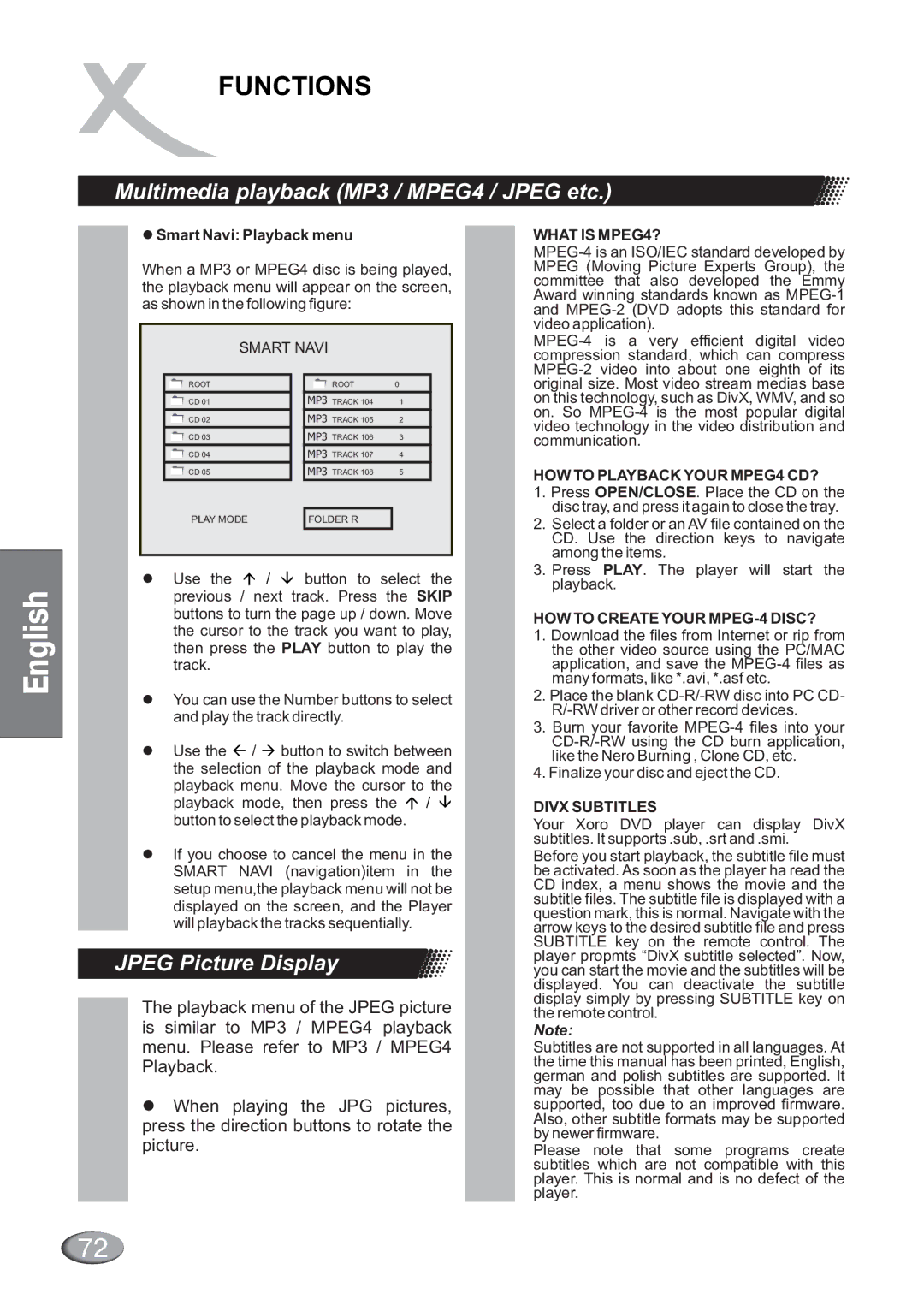FUNCTIONS
Multimedia playback (MP3 / MPEG4 / JPEG etc.)
nE lg hsi
lSmart Navi: Playback menu
When a MP3 or MPEG4 disc is being played, the playback menu will appear on the screen, as shown in the following figure:
SMART NAVI |
| |
ROOT | ROOT | 0 |
CD 01 | MP3 TRACK 104 | 1 |
CD 02 | MP3 TRACK 105 | 2 |
CD 03 | MP3 TRACK 106 | 3 |
CD 04 | MP3 TRACK 107 | 4 |
CD 05 | MP3 TRACK 108 | 5 |
PLAY MODE | FOLDER R |
|
lUse the á / â button to select the previous / next track. Press the SKIP buttons to turn the page up / down. Move the cursor to the track you want to play, then press the PLAY button to play the track.
lYou can use the Number buttons to select and play the track directly.
lUse the ß / à button to switch between the selection of the playback mode and playback menu. Move the cursor to the playback mode, then press the á / â button to select the playback mode.
lIf you choose to cancel the menu in the SMART NAVI (navigation)item in the setup menu,the playback menu will not be displayed on the screen, and the Player will playback the tracks sequentially.
JPEG Picture Display
The playback menu of the JPEG picture is similar to MP3 / MPEG4 playback menu. Please refer to MP3 / MPEG4 Playback.
•When playing the JPG pictures, press the direction buttons to rotate the picture.
WHAT IS MPEG4?
HOW TO PLAYBACK YOUR MPEG4 CD?
1.Press OPEN/CLOSE. Place the CD on the disc tray, and press it again to close the tray.
2.Select a folder or an AV file contained on the CD. Use the direction keys to navigate among the items.
3.Press PLAY. The player will start the playback.
HOW TO CREATE YOUR MPEG-4 DISC?
1.Download the files from Internet or rip from the other video source using the PC/MAC application, and save the
2.Place the blank
3.Burn your favorite
4.Finalize your disc and eject the CD.
DIVX SUBTITLES
Your Xoro DVD player can display DivX subtitles. It supports .sub, .srt and .smi.
Before you start playback, the subtitle file must be activated. As soon as the player ha read the CD index, a menu shows the movie and the subtitle files. The subtitle file is displayed with a question mark, this is normal. Navigate with the arrow keys to the desired subtitle file and press SUBTITLE key on the remote control. The player propmts “DivX subtitle selected”. Now, you can start the movie and the subtitles will be displayed. You can deactivate the subtitle display simply by pressing SUBTITLE key on the remote control.
Note:
Subtitles are not supported in all languages. At the time this manual has been printed, English, german and polish subtitles are supported. It may be possible that other languages are supported, too due to an improved firmware. Also, other subtitle formats may be supported by newer firmware.
Please note that some programs create subtitles which are not compatible with this player. This is normal and is no defect of the player.
72