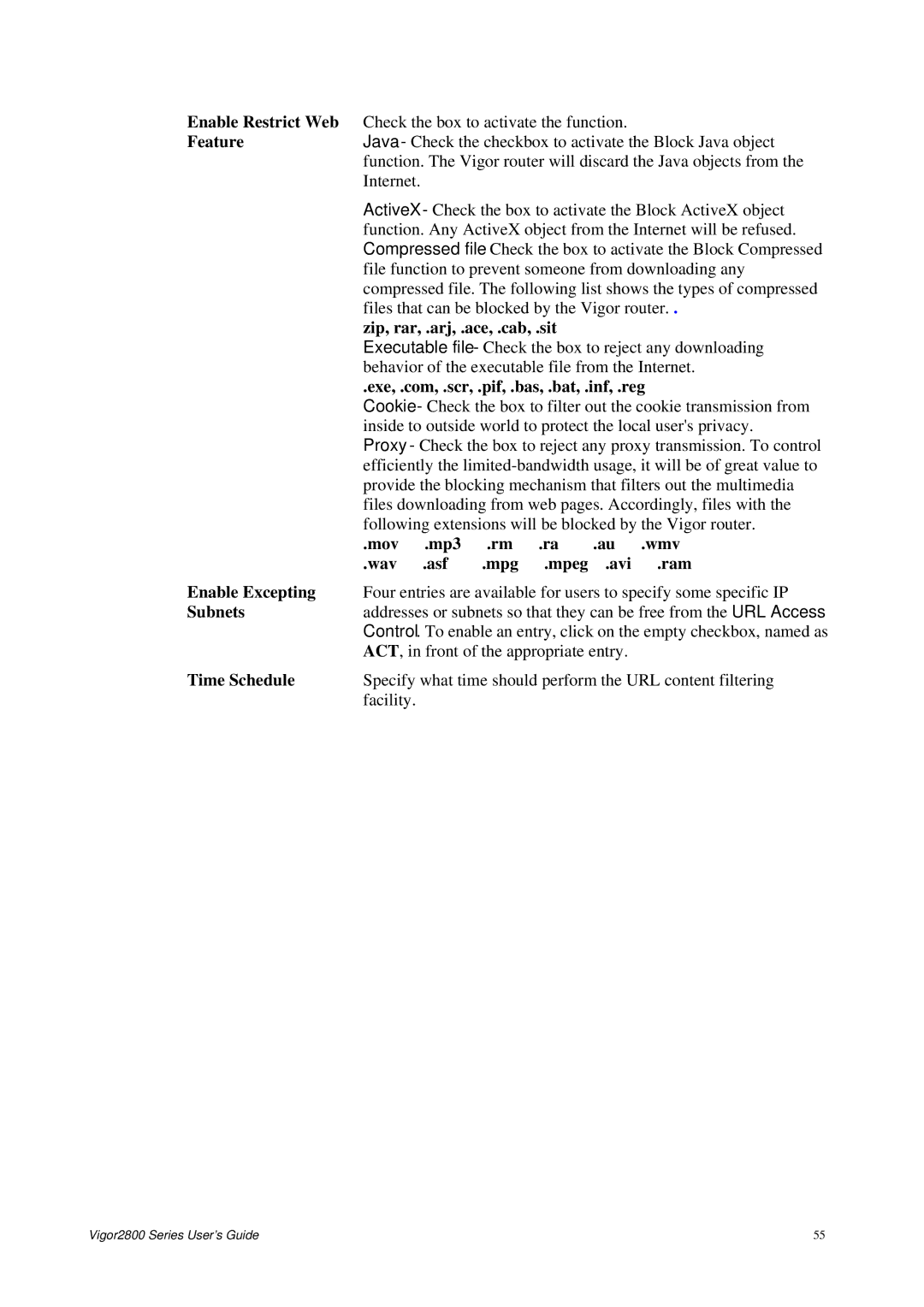Vigor2800 Series ADSL2/2+ Security Router User’s Guide
Table of Contents
102
Application and Examples 159
Trouble Shooting 187
Preface
LED Indicators and Connectors
LED Explanation
Connector Explanation
For Vigor2800
P2P
For Vigor2800G
Isdn
For Vigor2800i
Isdn
For Vigor2800Gi
FXS2 & FXS1
For Vigor2800V
Wlan
For Vigor2800VG
For Vigor2800VGi
Hardware Installation
This page is left blank
Changing Password
Configuring Basic Settings
Vigor2800 Series User’s Guide
VPI
Adjusting Protocol/Encapsulation
Quick Start Wizard
VCI
PPPoE/PPPoA
User Name
Password
Confirm Password
Idle Timeout
Bridged IP
Routed IP
Online status for PPPoA/PPPoE Online status for Bridge
Online Status
TX Packets
Online status for Routed IP Primary DNS
Secondary DNS
IP Address in LAN
Saving Configuration
Get Your Public IP Address from ISP
Internet Access
Basics of Internet Protocol IP Network
What are Public IP Address and Private IP Address
Below shows the menu items for Internet Access
PPP
PPP Authentication Select PAP only or PAP or Chap for
Vigor2800 Series User’s Guide
Ports
MPoA RFC1483/2684
Gateway IP Address Type in gateway IP address
Data
IP Address Type in the private IP address
Subnet Mask Type in the subnet mask
Type in the value provided by your ISP
Enable
Multi-PVCs
Basics of LAN
LAN
What are Virtual LANs and Rate Control
What is Routing Information Protocol RIP
What is Static Route
Subnet
General Setup
Relay Agent 1st subnet/2nd subnet Specify which subnet that
Configuration
Dhcp Server
Destination Address
Static Route
DNS Server
Index
Add Static Routes to Private and Public Networks
Delete Static Route
NAT
Disable Static Route
Port Redirection
Service Name
Private Port
DMZ Host
Public Port
Private IP
Choose PC
Local IP Address
Open Ports
Comment
Aux. WAN IP
Start Port
Enable Open Ports
Inactive or Active state
Local Computer
Firewall Facilities
Firewall
Basics for Firewall
Stateful Packet Inspection SPI
IP Filters
Content Filtering
Denial of Service DoS Defense
Web Filtering
Log Flag
Filter Setup
Call Filter
Data Filter
Next Filter Set
Filter Rule
Direction
Branch to other Filter
Set
Log
Example
Action
IM Blocking
5 P2P Blocking
DoS Defense
Block trace router
Block IP options
Block Land
Block Smurf
Block Unknown
URL Content Filter
Matching keyword
Prevent web access
Control
White List pass those
Files downloading from web pages. Accordingly, files with
Zip, rar, .arj, .ace, .cab, .sit
Exe, .com, .scr, .pif, .bas, .bat, .inf, .reg
Inside to outside world to protect the local users privacy
Web Content Filter
Bind IP to MAC
Limit Session
Bandwidth Management
Start IP
Default session limit
Setup
Limitation List
TX limit
Default TX limit
Default RX limit
Limit Bandwidth
Quality of Service
Reserved bandwidth to upstream speed and reserved
Enable the QoS Control
Class Name
Reserved Bandwidth Ratio
On Line Statistics
Basic Settings for QoS
Advanced Settings for QoS
Enable UDP Bandwidth
SrcEdit It allows you to edit source address information
DiffServ CodePoint
Service Type
Index WAN Interface Domain Name
Enable the Function and Add a Dynamic DNS Account
Applications
Dynamic DNS
Delete a Dynamic DNS Account
Enable Dynamic
Disable the Function and Clear all Dynamic DNS Accounts
Active Display if this account is active or inactive
Schedule
Enable Schedule Setup
Radius
Re-type Shared Secret
Server IP Address
Destination Port
Shared Secret
UPnP
Cant work with Firewall Software
Wake Up
Wake On LAN
Wake by
MAC Address
PPP General Setup
VPN and Remote Access
Remote Access Control
PAP
IPSec General Setup
Next
Set to Factory Default
IPSec Peer Identity
Name
Vigor2800 Series User’s Guide
User
Remote User Profiles
L2TP
Isdn
Pptp
Callback Function
Medium -Authentication Header AH means data will be
Check to enable Callback function -Enables the callback
Check to enable callback budget control -By default,
LAN to LAN
Call Direction
Enable this profile
Enable Ping to Keep Alive is used to handle abnormal
Profile Name
L2TP with …
PPP Authentication
IKE Authentication
Medium Authentication Header AH means data will be
Advanced
3DES without Authentication -Use triple DES encryption
3DES with Authentication- Use triple DES encryption
High ESP-Encapsulating Security Payload- means
Allowed Dial-In Type
Perfect Forward Secret PFS- The IKE Phase 1 key will be
For I models only
Provide Isdn Number to Remote- In the case that
Digital Signature X.509 Check the box of Digital
Specify Clid or Remote
VPN Gateway
Remote Network IP
Callback Budget Unit minutes- Specify the time budget
My WAN IP
Remote Gateway IP
Refresh Seconds
Certificate Management
Connection Management
Dial
View
Local Certificate
Generate
Import
Trusted CA Certificate
Vigor2800 Series User’s Guide
Calling via SIP Servers
Sip userpassword @ host port
VoIP
Scenario
Concepts of Isdn On-Net and Off-Net for 2800VGi only
Scenario Peer-to-Peer
Phone Book
DialPlan
SIP URL
Digit Map
Phone Number
Display Name
OP Number
Prefix Number
SIP Accounts
Act as Outbound Proxy
SIP Ping interval
Register via
SIP Port
NAT Traversal Support
Authentication ID
Account Number/Name
Expiry Time
Phone List
Phone Settings
RTP
Fax Function
Detailed Settings for VoIP 1
Session Timer
Hotline
Default Call Route
Call Waiting Call Transfer Prefer Codec Default SIP Account
Region
Settings of Caller ID Type , Dial tone , Ringing tone , Busy
Dtmf
Volume Gain
Caller ID Type
Misc
Detailed Settings for Isdn available for VGi model only
Play dial tone only when
DND Do Not Disturb
Clir hide caller ID
110
Dtmp
Authentication PIN Code
Port
Status
Disallow VoIP to Isdn Calls with the Following Prefixes
Isdn
MSN Numbers for the Router
Isdn Port
Country Code
Own Number
Cbcp
Dialing to a Single ISP
Fixed IP Address Type the IP address
Dialing to Dual ISPs
Virtual TA
Fixed IP Address
117
MSN1/ MSN2/MSN3
User Profile
Virtual TA Server
MSN Configuration
Remote Activation
Dial Delay Interval
Call Control
Dial Retry
High Water Mark
Wireless LAN
Basic Concepts
Security Overview
Below shows the menu items for Wireless LAN
Index1-15
General Settings
Enable Wireless LAN
Mixed 11b+11g+SuperG The radio can support
Long Preamble
Ssid
Channel
Hide Ssid
Security
WEP
WPA
Pre-Shared Key PSK Either 8~63 Ascii characters
Access Control
11.5 WDS
Choose the mode for WDS setting. Disable mode will not
AP Discovery
Station List
Into Access Contro l
Station Rate Control
Wired Vlan
Vlan
VLAN0-3
Wireless Vlan
P1 P4
Details
Login ID
How can you wireless client access into Internet?
Vlan Cross Setup
WVLAN0-15
Out
Wired Rate Control
Download Rate
Wireless Rate Control
Upload Rate
System Status
System Maintenance
DNS
Administrator Password
Configuration Backup
Backup the Configuration
143
Syslog/Mail Alert
Restore Configuration
Authentication
Time and Date
Management
Reboot System
Firmware Upgrade
Connection
Diagnostics
WAN Connection
Refresh Click it to reload
Dial-out Trigger
Routing Table
Host ID
ARP Cache Table
Dhcp Table
Leased Time
Status
NAT Sessions Table
Adsl Spectrum Analysis
Run
Wireless Vlan Online Station Table
Ping Diagnosis
Ping to
Data Flow Monitor
Sessions
Trace Route
TX rate kbps
RX rate kbps
158
Application and Examples
160
161
162
163
164
165
Settings in VPN Router in the enterprise office
167
Settings in the remote host
169
QoS Setting Example
171
LAN Created by Using NAT
173
174
CODEC/RTP/DTMF
Calling Scenario for VoIP function
Calling via SIP Sever
SIP URL 4321@draytel.org
Arnor calls Paulin
Settings for Arnor
Settings for Paulin
Peer-to-Peer Calling
Upgrade Firmware for Your Router
179
Request a certificate from a CA server on Windows CA Server
Go to Certificate Management and choose Local Certificate
182
183
184
Time and Date to reset current time of the router first
186
Checking If the Hardware Status Is OK or Not
Trouble Shooting
For Windows
For MacOs
For MacOs Terminal
Pinging the Router from Your Computer
For PPPoE/PPPoA Users
Checking If the ISP Settings are OK or Not
For MPoA Users
Contacting Your Dealer
Backing to Factory Default Setting If Necessary
Software Reset
Hardware Reset