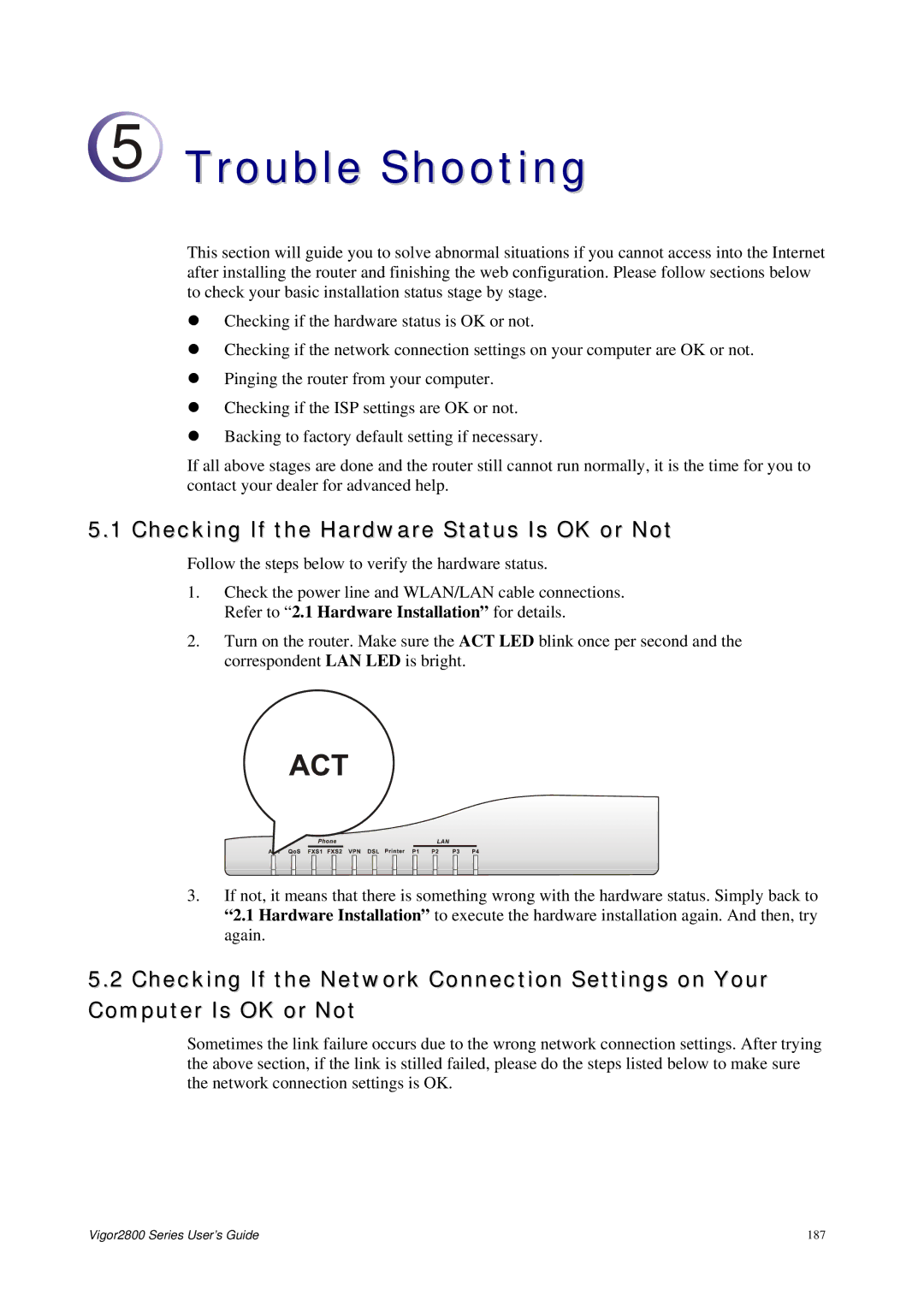2800 Series specifications
The Draytek 2800 series is a robust solution in the realm of networking, catering primarily to small and medium-sized enterprises (SMEs). This series provides essential features for those looking to establish reliable and secure connectivity. With its advanced technology, it positions itself as an excellent choice for businesses needing to manage their network capabilities efficiently.One of the standout features of the Draytek 2800 series is its support for various WAN connections. Businesses can opt for ADSL, ADSL2+, or Ethernet connections, allowing them flexibility depending on their internet service capabilities. This versatility ensures that users can select the most appropriate setup based on the local infrastructure.
In terms of security, the Draytek 2800 series is equipped with robust firewalls, including stateful packet inspection and DoS protection. This ensures that the network remains protected from potential threats. Additionally, it offers VPN capabilities, enabling secure remote access for employees working from different locations. The support for multiple VPN protocols, such as PPTP and L2TP, allows for secure and versatile connections.
The series also features an integrated, 4-port Ethernet switch, simplifying the task of connecting multiple devices within a local area network. This encourages seamless communication and data sharing among connected devices. Furthermore, the Draytek 2800 series supports Quality of Service (QoS) capabilities, which allows businesses to prioritize bandwidth for critical applications, ensuring that high-demand services such as VoIP and video conferencing operate smoothly without interruptions.
Another characteristic is its web-based management interface, which simplifies network administration. IT professionals can easily configure and monitor the router settings without needing extensive technical expertise. The series also supports dynamic DNS, which is crucial for businesses that require consistent access to their networks through domain names rather than constantly changing IP addresses.
Additionally, the Draytek 2800 series is designed for scalability, allowing businesses to expand their network as needed without significant overhauls. This flexibility ensures that the system can grow alongside the business.
In summary, the Draytek 2800 series combines advanced features, reliable performance, and enhanced security, making it a preferred choice for SMEs looking to build a solid networking foundation. Its flexibility, security features, and user-friendly management tools provide a comprehensive networking solution that meets the needs of modern businesses.