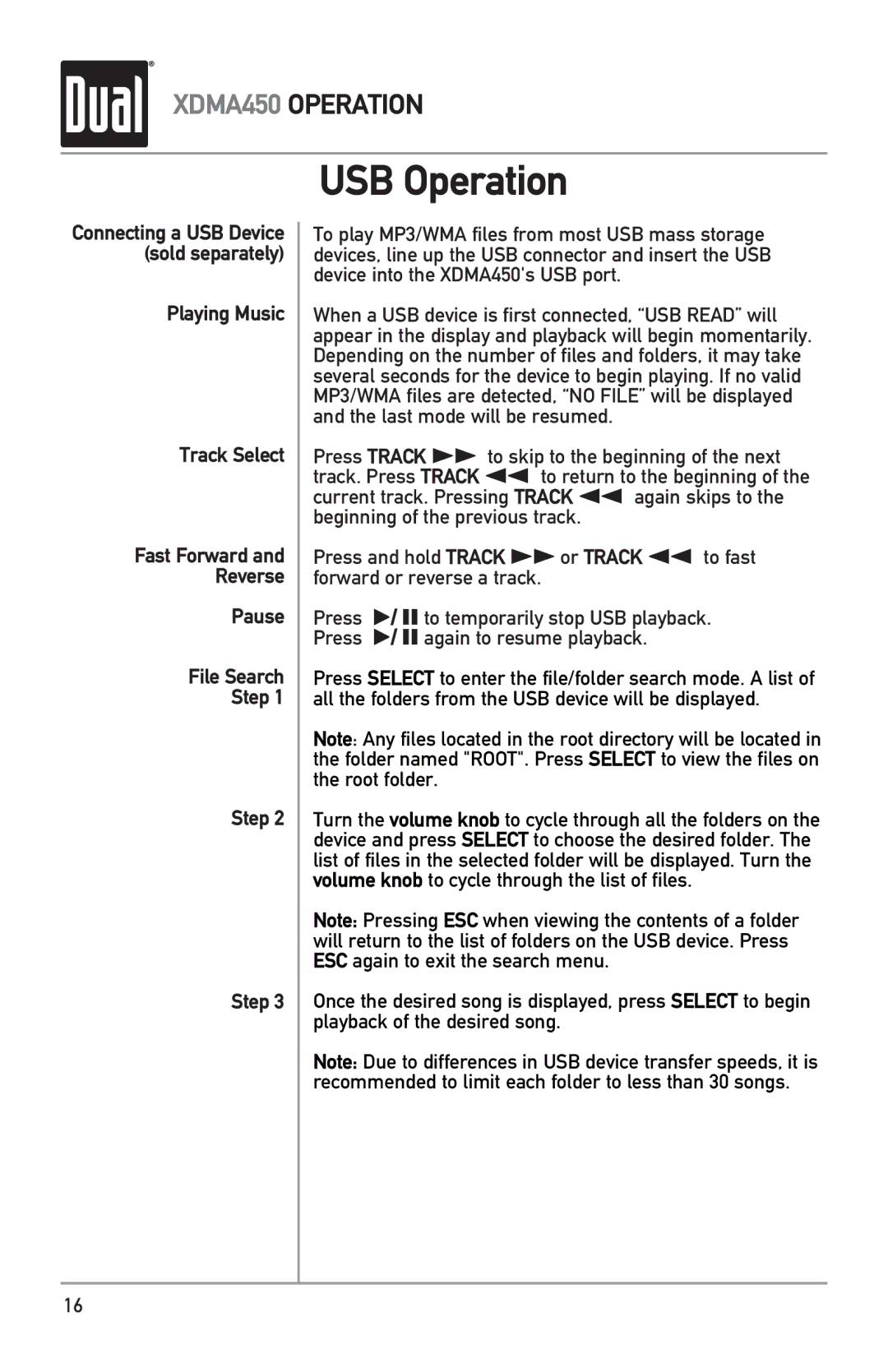XDMA450 specifications
The Dual XDMA450 is a cutting-edge multimedia receiver designed for automotive enthusiasts seeking a blend of advanced technology and high-quality audio performance. This innovative device combines functionality and style, catering to the needs of modern drivers who appreciate both entertainment and connectivity on the go.One of the standout features of the Dual XDMA450 is its 7-inch touchscreen display, which offers a user-friendly interface for navigating through various media options. The vibrant screen ensures clear visibility in diverse lighting conditions, making it easier for users to access their favorite tunes or make adjustments while on the road. The responsive touch controls provide a seamless experience, enhancing overall usability.
With Bluetooth connectivity, the XDMA450 allows for easy hands-free calling and audio streaming from compatible devices. This feature not only improves safety by minimizing distractions but also enables users to enjoy their favorite playlists or podcasts without the hassle of tangled wires. The dual USB ports provided enhance versatility, permitting simultaneous device charging and music playback.
The receiver is fully compatible with various media formats, including MP3, WMA, and FLAC, allowing users to play their digital music collections effortlessly. Additionally, the built-in AM/FM tuner with 30 station presets ensures that listeners can stay connected to their favorite radio stations. Enhanced audio processing capabilities, including a 3-band equalizer, empower users to customize their sound experience to match personal preferences.
Furthermore, the Dual XDMA450 supports smartphone integration, transforming the dashboard into an extension of the user’s mobile device. Compatibility with both Android and iOS platforms allows users to access navigation, messaging, and other applications directly from the receiver. This integration creates a more convenient driving experience while maintaining focus on the road.
In terms of installation, the Dual XDMA450 is designed for easy fitment into most vehicles, featuring a standard double-DIN layout. This design ensures compatibility with a wide range of cars, making it a practical choice for many consumers.
Overall, the Dual XDMA450 stands out in the crowded market of car receivers, offering a robust combination of features, advanced technologies, and user-friendly operation. Its emphasis on connectivity, versatility, and high-quality audio makes it an excellent choice for anyone looking to upgrade their in-car entertainment system. Whether commuting, road-tripping, or simply enjoying music, the XDMA450 is engineered to enhance the driving experience like never before.