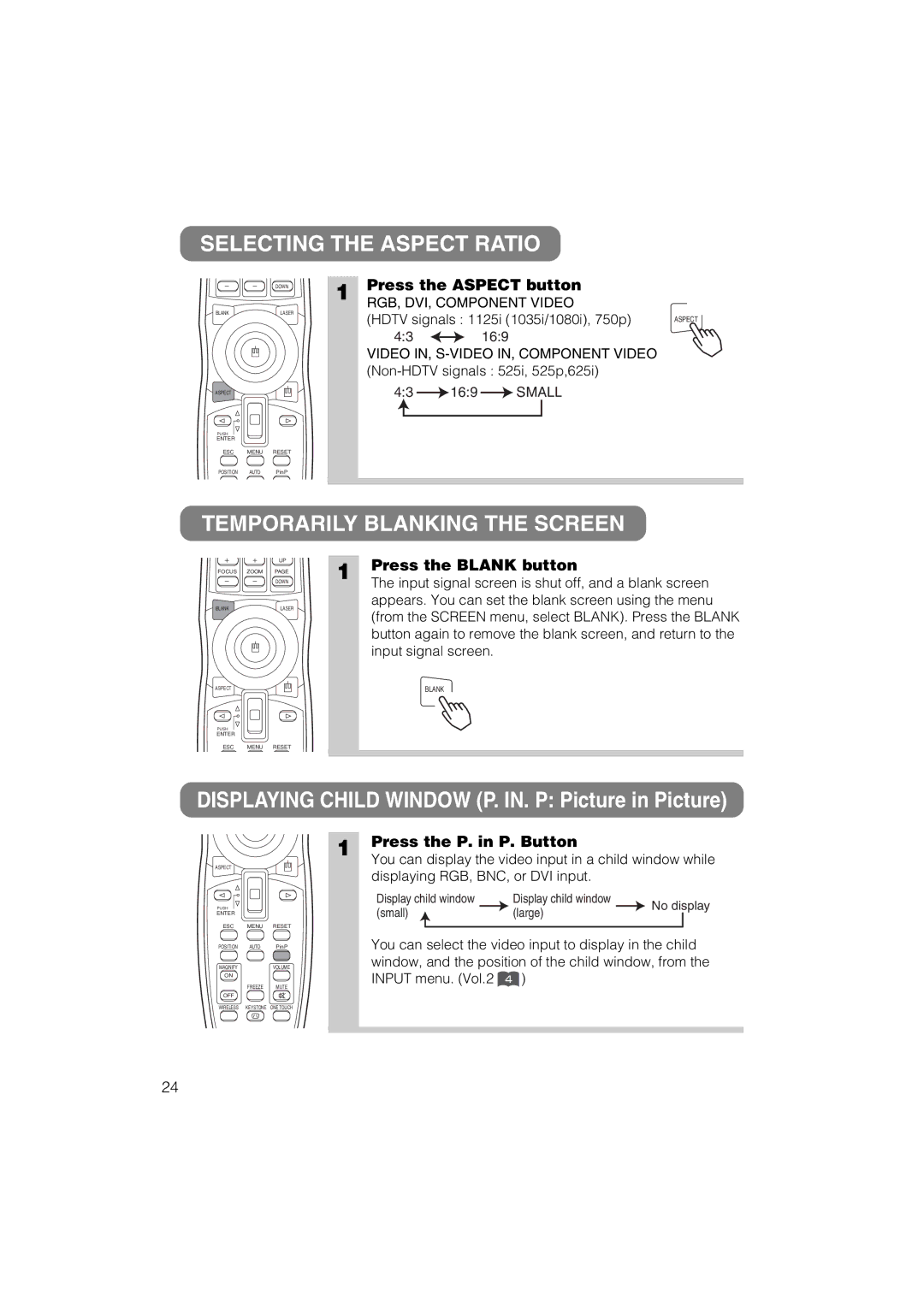SELECTING THE ASPECT RATIO
| DOWN | 1 Press the ASPECT button |
| ||
BLANK | LASER | RGB, DVI, COMPONENT VIDEO |
| ||
(HDTV signals : 1125i (1035i/1080i), 750p) | ASPECT | ||||
|
| ||||
|
| 4:3 | 16:9 |
| |
|
| VIDEO IN, |
| ||
|
|
| |||
ASPECT
4:3 ![]() 16:9
16:9 ![]() SMALL
SMALL
PUSH
ENTER
ESC MENU RESET
POSITION AUTO PinP
TEMPORARILY BLANKING THE SCREEN
| UP | 1 | Press the BLANK button |
FOCUS ZOOM | PAGE | ||
| DOWN | The input signal screen is shut off, and a blank screen | |
BLANK | LASER |
| appears. You can set the blank screen using the menu |
| (from the SCREEN menu, select BLANK). Press the BLANK | ||
|
|
| |
|
|
| button again to remove the blank screen, and return to the |
|
|
| input signal screen. |
ASPECT |
|
| BLANK |
PUSH
ENTER
ESC MENU RESET
DISPLAYING CHILD WINDOW (P. IN. P: Picture in Picture)
ASPECT
PUSH
ENTER
ESC MENU RESET
POSITION AUTO PinP
MAGNIFY | VOLUME |
ON |
|
FREEZE | MUTE |
OFF |
|
WIRELESS KEYSTONE | ONE TOUCH |
1 | Press the P. in P. Button |
| You can display the video input in a child window while |
| displaying RGB, BNC, or DVI input. |
Display child window | Display child window | No display | |
(small) | (large) | ||
|
You can select the video input to display in the child window, and the position of the child window, from the INPUT menu. (Vol.2 4 )
24