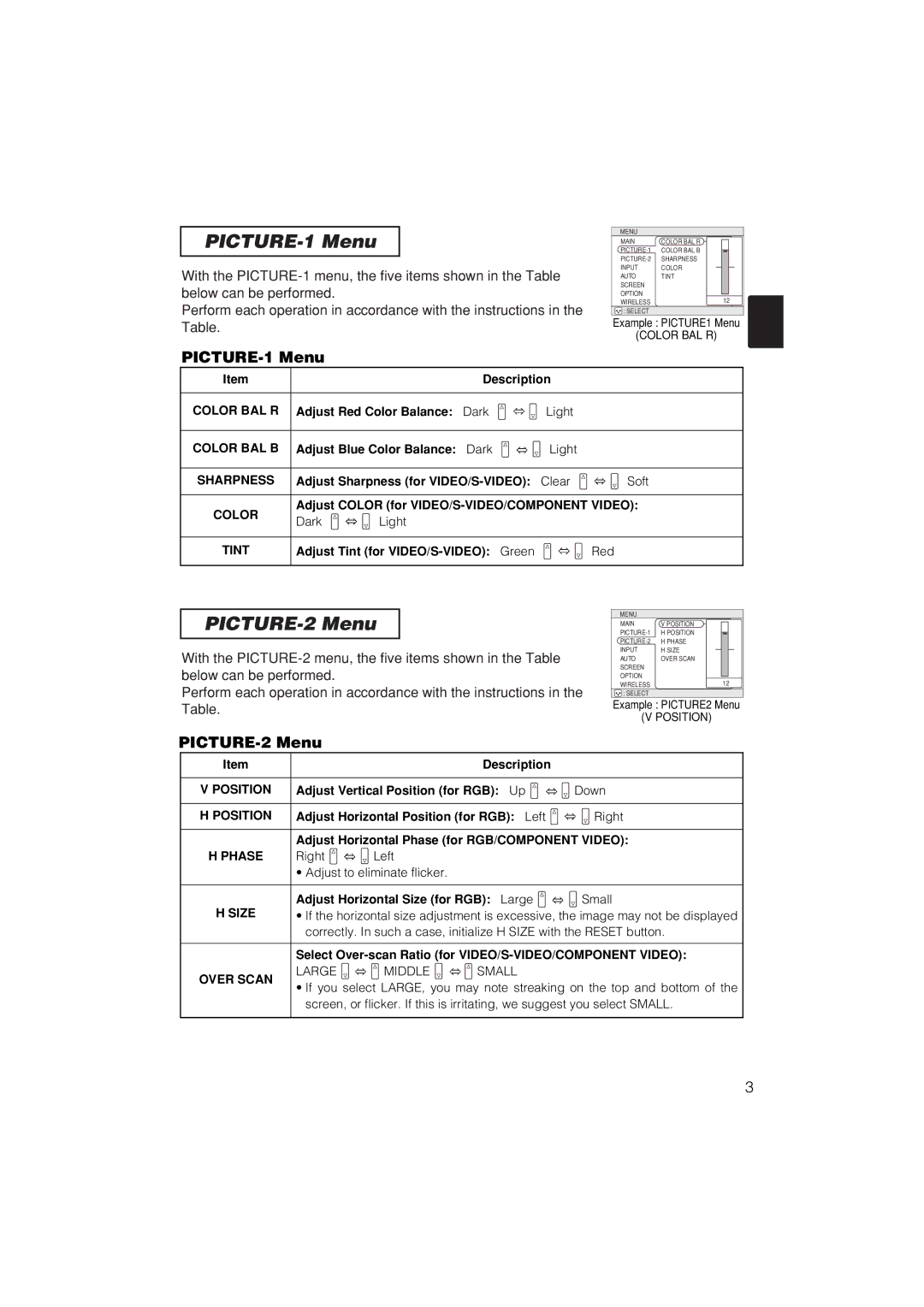PICTURE-1 Menu
With the
Perform each operation in accordance with the instructions in the Table.
MENU
MAIN | COLOR BAL R |
COLOR BAL B |
INPUT COLOR
AUTO TINT SCREEN OPTION
WIRELESS12
![]() : SELECT
: SELECT
Example : PICTURE1 Menu
(COLOR BAL R)
PICTURE-1 Menu
Item |
| Description |
| |
COLOR BAL R | Adjust Red Color Balance: Dark | Light |
| |
COLOR BAL B | Adjust Blue Color Balance: Dark | Light |
| |
SHARPNESS | Adjust Sharpness (for | Soft | ||
COLOR | Adjust COLOR (for | |||
Dark | Light |
|
| |
|
|
| ||
TINT | Adjust Tint (for |
| Red | |
PICTURE-2 Menu
With the
Perform each operation in accordance with the instructions in the Table.
MENU
MAIN | V POSITION |
H POSITION | |
H PHASE | |
INPUT | H SIZE |
AUTO | OVER SCAN |
SCREEN |
|
OPTION | 12 |
WIRELESS | |
: SELECT |
|
Example : PICTURE2 Menu
(V POSITION)
PICTURE-2 Menu
Item |
|
| Description |
| |
|
|
| |||
V POSITION | Adjust Vertical Position (for RGB): Up | Down | |||
|
|
| |||
H POSITION | Adjust Horizontal Position (for RGB): Left | Right | |||
|
| ||||
| Adjust Horizontal Phase (for RGB/COMPONENT VIDEO): | ||||
H PHASE | Right | Left |
|
| |
| • Adjust to eliminate flicker. |
|
| ||
|
|
| |||
H SIZE | Adjust Horizontal Size (for RGB): Large | Small | |||
• If the horizontal size adjustment is excessive, the image may not be displayed | |||||
| correctly. In such a case, initialize H SIZE with the RESET button. | ||||
|
| ||||
| Select | ||||
OVER SCAN | LARGE | MIDDLE | SMALL |
| |
• If you select LARGE, you may note streaking on the top and bottom of the | |||||
| |||||
| screen, or flicker. If this is irritating, we suggest you select SMALL. | ||||
|
|
|
|
| |
3