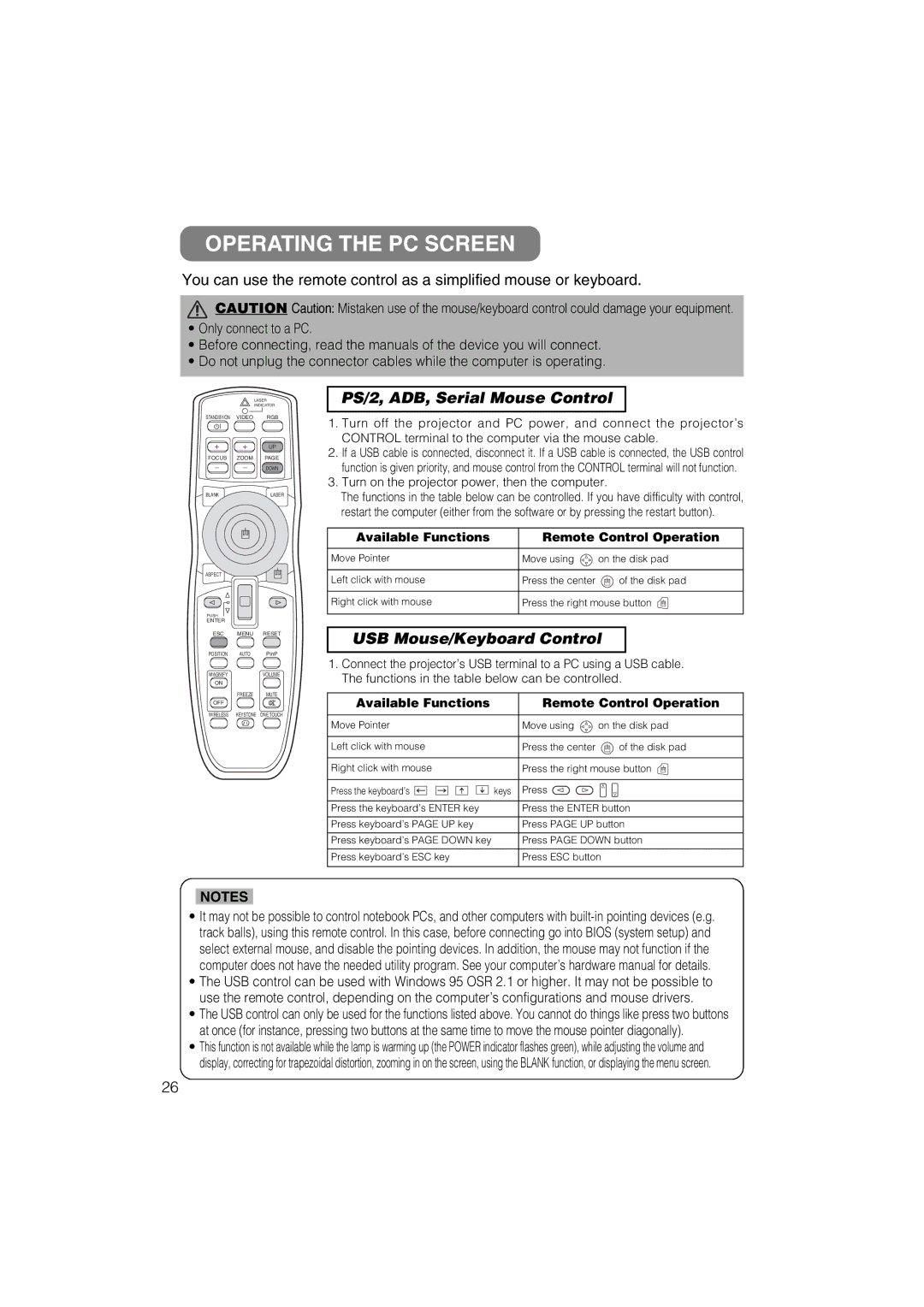OPERATING THE PC SCREEN
You can use the remote control as a simplified mouse or keyboard.
CAUTION Caution: Mistaken use of the mouse/keyboard control could damage your equipment.
•Only connect to a PC.
•Before connecting, read the manuals of the device you will connect.
•Do not unplug the connector cables while the computer is operating.
LASER
INDICATOR
STANDBY/ON VIDEO RGB
| UP |
FOCUS ZOOM | PAGE |
| DOWN |
BLANK | LASER |
ASPECT
PUSH
ENTER
ESC MENU RESET
POSITION AUTO PinP
MAGNIFY | VOLUME |
ON |
|
FREEZE | MUTE |
OFF |
|
WIRELESS KEYSTONE | ONE TOUCH |
PS/2, ADB, Serial Mouse Control
1.Turn off the projector and PC power, and connect the projector’s CONTROL terminal to the computer via the mouse cable.
2.If a USB cable is connected, disconnect it. If a USB cable is connected, the USB control function is given priority, and mouse control from the CONTROL terminal will not function.
3.Turn on the projector power, then the computer.
The functions in the table below can be controlled. If you have difficulty with control, restart the computer (either from the software or by pressing the restart button).
Available Functions | Remote Control Operation | |
Move Pointer | Move using | on the disk pad |
Left click with mouse | Press the center | of the disk pad |
Right click with mouse | Press the right mouse button | |
USB Mouse/Keyboard Control
1.Connect the projector’s USB terminal to a PC using a USB cable. The functions in the table below can be controlled.
Available Functions |
| Remote Control Operation | |
|
|
|
|
Move Pointer |
| Move using | on the disk pad |
|
|
|
|
Left click with mouse |
| Press the center | of the disk pad |
|
|
| |
Right click with mouse |
| Press the right mouse button | |
|
|
|
|
Press the keyboard’s | keys | Press |
|
|
|
| |
Press the keyboard’s ENTER key |
| Press the ENTER button | |
|
|
| |
Press keyboard’s PAGE UP key |
| Press PAGE UP button | |
|
|
| |
Press keyboard’s PAGE DOWN key |
| Press PAGE DOWN button | |
|
|
| |
Press keyboard’s ESC key |
| Press ESC button | |
|
|
|
|
NOTES
•It may not be possible to control notebook PCs, and other computers with
•The USB control can be used with Windows 95 OSR 2.1 or higher. It may not be possible to use the remote control, depending on the computer’s configurations and mouse drivers.
•The USB control can only be used for the functions listed above. You cannot do things like press two buttons at once (for instance, pressing two buttons at the same time to move the mouse pointer diagonally).
•This function is not available while the lamp is warming up (the POWER indicator flashes green), while adjusting the volume and display, correcting for trapezoidal distortion, zooming in on the screen, using the BLANK function, or displaying the menu screen.
26