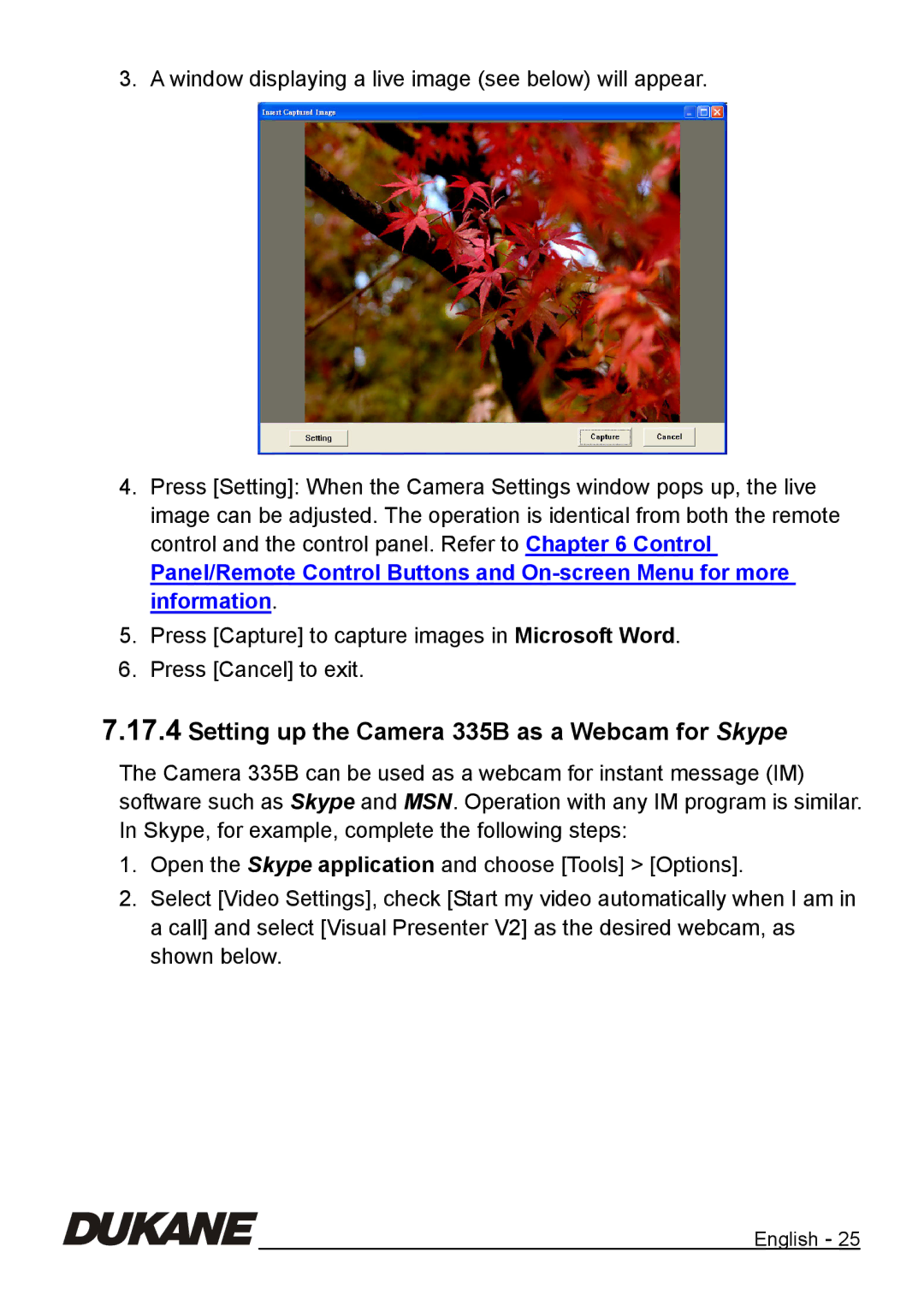3. A window displaying a live image (see below) will appear.
4.Press [Setting]: When the Camera Settings window pops up, the live image can be adjusted. The operation is identical from both the remote control and the control panel. Refer to Chapter 6 Control
Panel/Remote Control Buttons and
5.Press [Capture] to capture images in Microsoft Word.
6.Press [Cancel] to exit.
7.17.4Setting up the Camera 335B as a Webcam for Skype
The Camera 335B can be used as a webcam for instant message (IM) software such as Skype and MSN. Operation with any IM program is similar. In Skype, for example, complete the following steps:
1.Open the Skype application and choose [Tools] > [Options].
2.Select [Video Settings], check [Start my video automatically when I am in a call] and select [Visual Presenter V2] as the desired webcam, as shown below.
English - 25