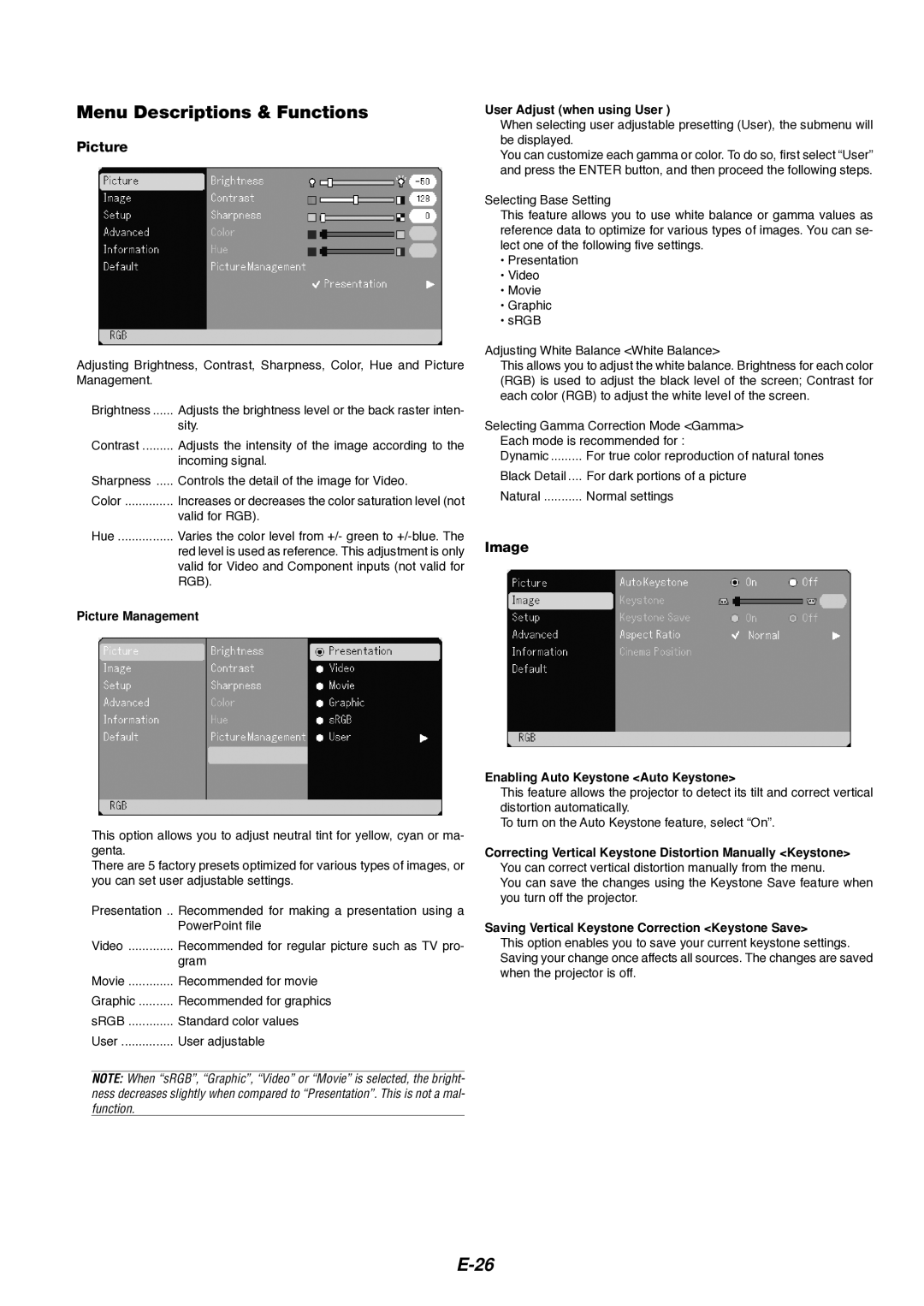8766 specifications
The Dukane 8766 is a state-of-the-art ultrasonic welding system designed for various applications across multiple industries, including automotive, medical, and consumer goods. Known for its reliability and efficiency, the 8766 is particularly well-suited for joining thermoplastic materials through high-frequency vibrations, ensuring strong and consistent welds.One of the main features of the Dukane 8766 is its advanced ultrasonic technology, which utilizes piezoelectric transducers to convert electrical energy into high-frequency mechanical vibrations. This conversion occurs at a frequency of 20 kHz to 40 kHz, depending on the specific requirements of the application. The system's ability to produce these high-frequency vibrations allows for precise and efficient welding, resulting in minimal thermal impact on surrounding materials.
Another notable characteristic of the Dukane 8766 is its robust digital control system. This system allows for real-time monitoring and adjustment of welding parameters, providing operators with the ability to optimize process settings for specific materials and applications. The user-friendly interface facilitates easy programming, ensuring that both experienced and novice operators can achieve high-quality welds consistently.
The Dukane 8766 is equipped with various technologies aimed at enhancing its performance and versatility. One such innovation is the use of auto-tuning technology, which automatically adjusts the ultrasonic frequency to optimize the welding process based on material characteristics and environmental factors. This feature not only improves efficiency but also minimizes the possibility of weld defects.
Safety and durability are paramount in the design of the 8766. The system includes a powerful cooling mechanism that prevents overheating during prolonged use, ensuring long-term reliability. Additionally, the rugged construction of the machine allows it to withstand the rigors of industrial environments while maintaining precise operational standards.
The compact design of the Dukane 8766 maximizes workspace efficiency, making it suitable for both large-scale production lines and smaller-scale operations. Its flexibility allows for easy integration into existing manufacturing processes, providing a seamless transition for companies looking to upgrade their welding capabilities.
In conclusion, the Dukane 8766 ultrasonic welding system stands out due to its advanced features, including high-frequency vibration technology, automated process control, and robust design. These characteristics make it an ideal choice for businesses seeking reliable and efficient welding solutions across diverse applications.