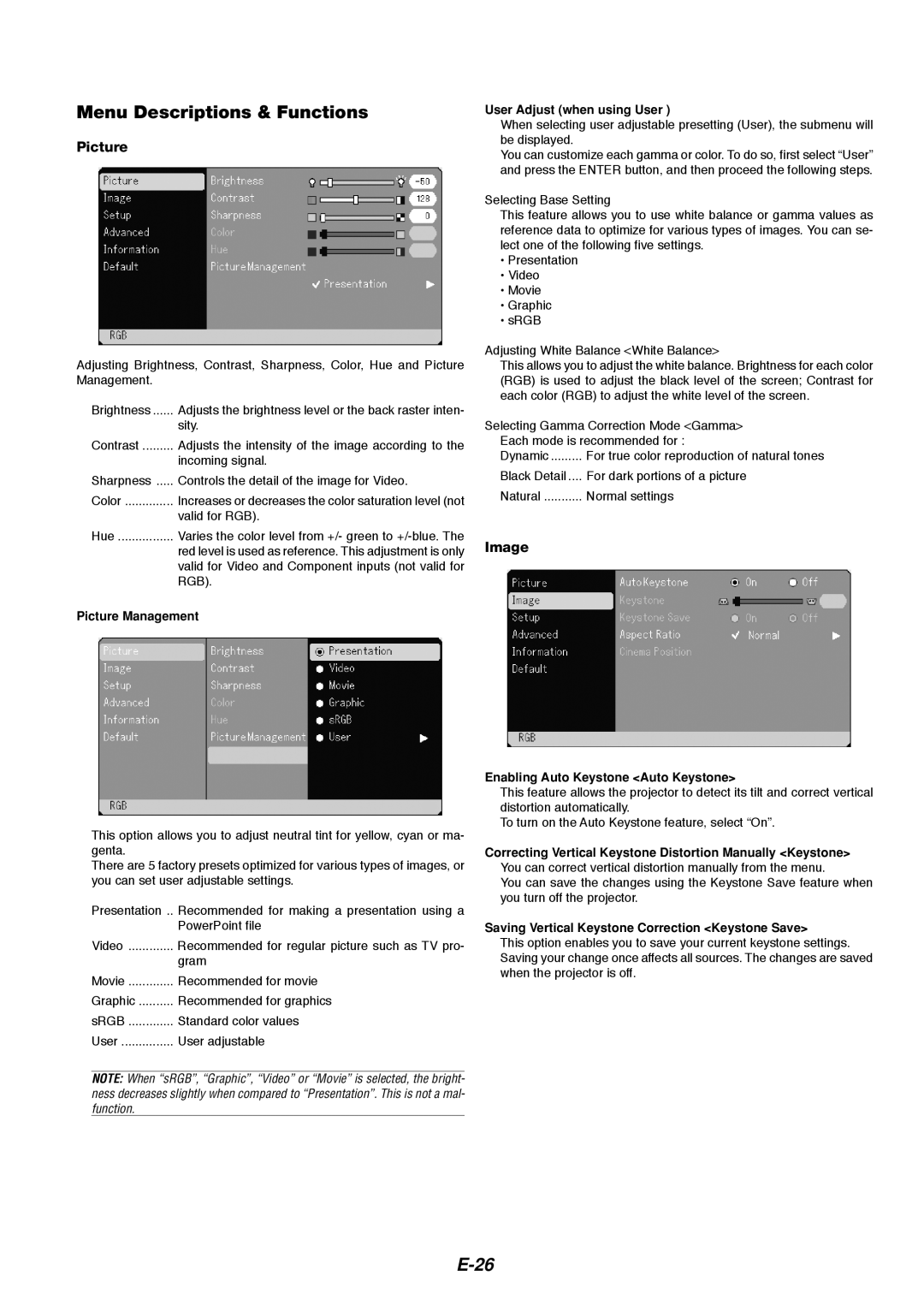Menu Descriptions & Functions
Picture
Adjusting Brightness, Contrast, Sharpness, Color, Hue and Picture Management.
Brightness | Adjusts the brightness level or the back raster inten- |
| sity. |
Contrast | Adjusts the intensity of the image according to the |
| incoming signal. |
Sharpness | Controls the detail of the image for Video. |
Color | Increases or decreases the color saturation level (not |
| valid for RGB). |
Hue | Varies the color level from +/- green to |
| red level is used as reference. This adjustment is only |
| valid for Video and Component inputs (not valid for |
| RGB). |
Picture Management
This option allows you to adjust neutral tint for yellow, cyan or ma- genta.
There are 5 factory presets optimized for various types of images, or you can set user adjustable settings.
Presentation .. Recommended for making a presentation using a PowerPoint file
Video | Recommended for regular picture such as TV pro- |
| gram |
Movie | Recommended for movie |
Graphic | Recommended for graphics |
sRGB | Standard color values |
User | User adjustable |
NOTE: When “sRGB”, “Graphic”, “Video” or “Movie” is selected, the bright- ness decreases slightly when compared to “Presentation”. This is not a mal- function.
User Adjust (when using User )
When selecting user adjustable presetting (User), the submenu will be displayed.
You can customize each gamma or color. To do so, first select “User” and press the ENTER button, and then proceed the following steps.
Selecting Base Setting
This feature allows you to use white balance or gamma values as reference data to optimize for various types of images. You can se- lect one of the following five settings.
•Presentation
•Video
•Movie
•Graphic
•sRGB
Adjusting White Balance <White Balance>
This allows you to adjust the white balance. Brightness for each color (RGB) is used to adjust the black level of the screen; Contrast for each color (RGB) to adjust the white level of the screen.
Selecting Gamma Correction Mode <Gamma>
Each mode is recommended for :
Dynamic | For true color reproduction of natural tones |
Black Detail .... | For dark portions of a picture |
Natural | Normal settings |
Image
Enabling Auto Keystone <Auto Keystone>
This feature allows the projector to detect its tilt and correct vertical distortion automatically.
To turn on the Auto Keystone feature, select “On”.
Correcting Vertical Keystone Distortion Manually <Keystone> You can correct vertical distortion manually from the menu.
You can save the changes using the Keystone Save feature when you turn off the projector.
Saving Vertical Keystone Correction <Keystone Save>
This option enables you to save your current keystone settings. Saving your change once affects all sources. The changes are saved when the projector is off.