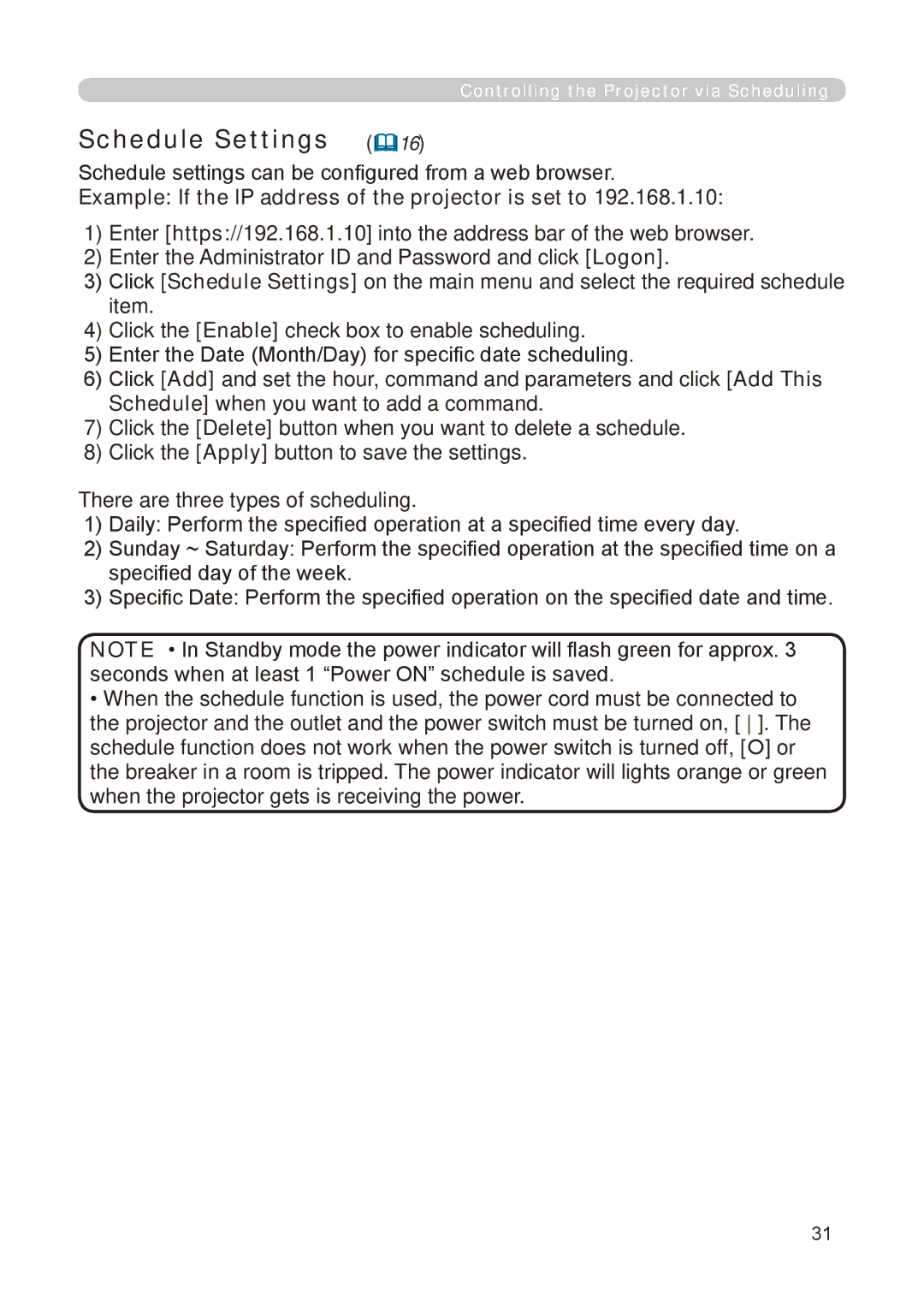8755E-RJ, 8776-RJ specifications
The Dukane 8776-RJ and 8755E-RJ are advanced ultrasonic welders designed for various industrial applications, particularly in the plastics and textiles sectors. Both machines are part of Dukane's extensive portfolio of ultrasonic technology solutions, renowned for their reliability, precision, and efficiency.The Dukane 8776-RJ model is engineered for high-speed welding applications. It features a robust design that allows it to operate effectively in demanding environments. One of the hallmark features of this machine is its ability to achieve strong, consistent welds without the need for additional adhesives or fasteners. This capability is crucial for manufacturers looking to streamline production processes while maintaining product integrity.
On the other hand, the Dukane 8755E-RJ offers unique benefits tailored for more specialized applications. It is equipped with a digital processor that enables enhanced control over the welding parameters, allowing users to fine-tune settings such as amplitude, time, and pressure. This not only maximizes the quality of the welds produced but also minimizes material waste, a critical factor in today’s cost-sensitive markets.
Both models utilize advanced ultrasonic technology that converts electrical energy into high-frequency mechanical vibrations. These vibrations are transmitted through a sonotrode and into the parts being joined, creating localized melting at the interface. This process is not only efficient but also ensures that welds are completed in a fraction of the time compared to traditional methods.
The 8776-RJ and 8755E-RJ boast user-friendly interfaces that facilitate easy operation and monitoring. The machines come equipped with touch-screen controls, allowing operators to customize and save settings for repeatability across production runs. This feature is particularly advantageous in high-volume manufacturing environments, where consistency is paramount.
Safety is a crucial consideration in the design of both models. They are built with multiple safety features to ensure operator protection while maintaining functionality. This focus on safety helps to mitigate risks associated with machine operation and enhances overall workplace safety.
In summary, the Dukane 8776-RJ and 8755E-RJ ultrasonic welders represent cutting-edge solutions for industrial welding needs. Their combination of reliability, advanced technology, user-friendly interfaces, and safety features make them ideal choices for manufacturers aiming for high quality and efficiency in their production processes. Whether it’s for high-speed applications or more controlled processes, these machines deliver exceptional performance that meets the demands of modern manufacturing.