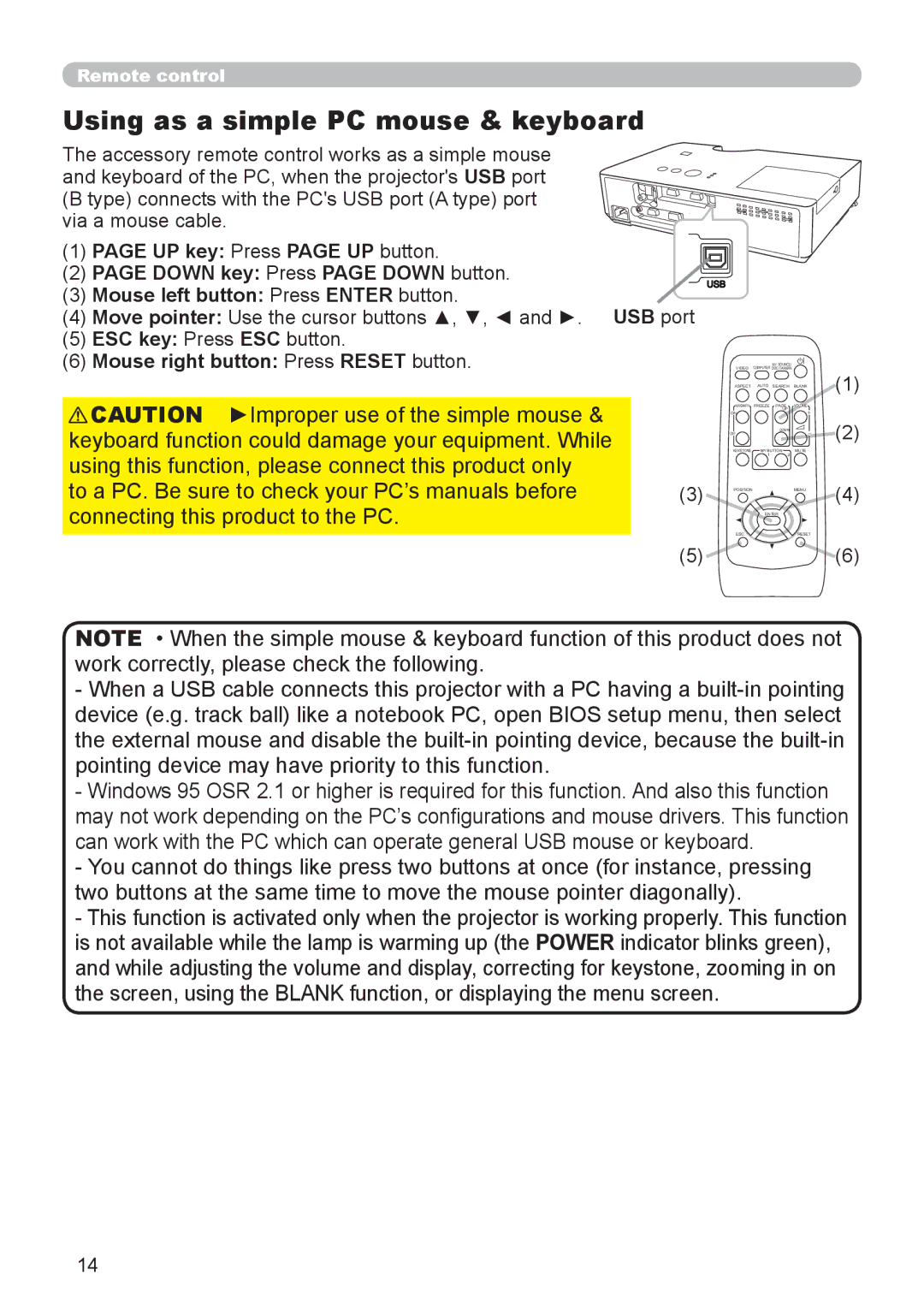Remote control
Using as a simple PC mouse & keyboard
The accessory remote control works as a simple mouse and keyboard of the PC, when the projector's USB port (B type) connects with the PC's USB port (A type) port via a mouse cable.
(1)PAGE UP key: Press PAGE UP button.
(2)PAGE DOWN key: Press PAGE DOWN button.
(3) Mouse left button: Press ENTER button.
(4)Move pointer: Use the cursor buttons ▲, ▼, ◄ and ►. USB port
(5)ESC key: Press ESC button.
(6)Mouse right button: Press RESET button.
CAUTION ►Improper use of the simple mouse &
MY SOURCE/
VIDEO COMPUTER DOC.CAMERA
ASPECT AUTO SEARCH BLANK
MAGNIFY FREEZE PAGE VOLUME UP
ON
(1)
keyboard function could damage your equipment. While
OFF
DOWN
(2)
using this function, please connect this product only
to a PC. Be sure to check your PC’s manuals before (3) connecting this product to the PC.
KEYSTONE | MY BUTTON | MUTE |
| 1 | 2 |
POSITION |
| MENU |
| ENTER |
|
ESC |
| RESET |
(4)
(5) | (6) |
NOTE • When the simple mouse & keyboard function of this product does not work correctly, please check the following.
-When a USB cable connects this projector with a PC having a
-Windows 95 OSR 2.1 or higher is required for this function. And also this function may not work depending on the PC’s configurations and mouse drivers. This function can work with the PC which can operate general USB mouse or keyboard.
-You cannot do things like press two buttons at once (for instance, pressing two buttons at the same time to move the mouse pointer diagonally).
-This function is activated only when the projector is working properly. This function is not available while the lamp is warming up (the POWER indicator blinks green), and while adjusting the volume and display, correcting for keystone, zooming in on the screen, using the BLANK function, or displaying the menu screen.
14