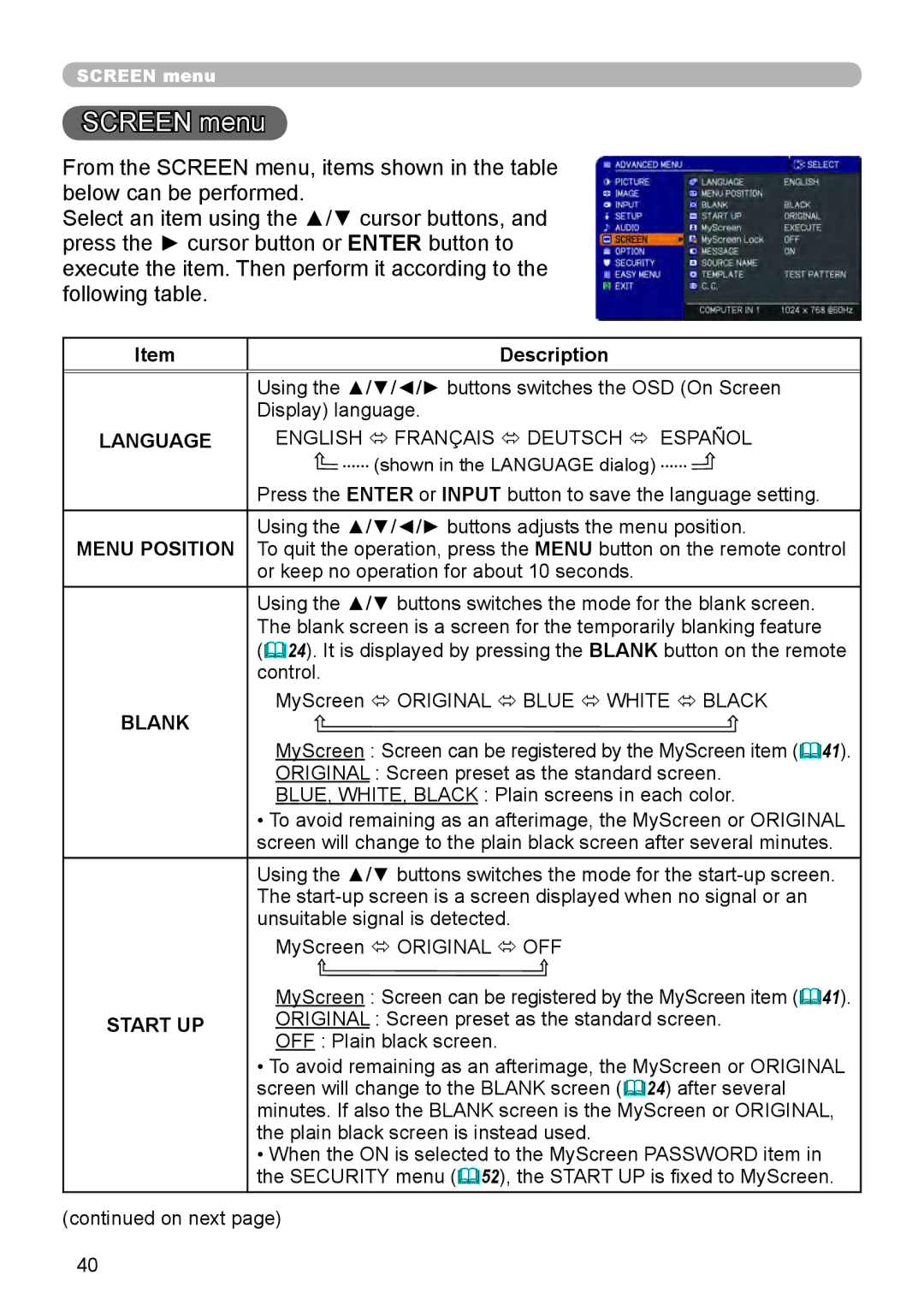SCREEN menu
SCREEN menu
From the SCREEN menu, items shown in the table below can be performed.
Select an item using the ▲/▼ cursor buttons, and press the ► cursor button or ENTER button to execute the item. Then perform it according to the following table.
Item | Description | |
|
| |
| Using the ▲/▼/◄/► buttons switches the OSD (On Screen | |
| Display) language. | |
LANGUAGE | ENGLISH ó FRANÇAIS ó DEUTSCH ó ESPAÑOL | |
| (shown in the LANGUAGE dialog) | |
| Press the ENTER or INPUT button to save the language setting. | |
| Using the ▲/▼/◄/► buttons adjusts the menu position. | |
MENU POSITION To quit the operation, press the MENU button on the remote control | ||
| or keep no operation for about 10 seconds. | |
| Using the ▲/▼ buttons switches the mode for the blank screen. | |
| The blank screen is a screen for the temporarily blanking feature | |
| (24). It is displayed by pressing the BLANK button on the remote | |
| control. | |
BLANK | MyScreen ó ORIGINAL ó BLUE ó WHITE ó BLACK | |
MyScreen : Screen can be registered by the MyScreen item (41). | ||
| ||
| ORIGINAL : Screen preset as the standard screen. | |
| BLUE, WHITE, BLACK : Plain screens in each color. | |
| • To avoid remaining as an afterimage, the MyScreen or ORIGINAL | |
| screen will change to the plain black screen after several minutes. | |
| Using the ▲/▼ buttons switches the mode for the | |
| The | |
| unsuitable signal is detected. | |
| MyScreen ó ORIGINAL ó OFF | |
| MyScreen : Screen can be registered by the MyScreen item (41). |
START UP | ORIGINAL : Screen preset as the standard screen. |
| OFF : Plain black screen. |
•To avoid remaining as an afterimage, the MyScreen or ORIGINAL screen will change to the BLANK screen (24) after several minutes. If also the BLANK screen is the MyScreen or ORIGINAL, the plain black screen is instead used.
•When the ON is selected to the MyScreen PASSWORD item in the SECURITY menu (52), the START UP is fixed to MyScreen.
(continued on next page)
40