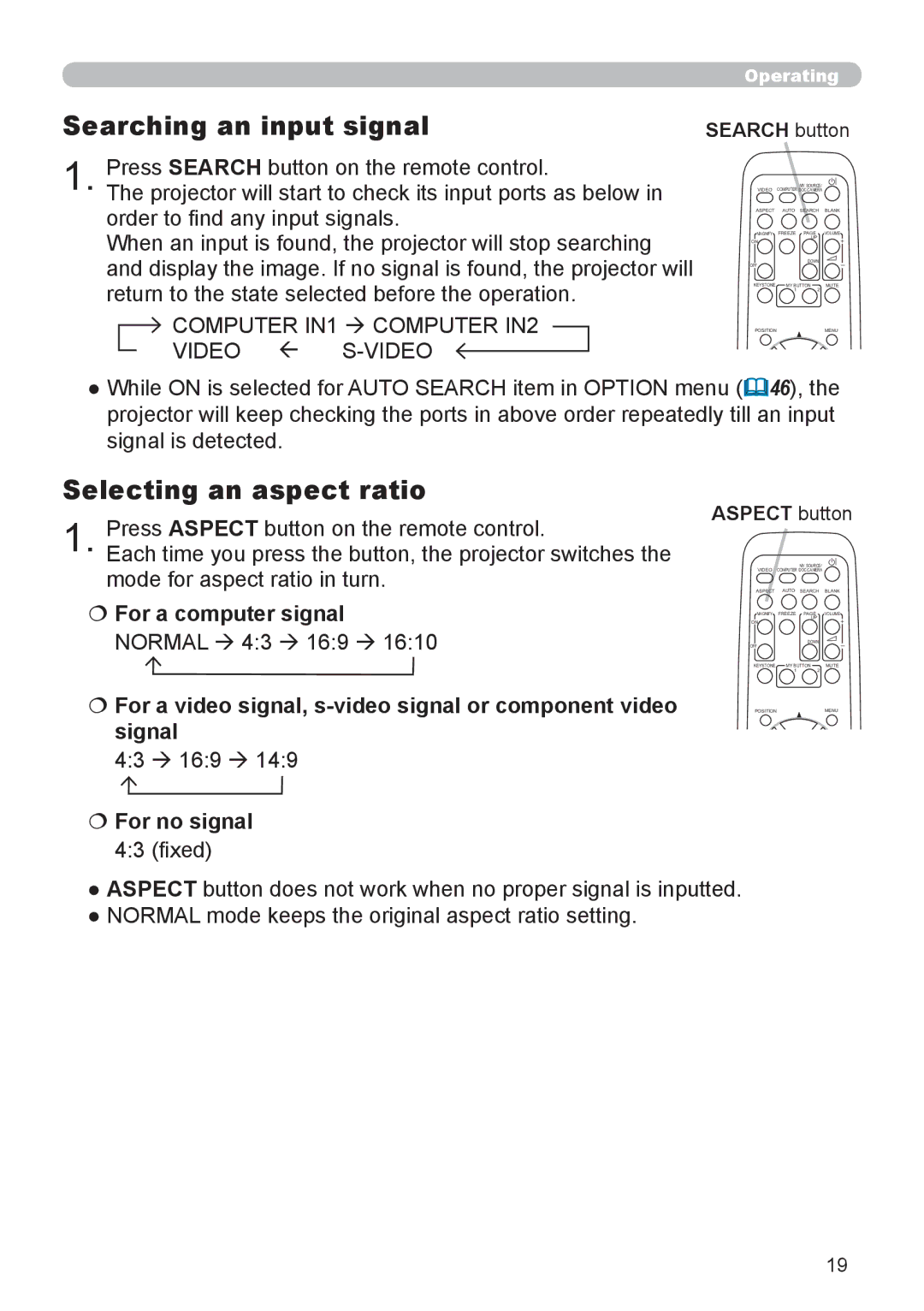Operating
Searching an input signal
1. Press SEARCH button on the remote control.
The projector will start to check its input ports as below in order to find any input signals.
When an input is found, the projector will stop searching and display the image. If no signal is found, the projector will return to the state selected before the operation.
 COMPUTER IN1 COMPUTER IN2
COMPUTER IN1 COMPUTER IN2
VIDEO | |
SEARCH button
MY SOURCE/
VIDEO COMPUTER DOC.CAMERA
ASPECT AUTO SEARCH BLANK
MAGNIFY | FREEZE | PAGE |
| VOLUME |
ON |
| UP |
| |
|
|
|
| |
OFF |
| DOWN |
| |
|
|
|
| |
KEYSTONE | MY BUTTON | 2 | MUTE | |
| 1 |
|
| |
POSITION |
|
|
| MENU |
●While ON is selected for AUTO SEARCH item in OPTION menu (46), the projector will keep checking the ports in above order repeatedly till an input
signal is detected.
Selecting an aspect ratio
1. Press ASPECT button on the remote control.
Each time you press the button, the projector switches the mode for aspect ratio in turn.
For a computer signal
NORMAL 4:3 16:9 16:10
ASPECT button
MY SOURCE/
VIDEO COMPUTER DOC.CAMERA
ASPECT AUTO SEARCH BLANK
MAGNIFY | FREEZE | PAGE |
| VOLUME |
ON |
| UP |
| |
|
|
|
| |
OFF |
| DOWN |
| |
|
|
|
| |
KEYSTONE | MY BUTTON | 2 | MUTE | |
| 1 |
|
| |
For a video signal, | POSITION | MENU |
signal |
|
|
4:3 16:9 14:9 |
|
|
For no signal
4:3 (fixed)
●ASPECT button does not work when no proper signal is inputted.
●NORMAL mode keeps the original aspect ratio setting.
19